We will discuss here in this article about Go Lite For Windows CMS. It is an application which is specifically given for Windows OS. This app Go Lite For Windows is an effective application used for connecting CCTV devices and showing them to users from any place.
The Go Lite For Windows is explained here in this post. The installation process is detailed. The download button to get this field is also given.
Click the link button to get this file. It is available in a zipped file format. To load it and install it on Windows PC, you have to extricate it first.
The installation part is demonstrated here with images and narrations. It is mentioned in two steps. The first step is about the installation part. The second step will illustrate the device addition part. After that, you will get the device on Windows PC.
What Are The Benefits Of Any CCTV CMS Application
A CMS application is designed for computers. The full form of CMS is Content Management System. A CMS can edit a file, record it, and transfer it. It can index, search and retrieve also.
A CCTV CMS Application is useful in providing users with multiple devices connected to it. It connects devices and gives users access to watch them from remote locations.
This is the most useful contribution of a CCTV CMS. It makes the surveillance a whole lot easier. You can be at any place and still inspect your work and instruct your employees.
A CMS empowers you to operate the device from your place. You can zoom in on any object or speak and listen to them. It has powerful sensors. They can detect movement and sound. They sense suspicious people and activities.
You can even check recordings and take snaps from anywhere. All in all, it keeps you in touch with your location. Whether you are present or away, it keeps you vigilant.
What Is Go Lite For Windows App?
It is A CCTV Monitoring software. It connects CCTV Cameras at different locations and allows users to watch them on a single screen from any location.
Suppose you have 3 different sites where cameras are installed. You want to access these cams from your office. Your office is at a different location from these three sites.
This Go Lite For Windows CMS then adds these cameras installed on different sites and shows them to you from your location.
It saves users time and gives them authority and control over activities. This way Go lite maximizes your security and safety.
Some Important Attributes Of Go Lite For PC Software
It has many brilliant features and functions. We are giving here important features which are more used in operating the application. Know them so that you can use the software file properly.
- It gives users a live feed
- Whatever you see on the screen is in real-time
- There is no time lag in receiving and transmitting the data
- The data auto-correct technology in low networking areas keeps the continuity of the video and images
- The high resolution of the app provides crystal clear images
- The user can handle devices from far away places. They can speak, listen and zoom the device.
- This CMS supports PTZ cameras. You can pan, tilt and Zoom them from away with the app’s help
- The two-way audio is supported by the device. You can communicate with people on the device side
- It has sharp sensors which alert you to any threat. Sensors judge suspicious motion and audio
- They can even send you messages and raise alarms at the time of a threat
- You can check recordings and playbacks from remote locations. You can take snaps also
- It supports Cloud server recordings
- You can connect devices by manually adding the IP address or scanning the QR Code.
Download Go Lite For Windows OS
The download button is given here for Windows. The set-up file is in a squeezed form. Un-squeeze it to download on the PC. The installation process is shown in the next section with images and explanations.
You will get the full analysis there. Click the link to download the application file.
Download Go Lite For Mac OS
This application is not given to Mac by the company. However, if we want to install this app on Macintosh PC, then we have to use BlueStacks Android Emulator for Macintosh PC.
Install, Add The Device & Monitor Go Lite For Windows App
The installation process, Device addition, and monitoring are described here. We are going to show you the step-by-step guidelines for configuring this application. The setup file is in a compressed format. You have to decompress it to load on the Windows PC.
It is given here in two steps. In the first step, the downloading and the installation process is illustrated. In the second step device, addition and monitoring are demonstrated.
Step-1 Install The Go Lite App
We open the set-up file to load. This page appears on the screen.
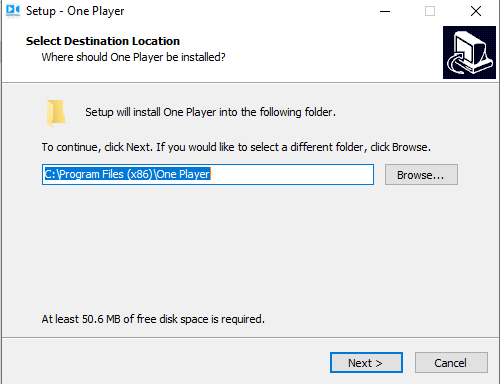
On this page, you will find the path and the folder location. It will automatically take the folder. If you want to give any specific location to the folder then you can give it by going to the browsing option.
After that, press the next button. Another page surfaces.
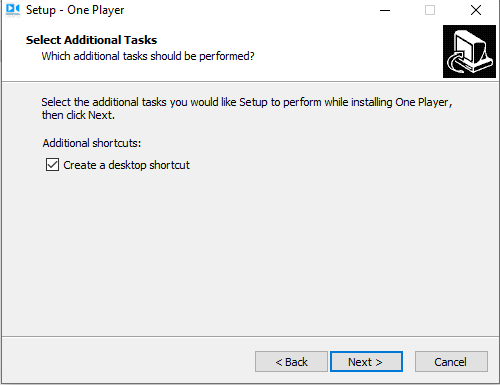
This window is about giving the additional tasks. You can create a desktop shortcut for this file. Tick the box, if you want a shortcut tab on the desktop. Leave it unticked, if you don’t want a shortcut key on the desktop.
Press the next button. This window will open.
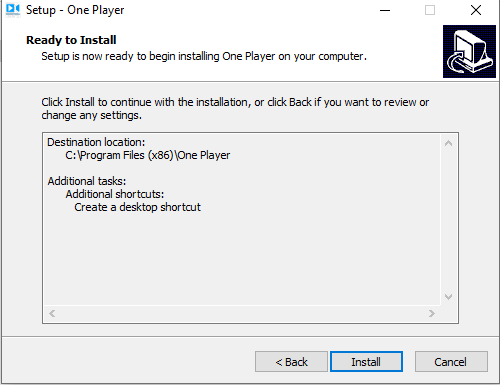
This page is about the information you have selected for the installation process. You can change the folder or folder location or you can make any adjustments in the settings. But, once the installation starts, you can’t make any amendments. Make sure that everything is okay.
Then click the Install tab. It will begin to install instantly.
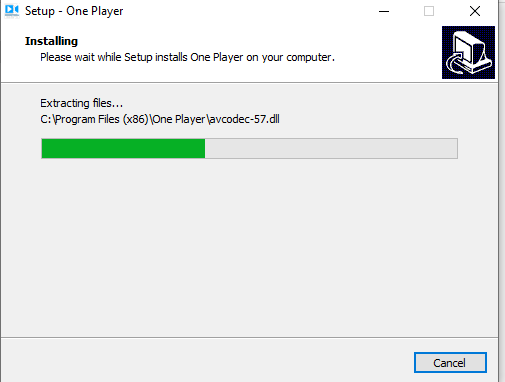
The file is loading the contents. It will install very fast as Go Lite is a small file. When the installation part is over, you will be intimated with another window.
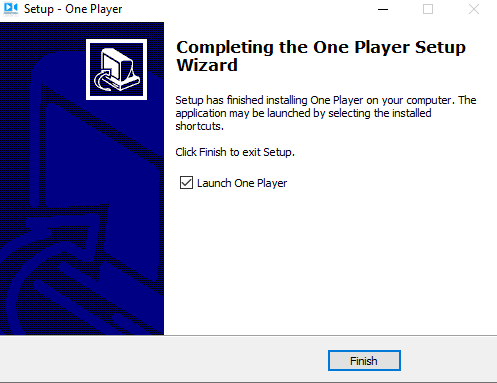
This page appears. It announces that the installation is Finished. The step-1 process is over. Now we will go to the next step.
Step-2 Device Addition & Monitoring
After the installation of the Go Lite For Windows app, we will go for the device addition.
When we open the software after the installation, then this page appears on the screen.
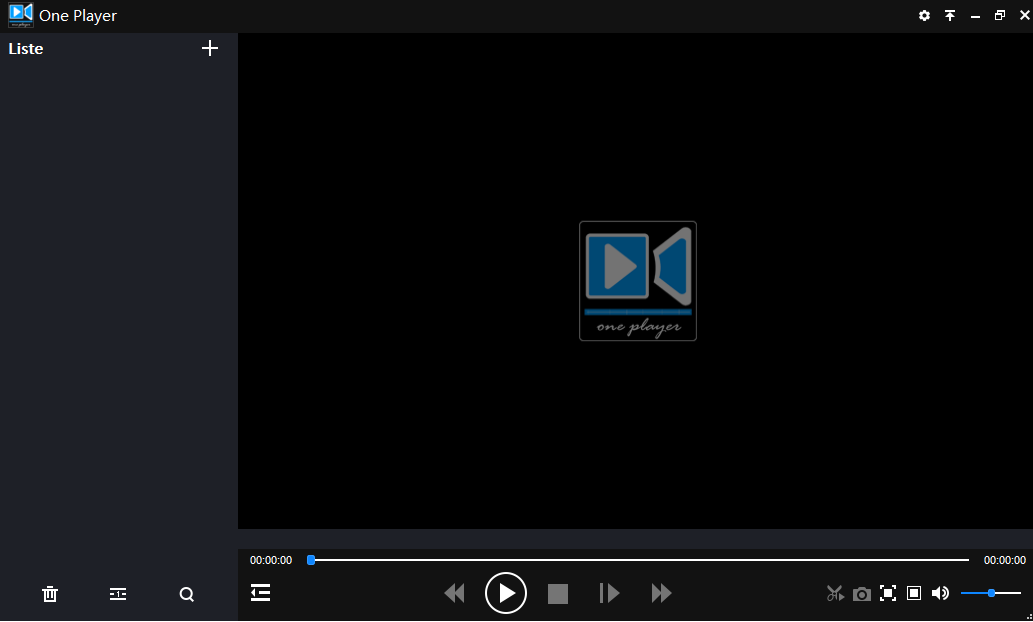
It is about the device addition. This window has a sign “+” given. It is an indicative sign of the device addition. Click it. It will take you to the list page.
When you add devices to it, the sequence in the list. You can add many devices to this app but one at a time. Then you open the device addition tab. It will ask you to connect the device by providing these details.
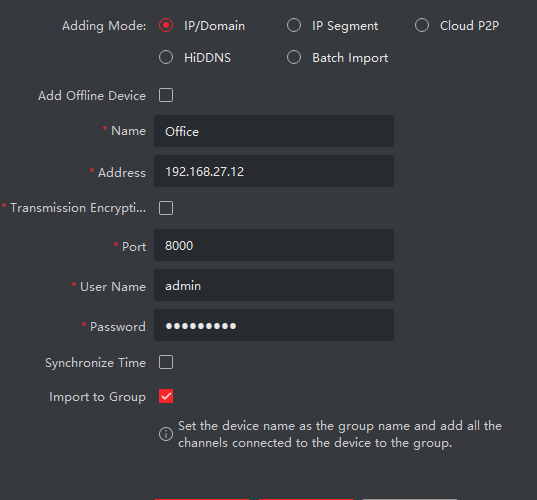
Here, this page opens. You have to give the device name. Then every gadget has a specific IP address. Get the IP address for the cam. Then enter the username and the password of the cam. If the camera has a port number, mention that too on the page.
Then save these details. The device is added now. It will now reflect cameras associated with this Go Lite For Windows application on the screen.

You are getting cameras on the Windows screen. The monitoring begins.
Conclusion
You have found here the software Go Lite For Windows software. You get the advantages and usage of the app here. You have also found the complete installation and configuration process for Windows OS. The steps mentioned in the installation, device addition and monitoring are categorically supported with images and narrations.
If you find any difficulty in installing or monitoring this Go Lite For Windows set-up file, please mention the issues in the comment section. We will analyze them and reply to you.
Thank You.
