The Securia Pro App is designed in such a way as to add CCTV Cameras and NVRs for remote surveillance. This software is a CCTV App. It connects security devices and empowers users to access their locations from anywhere.
The Securia Pro Application has many smart features which we will discuss in the post later. This article gives you the download button of the app and its download and configuration.
The complete demonstration is highlighted here in three simple steps. The first step displays the installation part. The second step guides you for the login to the application. The third step illustrates the device addition part and their monitoring.
The entire procedure is guided by images and narrations. Get the Securia Pro for Android App description in the below segments.
What is the Securia Pro App?
The Securia Pro Application file is described here. It is designed and developed by the Securia Pro organization. It is a Czech company with a full range of CCTV Devices. Its products are of good quality and reasonable prices.
This application was first launched in 2020. It has been subscribed by more than 5000 users so far. This security app has all the modern and latest functions. They are extremely useful for our safety and security.
You will get this software here in the form of a download button. You can communicate directly through it. You get alert signals sensing suspicious people and things. You can check playbacks from remote areas. The full list of the app’s features is shared below.
Features & Functions of the Securia Pro Android Software
This app has many great functions and features. These characteristics are shared here for users. When you know them, you get to use the app profoundly.
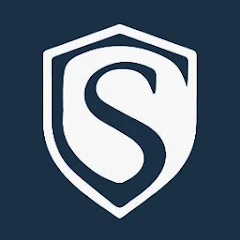
- The App allows you to communicate two-way. You can speak and listen to people. People on the device side can convey their messages and you can also instruct them.
- This bidirectional talk feature helps you in chasing away threats and suspicious people by yelling at them. This way you alert people on the device side.
- The app alerts you through notifications. It detects motion and audio. You get signals and messages on your smartphones.
- It tracks objects and understands their behavior. Any suspicious movement triggers alarms.
- You can adjust the settings of the CCTV device from remote locations. You can operate them at will and move the camera and adjust its many features from your place.
- The App supports remote playbacks. You can watch recordings by selecting the camera, date, and time. You can also click snaps and preserve images.
- The software adds CCTV Devices and allows you to monitor from remote locations. You get video footage in real time. There is no time lag between events taking place and you get them.
- You can add Cameras and NVRs easily. You can add them by scanning their QR Codes and adding Serial Numbers or IP Addresses.
- You can store data on the cloud server for future moments. It supports server recordings.
These are some of the important features of this CCTV Software.
Download the Secure Pro App & Install it on Android OS
You will get the Secure Pro download button in the below paragraph. Press the installation button to get it. When you click it, it will take you through to the Google Play Store. The complete installation and configuration are displayed for users in this article. It is described in three steps.
The first step deals with the download and installation of the Secure Software. The second step is the login process. The third step includes adding cameras with this security app for remote monitoring.
Get the button to load the Secure APK and find the monitoring on Android devices.
Install the Secure App, Login & Add CCTV Devices to Monitor on Android OS
The complete process is illustrated in the three-step model. The figures and expressions make the understanding easier and better.
Step 1- Install the Secure App on Android OS
Open the download button and you will get this Securia app on the Google Play Store. You will get this page on the screen.
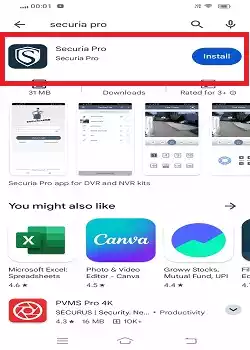
Here, the Installation button is given. Click the button to get the file.
When you press the ‘Install’ button the application begins to download on the screen.
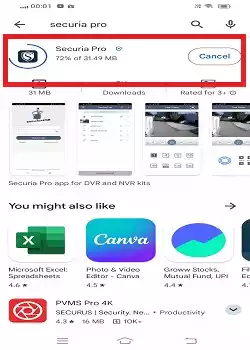
When the installation process completes, you get a new window on the screen.
The below page indicates that the installation process is complete.
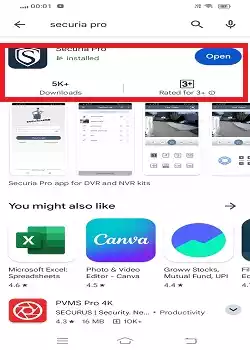
When the app completes its download and install process, it asks you to ‘Open’ the app.
This way step one is complete. Now, we move to the next step. It is for the sign-in to the software.
Step 2- Login to the Application
To log in, open the app. You will get this page.
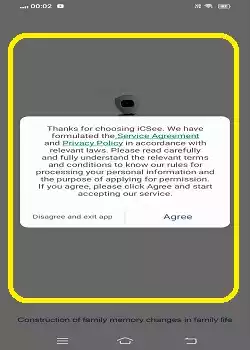
It gives certain terms and conditions before the login. Press the Agree button and move to the next action.
This page appears. It is the login page.
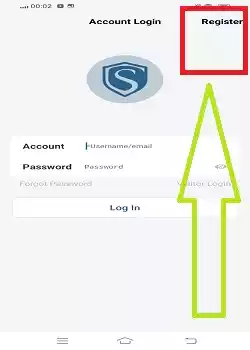
If you are using this app for the first time, you have to register the username and password first. After that, you can go for sign-in.
Click the ‘Register’ button and the following page will surface on the screen.
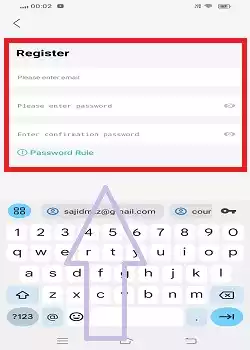
You have to register an email address and then verify it. After that, you have to create a password.
Mention the email address and verify it. Then create the password and press the ok button.
Now, go to the login page.
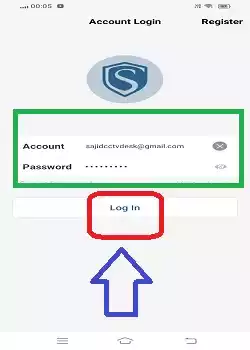
Put the email address and the created password in their respective columns and then press the login button.
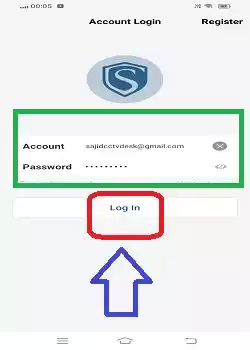
You will be able to log in to the application. This way step two is complete.
We move to the next step. It is given for connecting CCTV devices to the app and then watching them from remote locations.
The next step starts.
Step 3- Add Devices for Remote Surveillance on Android Devices
this window is for device addition. You see here the “+” button. When you press it, you get the ways to add CCTV devices for remote surveillance.
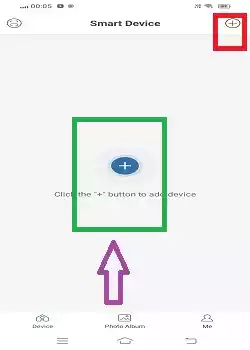
The following page surfaces.
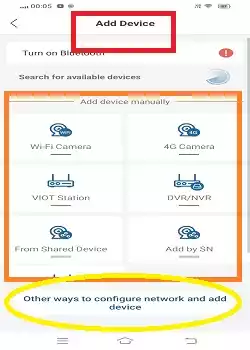
There are various types of cameras given in the list. Click the kind of device you want to add and then follow the prompts.
When you click other ways to configure and device, you get the following page.
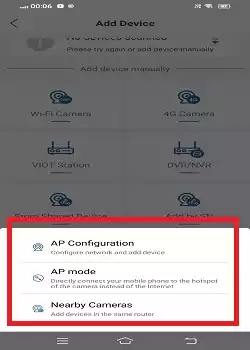
The AP means Access Point. You can add devices by adding them to the routers. It is an easy process. Click the button and the prompt will navigate you through the process.
You can also connect CCTVs by scanning their QR codes. Scan them to connect.
Every device has a unique QR code.
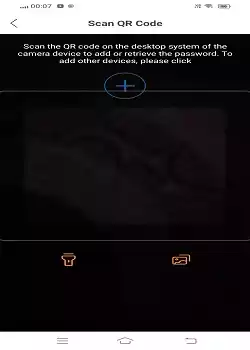
After the scan, the device is added to the app.
You can monitor it from any place.
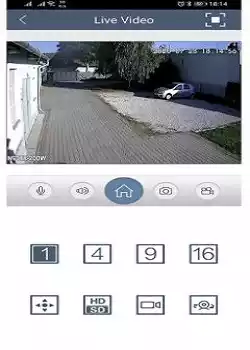
This way you can add CCTV Devices and monitor them on Android Gadgets from any remote location.
Conclusion
The Securia Pro app is described in complete detail here. The app link is shared to download and install this app for Android operating systems. The key features of the application are mentioned for a better understanding of the product.
The installation process, login step, and camera connection procedure are widely illustrated in the article. You will find plenty of images and descriptions for complete comprehension.
Please share your responses and queries in the comment section. You are special to us. We will respond to them.
Thank You.
What is the Securia Pro App?
It is a security surveillance app. It connects CCTV Cameras and allows you to watch them from remote locations on Android OS and iOS.
How do I install the Securia Pro App?
To install the Securia app, go to the Google Play Store for Android devices and AppStore for iPhones. After that, press the install button. The app will automatically install on your devices.
Is the Securia Pro App free?
The application is totally free. You can get it for Android and iPhones without any charges.
How do I set up my Securia Pro camera with the app?
To configure the Securia Pro App, install it and then sign in to the app. After that, go to the device addition option by clicking the “+” sign. You can add devices by scanning the QR code and getting remote surveillance.
What devices are compatible with the Securia Pro App?
Securia Pro App is compatible with Android OS and iOS. You can get the app on the Google Play Store for Android OS and the App Store for iOS.
Can I view live footage on the Securia Pro App?
Yes, you can watch live footage on the Securia app. Just connect devices and you can watch your properties and places anytime and anywhere.
Why can’t I connect to my camera remotely?
Ensure your camera and smartphone are connected to the internet. If the issue persists, check your router settings and ensure the camera is properly configured.
What should I do if I forget my app password?
If you forget the app password, go to the login page and click the ‘Forget Password’ option. You will get a new page. It will direct you to the registered email address and there you get the option to create a password.
Is there customer support available for the Securia Pro App?
The official Securia Pro website has the address and contact number for Customer Support. You can consult them for assistance with any issues.
Can I use the app on multiple devices simultaneously?
Yes, you can log in to the Securia Pro App on multiple devices using the same account credentials.
