The V380 App is discussed in this post. It is a security surveillance software designed to connect CCTV Cameras and NVRs to get them from anywhere. The V380 Software is available for Android OS and iOS.
You will get here the information regarding the V380 App. Its installation process up to the monitoring process is demonstrated in the post with full details.
Scan the below QR code to directly download on your mobile phone or you can click on the download button for download.
It is a powerful CCTV App. It has all the surveillance features given to it. The V380 for Android App is easy to download and operate. V380 APK Download is given in a download button. Click the button to get the APK file.
The full demonstration of the CCTV App installation and configuration is given in three steps. The first step is reserved for the installation. The second step illustrates the login part. The third step is reserved for device addition and monitoring.
What is the V380 APK?
| App Name | V380 App |
| App Size | 138 MB |
| App Ratings | 3.9 Stars Rating |
| App Version | 6.4.10 Version |
| System Required | Android 5.0 and up |
The V380 Software is a surveillance App. It connects CCTV Devices and gives users access from remote locations. The devices can be added by scanning the QR Code. It can also be added by the device serial number and their IP Address.
The V380 app is designed and offered by Macro-video Technologies Co.Ltd. This application is such a popular and useful app that it has been downloaded and used by over 1 Million subscribers.
V380 company is a Chinese company. The company was launched in 2001. It has a big list of CCTV Products. It has every range of IP cameras and network-based cameras. Wireless cameras and DIY CCTV Devices are also available in this company.
The V380 app has strong features like two-way audio. You can communicate bidirectional with the help of this software. You get alert signals whenever any suspicious activity is traced. The app allows you to operate from remote locations. It has some big features. We will give them in complete detail in the below paragraph.
Features & Functions of the V380 Android Software
The best features of this app are displayed here. Know them, to use them effectively. You can optimally use this product when you know its best qualities.
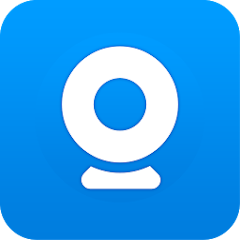
- It gives you live video footage. You can watch things in real time from anywhere. There is no time lag.
- The app supports PTZ cameras. You can change the directions of cameras and zoom in.
- This app supports network live audio monitoring.
- The sensors detect motions and send alert signals from any place. It tracks objects and keeps you alert from suspicious things.
- It sends alert signals on your mobile and thus saves you from intruders and threats.
- The bidirectional option allows users to talk two-way. You can communicate and exchange matters. You can talk and alert people on the device side.
- You can store data on the cloud server. You can watch playbacks from any place and take snaps.
These are some of the important features of this CCTV Software.
Download the V380 App & Install it on Android OS
You will get the V380 link button here. Press the button and you will get APK Files. Press the install button and you will be able to get the app installed on your Android device.
The complete installation, login, and setup are displayed for users in this article. It is given in 3 steps model. The download & installation, sign-in and device addition are illustrated below.
The V380 APK Download is shared here. The button will guide you to the link and give you the next steps for the installation and monitoring.
Install the V380 APK, Login & Add CCTV Devices to Monitor on Android OS
The complete process is illustrated in the three-step model. The figures and expressions make the understanding easier and better.
Step 1- Install the V380 App on Android OS
The first step is to press the download button. When you click it, you get the V380 APK Files. You will download them and then install them. The process to load and install V380 is simple and automatic.
After the installation, we will move to the configuration of the application. We will demonstrate its login, device addition, settings, playback, etc.
Step 2- Download & Login to the V380 APK
We we go to open the V380 Software, we get this page on the screen.
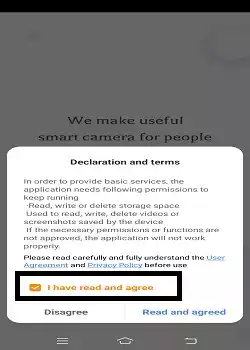
This page has the terms and conditions of the software. To move ahead, Agree the conditions and click the Agree button.
We get to the login page of the application. If you are using this app, then you have to register the email ID and create a password.
Press the Register button and the next page appears.
Here, select the region and email ID.
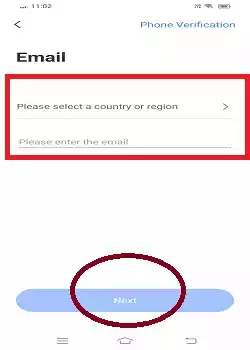
In the below image, we have mentioned the region and email ID.
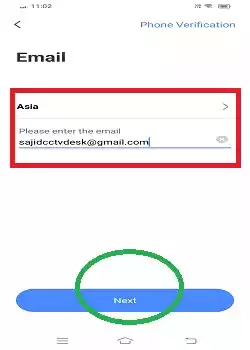
Press the next button. You will get the next window where you will find a verification code in your email inbox. Verify and then create the password.
After that, go to the login page, and enter the registered email and password.
Then press the login button. This way, you will be able to log in to the app.
Step 3- Add Devices for Remote Surveillance on Android Devices
After the login, we get this page. It is the device addition page of the application.
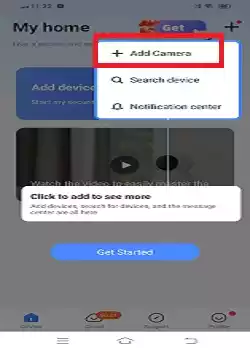
The ‘Add Camera’ option is marked. Press this ‘Add Camera’ button. You get the following window.
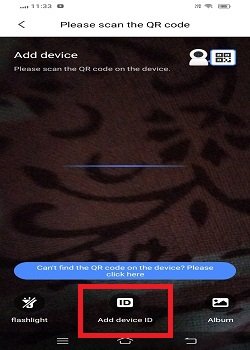
The App starts scanning the QR Code of the device. When the device is scanned, it connects to the software.
If you want to connect the app with the device serial number, press the marked “Add Device ID” option.
You get the following page on the screen.
You can add cameras or NVRs by entering the device ID.
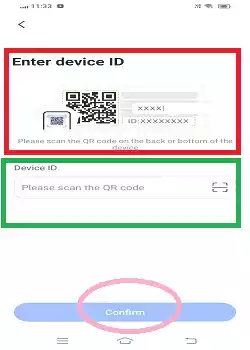
You have to enter the device ID and give other device details and it will connect to the app. The device ID is mentioned in the ‘Device Settings’ option. It is also written in the sticker or the product box.
You can also connect CCTV Devices by their IP addresses.
The device will automatically connect and cameras will appear on the screen.
This way, you can add CCTV by the device ID, IP address, or QR code.
You enjoy cameras on the Android screen.
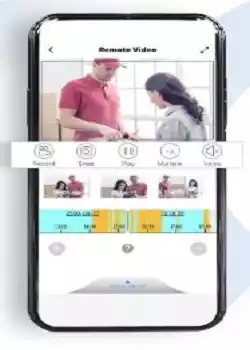
Get your devices from any remote location. Enjoy live video feeds and playback from your place.
Go to the Profile of the V380 App for Various Settings Options
When we click the profile button, we get the following page on the screen. The profile is given in the bottom right-hand corner of the software.
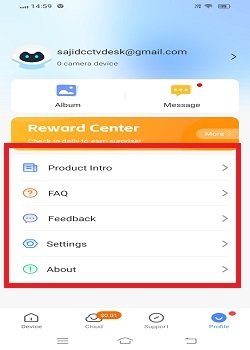
Here, press the settings option. You will get a list of features.
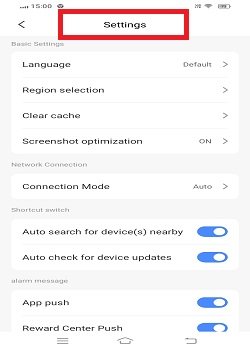
Select features you want to add. You can customize your settings for a better experience.
Check the Cloud Storage & Playback
The V380 Devices store its data on the cloud server. To store data and playback, press the “Cloud” option given at the bottom of the page.
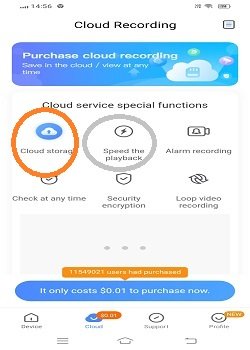
When you press the cloud storage button, the stored data will appear.
When you click the playback option, stored video files will surface on the screen.
Conclusion
The V380 CCTV App is described and illustrated here. The key app features are given for a better understanding of the product. The App link is given to install this software. The full installation procedure is shared here.
The login and the device addition procedure are mentioned in the post. Hopefully, you will find the procedure easy and comprehensible.
Please share your opinions and suggestions in the comment section. Please ask your queries also in the comment box. We will respond to them.
Thank You.
How do I install the V380 app on my Android device?
To install this app on your Android device, you have to open the Google Play Store and search for this app. Then go to the installation process by pressing the Install button. The app will install instantly and automatically.
How do I create an account on the V380 app?
To create the account, you have to go to the login page and then register the email ID and password.
How do I connect my camera to the V380 app?
To connect the camera, open the interface of the app and then press the ‘Add Device’ option. You will get a new page where you can add the camera either by giving the device ID or the IP Address or QR Code.
How do I reset my V380 camera?
Press and hold the reset button on the camera for about 10 seconds until you hear a prompt or see the indicator light change.
Why am I not receiving motion detection alerts?
You have to check the device settings option. Enable the motion detection option and then enable this option in the V380 app too. After that, check your smartphone’s settings and enable notifications.
How do I view recorded videos?
You have to go to the “Playback” option in the app. Select the camera, and choose the date and time of the recording you want to view. Then search the camera and view it from anywhere.
What should I do if I forget my password in my V380 App?
You have to go to the login page of the app. There, you will find the ‘Forget Password’ option. Click it and create a new password after verifying your email address.
What is a V380 APK file?
An APK (Android Package Kit) file is the format used for distributing and installing applications on Android devices. The V380 APK file is available on trusted websites and the V380 official website.
Is it safe to download the V380 APK from third-party sites?
Downloading APK files from unverified sources can be risky as they may contain malware. Always use trusted sources to ensure the safety of your device.
