Hikvision SADP Tool is an official IP finder utility used to detect, activate, and manage Hikvision CCTV devices on a local network. It is commonly used for finding IP cameras, DVRs, and NVRs when devices are newly installed or not accessible.
This guide explains how to download and use the Hikvision SADP Tool on Windows 11 and Windows 10, along with common setup tips and troubleshooting steps.
Download Hikvision SADP Tool for Windows
Supports Windows 11 & Windows 10. Designed for local network device discovery.
Hikvision SADP Tool – System Requirements & Version Information
| Specification | Details |
|---|---|
| Supported Operating System | Windows 11 (64-bit), Windows 10 (64-bit), Windows 8 / 8.1 |
| Processor | Intel or AMD (Dual-Core or higher) |
| Minimum RAM | 2 GB (4 GB recommended) |
| Storage Space | Around 100 MB free disk space |
| Network Requirement | Local LAN connection (wired or wireless) |
| Internet Requirement | Not required (works on local network) |
| User Access | Administrator privileges required |
| Firewall Permission | Windows Firewall may need access approval |
| Supported Devices | Hikvision IP Cameras, DVRs, NVRs |
| Version Information | Around 100 MB of free disk space |
Hikvision SADP Tool Download All Versions
Here you can download each and every version of this tool. Sometimes this tool does not get the IP address of the devices because we could use the correct version of the tool. So download according to your needs.
v 3.0.4.3
v 3.0.1.4
v 3.0.0.100
v 3.0.2.4
v 3.0.0.2
v 3.0.0.10

Download SADPTool For MAC
If you have a Mac PC, then you can also download the SADPTool for Mac. Just download the software from the given links below for your Mac or PC.
What is Hikvision SADP
Hikvision SADP is a utility to find the IP address of a device on the same network. SADP stands for search active device protocol. the network device. Devices include DVR, NVR, IP camera, and any other IP device manufactured by Hikvision. It is a free tool, so everyone can use it to find the IP address of the IP camera.
It is also used to reset forgotten passwords. By using the tool, you can reset the password for free.
What is the SADP Tool used for
There are the following uses of the Hikvision SADP Tool
- Find the IP address of the device.
- Find the device on the network.
- Change the IP address of the device.
- Change the password of the device.
- To see the number of active devices on the network.
- Active and inactive devices.
- Change the port number of the device.
- Recover the forgotten password of the device.
- Configure Hik-connect for the device.
- IP camera configuration.
Common Issues While Using the Hikvision SADP Tool
Device not detected:
Make sure the camera or recorder is connected to the same local network and the Windows firewall is not blocking the tool.
Inactive device showing:
Newly installed Hikvision devices appear inactive and must be activated using an admin password.
SADP blocked by antivirus:
Some antivirus programs may block network scanning tools. Temporarily allow the SADP Tool if required.
IP conflict issue:
Change the device IP to match your local network range before accessing it via browser or software(IVMS 4500).
Is Hikvision SADP Tool Safe to Use?
Hikvision SADP Tool is an official utility designed for local network use. It does not require internet access and is commonly used by installers and technicians to configure Hikvision devices safely.
How to use the Hikvision SADP Tool
Firstly, you have to download the setup file of the Hikvision SADP tool. It is in the .zip format. If you have WinRAR, then you can easily unzip the setup file. Now, open the folder of the setup file and double-click on that file. The setup process will start.
Step 1 (Install the SADP Tool)
After lunching the exe file oon your computer you will find this screen of SADP. Here you need tick the ageement box of the software. We suggest you to read it before accepting.
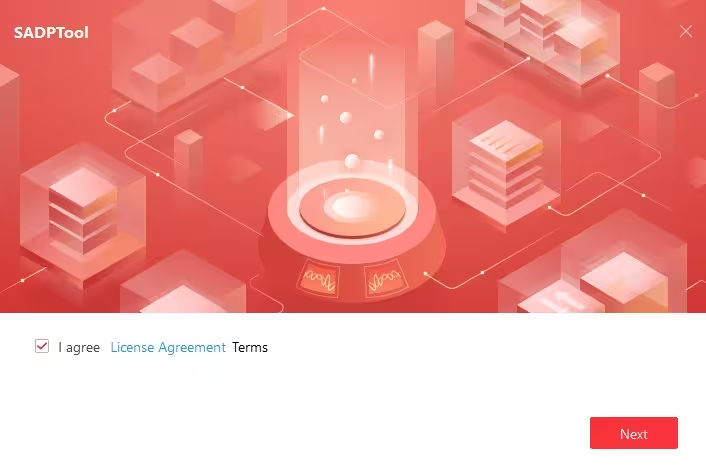
After this, a window will ask for the selection og language. Choose as per your need.
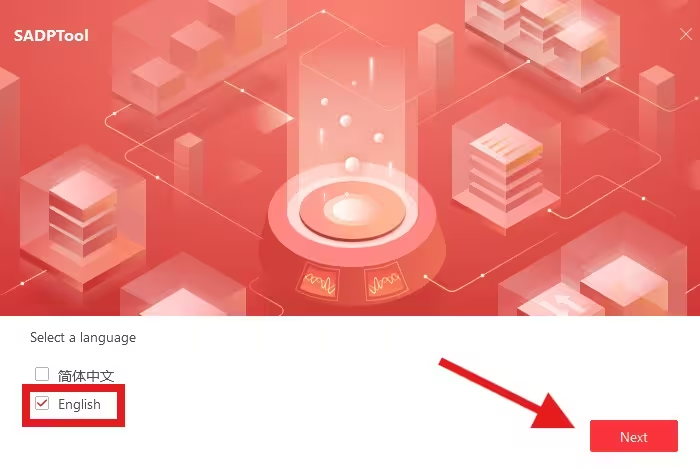
Now the new screen will come as shown below.
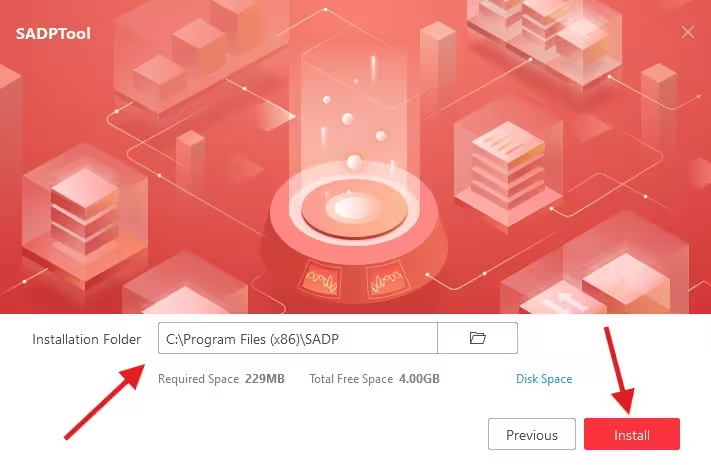
Now select the desire path for the installation.
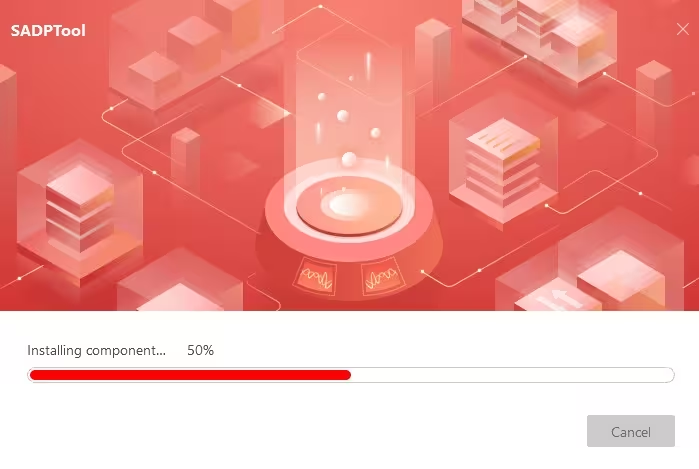
Now wait for the completion of the installation.
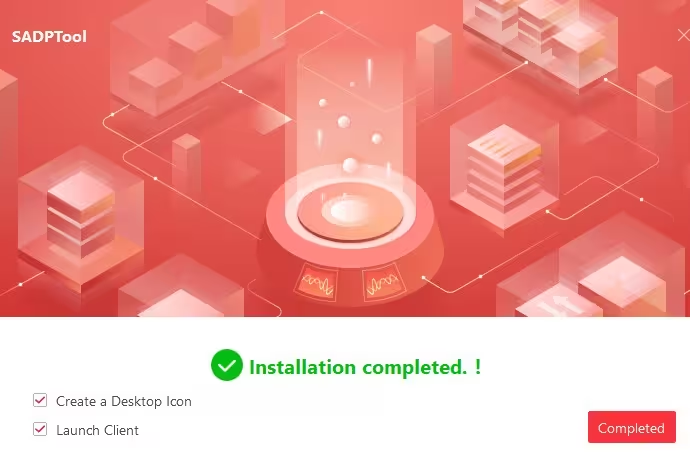
Installation completed successfully. It is the time to lauch the software.
After launching the software you will this interface of the software. Means you are ready to find the IP addresses of your CCTV cameras.
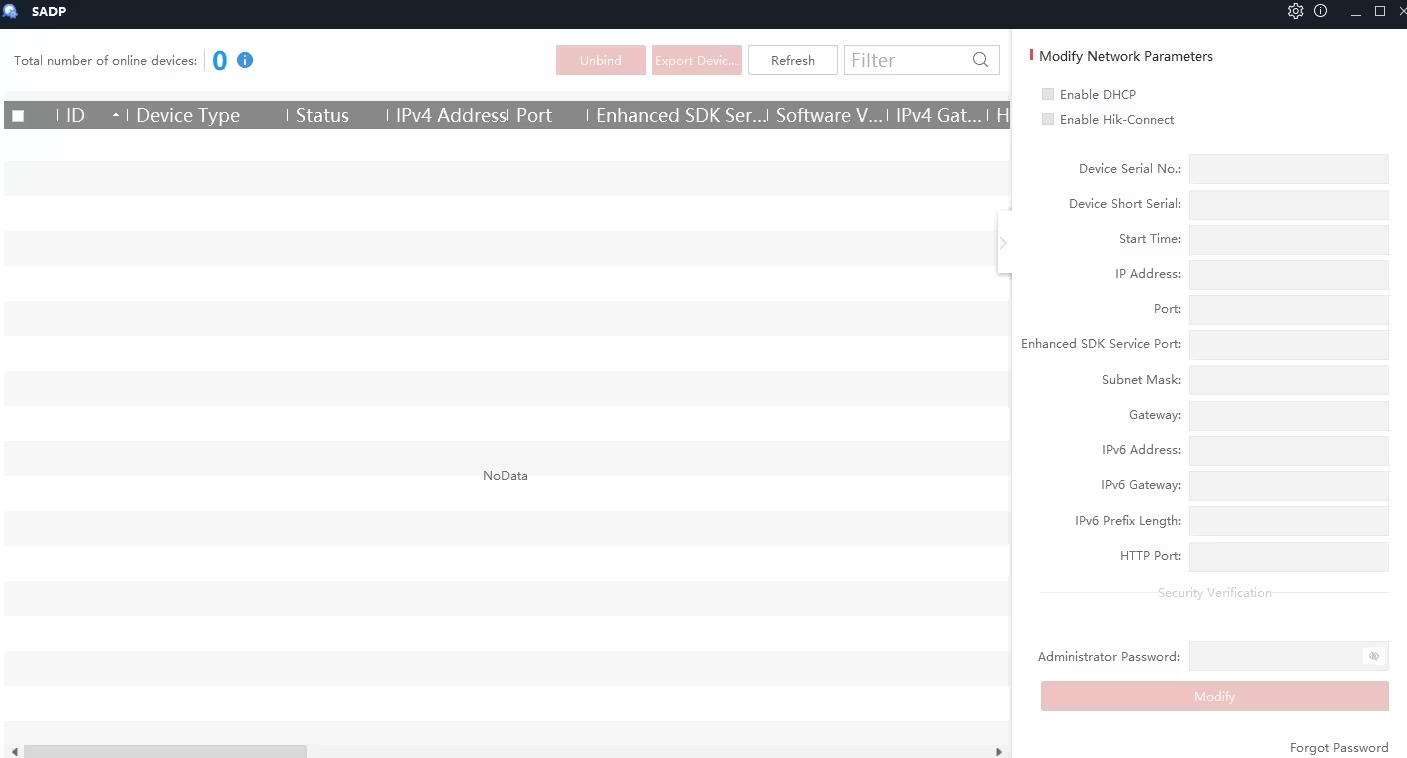
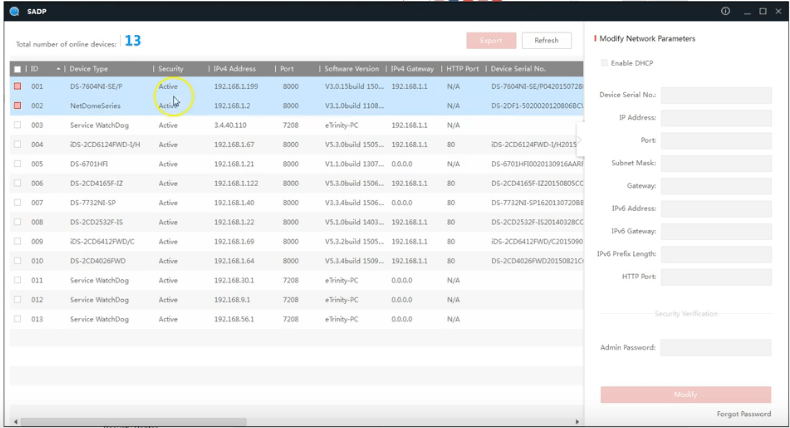
Here you can find all the active and inactive devices on the network.
Step 2 (Change the IP address of the device)
If you want to change the IP address of a device listed in the SADP tool. Just click on the device, and all the information related to that device will come into the right pane. As shown in the screen below.
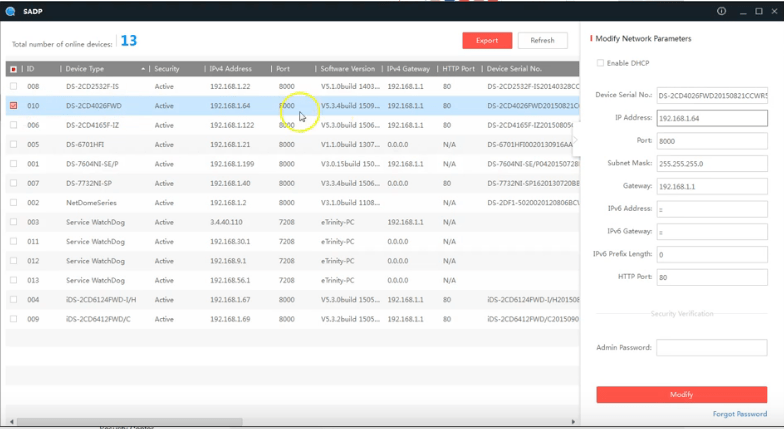
Step 3 (Save the settings)
Now disable the “DHCP” option and edit the IP address and the port number that you want. The default IP address of Hikvision is “192.0.0.64/192.168.1.64“. After entering the admin password of the device, click on the modify button. The default password of the Hikvision device is “12345”. Now it is done. You changed the IP address of the Hikvision device.
Hikvision Password Reset Using SADP Tool
You can also reset the password from this Hikvision SADP tool. If you forget the password of the Hikvision device, then the SADP tool may help you to reset it.
As we talked earlier, download the SADP tool and install it on your computer, and follow the simple steps in order to reset the password of the Hikvision device. You can watch the video or follow the steps given below.
1. Step # Connecting the device to the PC
After installing the setup of the SADP tool on your computer, the first step is to connect the device to the computer. Put the network cable on the device’s LAN port, and the other side of the LAN cable goes to the computer. Now turn on the device and run the SADP tool on your computer.
2. Step # getting information about the device
Now you can see all your device details on the SADP tool, as shown below. When all the information of your device is displayed on the SADP tool, select your device, and you can see all the text boxes present on your right side filled with your device information.

3. Step # Export the device information using the SADP tool
Now you have to export the information by the SADP tool. Click on the device information and then click on the Forgot Password present in the lower-right corner.
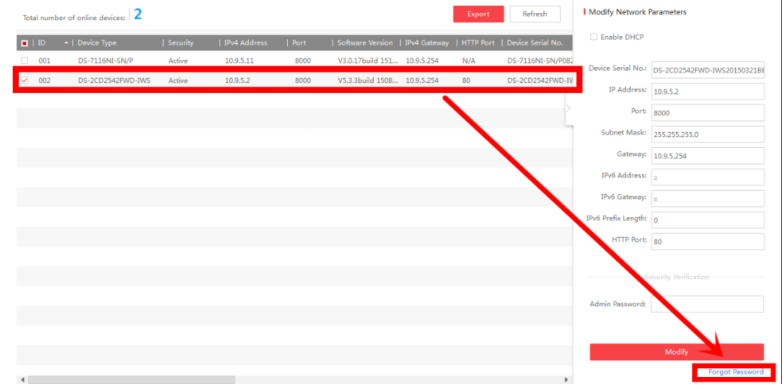
After clicking on the Forgot password a new window appears.
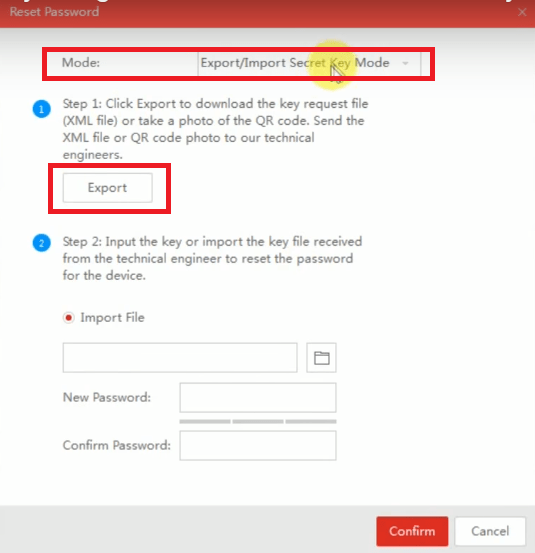
Now select the mode and click on the “Export” button. The SADP tool will export a file of device information. Save it on your computer.
3. Step # Write an Email to the Hikvision support
Now you have to write an email to the Hikvision technical support team to request the security code for your device. After some time, you will get a response from the Hikvision support team with the new security code or XML file.
4. Step # Import the File in the SADP Tool
Now import the file given by the Hikvision support team. After importing the file, you need to input the new password and confirm it. After entering the password, you need to press the confirm button. If the success message comes, then the password of the device is reset using the SADP tool.
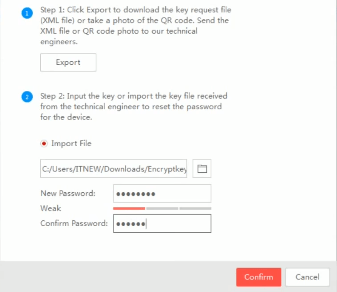
Pros and Cons
SADP tool is a very good software for managing Hikvision devices like IP cameras, DVRs, NVRs, access control, etc. This software is widely used to configure the network information of the Hikvision devices. There are some pros and cons of the SADP tool.
Pros
- Easy to use.
- Bulk change of IP addresses.
- It can export the list of devices.
- Low RAM consumption.
- Can recover the lost password of the device.
- For security reasons, your Hikvision devices are bound to any email address. You can’t add any more email addresses unless you unbind the earlier one. For that, you have to take the help of the Hikvision SADP tool.
- The SADP tool will display your email address. Locate it and select it, then go to the settings option. There, you will get the network settings option. In that network settings option, you will get the unbind option. Click it to change the email address of the device or the IP address of the device.
- Since its firmware has been recently updated, it has many new AI features included to make this SADP tool more intelligent for device management.
Cons
- It cannot change the password of the device.
- Can not change the MAC address of the device.
Conclusion
Overall, it is a very good software powered by Hikvision. Hikvision is one of the best CCTV camera brands in the world so it is obvious that it has high-quality tools and utilities for its customers. Hikvision SADP tool is one of them. Use this tool and enjoy it.
This is all about Hikvision SADP Tool Download and configuration. We hope this information is helpful to you. If you have any queries or suggestions, please feel free to write to us in the comment box below. Thank You for visiting us.
Is the Hikvision SADP tool free to download?
Yes, this Hikvision SADP tool is free to download. There is no charge for operating it.
What operating systems does the Hikvision SADP tool support?
The SADP tool is compatible with Windows and Mac operating systems. You can easily operate it on them.
What devices does the Hikvision SADP tool support?
Hikvision SADP tool supports all the CCTV devices of Hikvision. It supports NVRs, DVRs, IP Cameras, PTZ Cameras, etc.
Does the Hikvision SADP tool work with non-Hikvision devices?
No, the Hikvision SADP tool doesn’t work with any other manufacturer’s devices. It works only with Hikvision.
How does the Hikvision SADP tool work?
When you connect the SADP tool to the system, it displays the list of all the added devices on the screen along with their IP addresses, usernames and passwords.
Can I change the IP address of a Hikvision device using the SADP tool?
Yes, you can change the IP address of a Hikvision device using the SADP tool.
Does the Hikvision SADP tool require internet access to function?
No, it does not require internet access to function.
Can I update the firmware of a Hikvision device using the SADP tool?
No never. Firmware updates are typically performed using Hikvision’s dedicated firmware update tools, not through the SADP tool.
Can I use the Hikvision SADP tool to manage multiple devices simultaneously?
Yes, you can use multiple Hikvision devices simultaneously on the same network.
Is there a mobile version of the Hikvision SADP tool available?
No, there is no mobile version of the Hikvision SADP tool available. It is only for Windows and MAC.
What should I do if the Hikvision SADP tool fails to detect my devices?
If the Hikvision SADP tool fails to detect your devices, you should check your network settings, ensure that the devices are powered on and connected to the network, and try again.
You may also read these
