Annke Vision App is a security surveillance software. It is designed to connect CCTV devices and give us remote surveillance. Here, we will deal with the Annke Vision App for Android and the Annke Vision App for iPhone separately.
The users will get the complete information and installation about the Annke Vision App for Android and the Annke Vision App for iPhone in separate sections. We will demonstrate the installation step, the sign-in step, and the device addition step with illustration.
The user will also witness the monitoring process. The Annke Vision App Setup is extensively illustrated for all the viewers here.
Users will also get the download buttons for Annke Vision APK for Android and Annke Vision App for iPhone. Click the button and get the respective apps for your smartphones and devices.
What is the Annke Vision App?
The Annke Vision App is a mobile application designed for connecting Ankke CCTV Cameras, DVRs, and NVRs. It supports some third-party devices as well. It is a security surveillance app. With the help of this software, you can remotely access your security devices.
You can check playbacks, communicate two-way, and get live feeds with the Annke Vision. It keeps you alert from threats as it senses suspicious motions and sends you notifications.
| App Name | Annke Vision App for Android | Annke Vision App for iPhone |
| App Size | 176 MB | 334.4 MB |
| App Version | 4.27.1.0109 | 4.27.2 |
| System Requirement | Android 5.0 & Up | Requires iOS 10.0 or later |
| Rating of the Software | 4.7 | 4.7 |
Features & Function of the Annke Vision App for Android
This software has a lot of key features and functions. We are mentioning some of the very useful characteristics here.
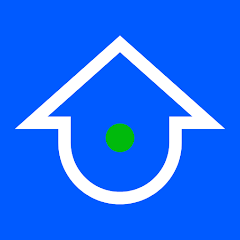
- It connects devices and gives us remote access to them.
- We can operate devices from our remote locations. We can pan, tilt zoom, and do other settings from our place. It supports PTZ cameras.
- The app is intelligent. It detects motion and alerts us from suspicious objects.
- It sends notifications and alert signals sensing dubious people and activity.
- You can set alert zones. If any person transgresses that zone, you get alert messages and signals.
- You can communicate two-way. You can speak to people on the device side and listen to them.
- You can add devices through a QR code, serial number, or IP address.
- You can check playbacks and take snaps from remote locations through this app.
- It gives you a live feed. There is no time lag between the activities taking place and their live relay.
These are some key features of this application.
Download the Annke Vision App for Android & Install on the Android Devices
The download button is given below. Click the button and you will get the Annke Vision APK. When you press it, the app begins to download on your device. After that, it begins to install on your Android gadget.
Once the installation part is complete, it will ask you to sign in to the device for camera addition. You log in and add CCTV cameras. The prompts will guide you. The complete procedure is mentioned image by image in the next section.
Download the Annke Vision App for iPhone & Install it on the iPhone
The Annke Vision App for iPhone is given below. You have to get the download button and click it. When you press it, you navigate to the App Store page. From there, you can download it.
The complete demonstration of the installation, configuration, and device addition is given in the below section. It will guide you through every step of the procedure. The installation, log in and camera addition steps are illustrated.
Install the Annke Vision App for Android, Log in & Add Cameras to Monitor on Android Devices
Here you will get the step-by-step analysis. It is mentioned in three different steps. The first step will guide you through the download and installation process, the second step will teach you about the login step. The third step will illustrate the device addition and monitoring on Android devices.
Step 1- Install the Annke Vision APP on Android Devices
Open the Google Play Store and search the Annke Vision App.
You will get the following window. There is an install button given, if we press it the app begins to install on the Android device.
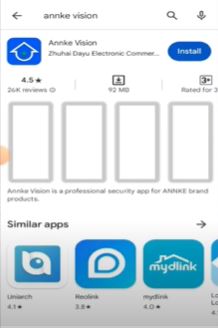
Press the install button. The files are loading.
As you can see in this picture. When the installation process is finished, we get the notification.
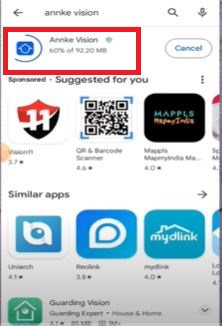
The app is small. It takes only a few seconds to finish the process.
When it is finished, you get the following page.
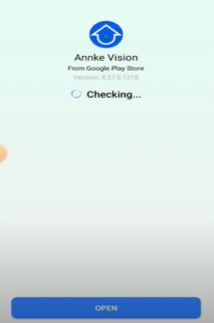
As you can see here, the installation process is complete. The app checks to load.
You have to open the app for the next steps. When you open it, you get the below window on the screen.
Step 2- Sign in to the App
Here, you have to accept the terms and conditions of the security surveillance app. Click the agree button and the app will open with the next page.
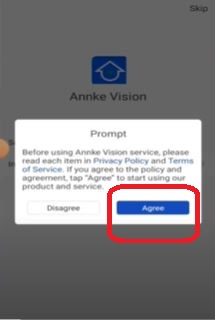
The next page is about the location and region of the device.
It takes by default the region. As in our case, it automatically takes the ‘India’ region.
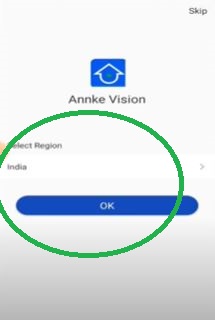
Press the OK button. When you press it, you get to the next page to sign in.
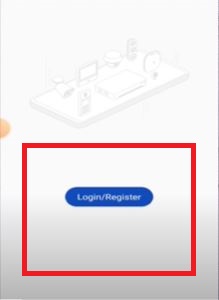
You can easily sign in to the app by mentioning your email ID. When you mention the email ID, you get the next page.
This way the sign-in step is complete. We now go for the next step of adding devices.
Step 3- Add Devices & Remotely Monitor
There is a “+” sign on the right-hand top corner. Press the button and you get further options to connect the devices.
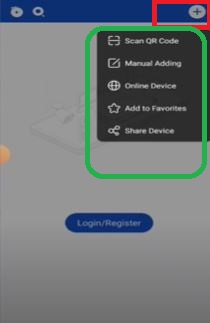
When we press it, we get the following options. There are scan the QR code option, manual adding option and online device option.
When we click the Scan the QR Code option, this page appears on the screen.
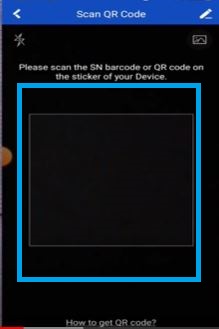
If you connect your device this way, then you have to scan the device QR and it will connect with the Annke App.
But if you go for the manual adding, you get this page.
You have to ass the serial number of the device or devices. Serial numbers of the particular devices are given on stickers or you can refer to the system option of the device.
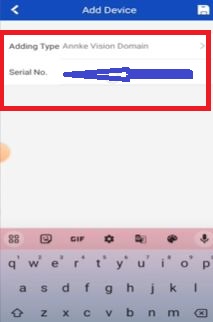
Mention the serial number. and the device will be added.
Similarly, you can add the device by mentioning its IP address.
When you click the online device option, the next page surfaces.
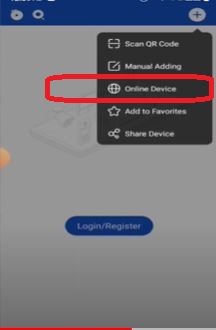
You can make the camera online through Lan Cable or Annke server.
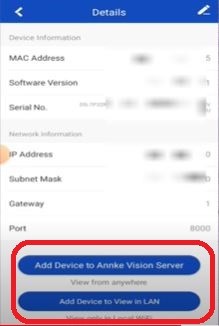
When you want to remotely access the device by connecting to the Annke server, you have to mention the device’s IP address, its port and username, and password if any.
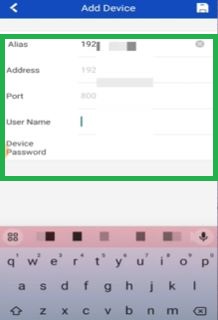
Put them in the respective columns and then submit them.
The camera will become online. The device will be added.
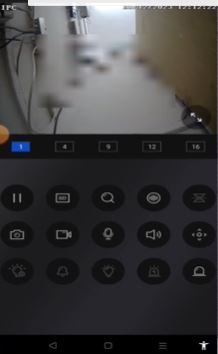
This way you will add cameras and monitor locations on Android devices.
Install the Annke Vision App for iPhone, Log in & Add Cameras to Monitor on iPhones
The complete installation to monitoring steps of the Annke Vision App for iPhone is mentioned here. It is given in three distinct steps for clarification and understanding.
Step 1- Install the Annke Vision APP on the iPhone
To install the Annke Vision App for iPhone, you have to open the Play Store. Open the Play Store and search for the Annke Vision Application.
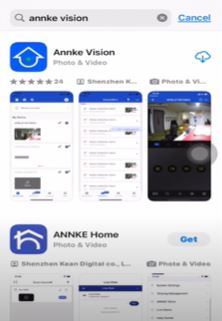
You get the following page. There is a “Get” option given on the screen, click it.
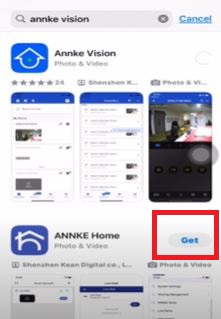
When you click the “Get” option, the software begins to load on the iPhone device.
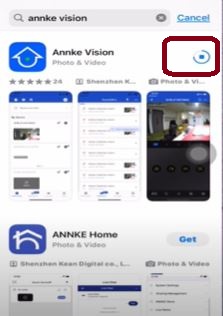
You can see here, the application file is loading.
When the installation process becomes complete, the app asks you to open for further steps.
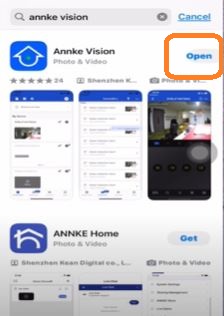
This way, you have to install this Annke Vision App on your iPhone device. After the installation, we will open the app in the next step for login.
Step 2- Sign in to the App
When we open this app, we have to confirm our location. It is an automatic process, as you can see in our case, it reflects the India option.
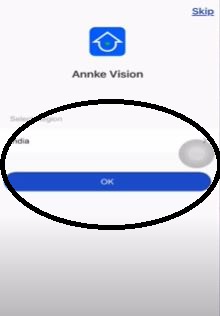
Press the ok button. The next page will surface. It is the interface of the application.
It is asking us to sign in to the app.
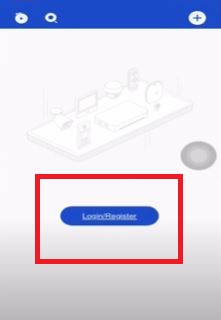
Mention the email address to log in to it.
Step 3- Add Devices & Monitor Cameras
There is a “+” sign given on the top right-hand corner of the page. It is an indication of the device addition.
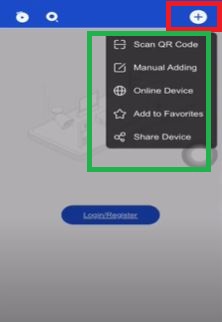
Press the “+” sign. It will reflect options like scanning the QR code, and manually adding the device and online device.
When you click the ‘Scan the QR code’ option, you get this page.
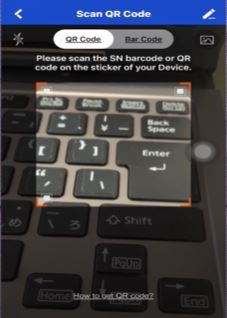
Every device has its unique QR code. You can connect it by its QR code and the device will appear on the screen.
The next option is that you can go for the manual addition of the device. You can manually add devices by their respective IP addresses or serial numbers.
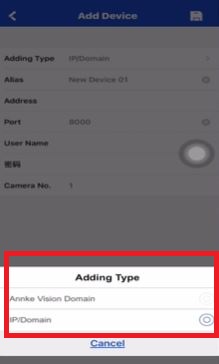
Through the Annke Vision domain, you can make the Annke device online and access it from any remote location. When you click it, it asks you to mention the device IP, its port, username and the password.
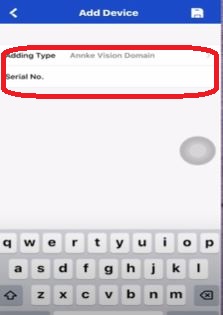
You can also add the device through its serial number. It is mentioned on device stickers. You can also get them by checking the system option given for that camera.
After entering the requirement options, you make the device online.
You can access cameras from anywhere.
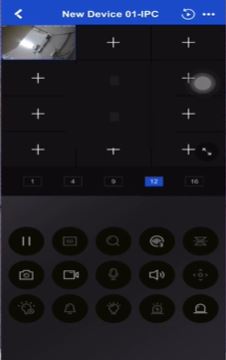
Cameras appear on the screen. You get them for monitoring your locations.
Conclusion
The Annke Vision App is dealt with here for demonstrating the installation and setup for Android and iPhone devices. The complete step-by-step guidance is illustrated here. Images are aptly narrated with steps. The download buttons for these apps are shared to download them.
Please mention your suggestions and queries in the comment section. Your words are valuable to us. We will respond to every query
Thank You.
What is the Annke Vision App?
The Annke Vision App is a security monitoring app for mobiles. It connects CCTV devices and allows you to access them from remote locations on your Android and iPhone devices.
Which platforms is the Annke Vision App available on?
Annke Vision app is given for Android and iOS operating systems.
Can I use the Annke Vision App to view live video feeds from my Annke cameras?
Yes. Annke Vision Software shows you live feeds in real time. There is no time lag between actions taking place and monitoring them on gadgets.
How do I connect my Annke cameras to the Annke Vision App?
To connect the CCTV devices, you have to first search the app on Google Play Store or App Store. Then press the Install or Get button. It will automatically download and install the app. Permit it to run the software and then open it to add cameras. You can sign in with the email ID and then press the add button to connect devices. You can add by scanning the QR code serial numbers or IP addresses.
Is the Annke Vision App free to download and use?
Yes, this Annke Vision App is free to use.
Does the Annke Vision App support two-way audio communication?
Yes, the Annke Vision App supports two-way audio communication. You can speak and hear through it.
Can I customize settings for my Annke cameras through the Annke Vision App?
Yes, you can customize settings as per the requirement. You can adjust the level of sensitivity for motion detection, set recording patterns, color and combinations, etc.
Does the Annke Vision App offer cloud storage options for recorded footage?
Yes, Annke Vision gives you the option to store data on cloud storage.
Is the Annke Vision App secure?
Yes, the Annke Vision App is completely secure. It follows strong security measures to protect your data and privacy, including encryption protocols and secure authentication methods.
Can I view live video feeds from my Annke cameras on my Android device using the Annke Vision app?
Yes sure, you can live view the feeds on your Android devices with the help of the Annke App.
Does the Annke Vision app for iPhone allow control of PTZ (pan-tilt-zoom) functions for my Annke cameras?
Yes through your iPhone, you can control your PTZ device. The feature is given. There is no issue with it.
Is technical support available for the Annke Vision App?
Yes, Annke provides the technical support. It has a support team. it has a customer support team, a troubleshooting guide and a feedback system for continuous improvement.
