Antarvis VMS For Windows software is to connect many security surveillance devices with it. Antarvis VMS For Windows software is a CMS that has the potential to connect many devices from far away places. You can access it from any remote location. In this article, we are going to cover the complete installation process for Windows OS.
The link button for this software is given below. It is given in a compressed form. You have to decompress the file to download and install it. The complete installation process is given in 3 steps.
In the very first step, you will learn to install the app. In the second step, this article will guide you to log in to the file. In the third and last step, you will learn to add the device and monitor cameras.
Why Is A CMS Important For Surveillance?
A CMS is an important and integral part of security and surveillance. It gives us properly managed safety and security measures.
The content management system can edit index record transfer and playback the data.
It is used to connect security surveillance devices that are installed at different locations with the CMS. It gives users the command and authority to surveillance their sites and locations from any remote place.
This way the user feels empowered. They are not missing any activity and getting fool-proof monitoring. They can instruct and manage their employees and work.
Know Something About Antarvis & ZKTeco Organization
 The Antarvis VMS software is designed and manufactured by the ZKTeco organization. This organization is renowned globally for biometric recognition.
The Antarvis VMS software is designed and manufactured by the ZKTeco organization. This organization is renowned globally for biometric recognition.
This company produces products and software which are technically very advanced. This organization primarily works in three fields.
It is an expert in biometric verification as a core technique model plus it has smart entrance and exits advanced technical product models which are used in sensitive areas.
This organization has a human, vehicle, and object recognition software platform which differentiates all of them. This way it saves its users from false triggers. The app is smart and advanced.
Prominent Features & Functions Of Antarvis VMS For Windows
This app has many prominent features. Some of them are given here. These features and functions guide you to use this application in the most useful way.
 You can scan the QR code to add any device with this application.
You can scan the QR code to add any device with this application. - It supports devices from remote locations.
- You can pan the device, zoom it in on any object or speak to someone from your location.
- It gives you the footage in real time. There is no time lag between activities taking place and monitoring them.
- You can record the data, take snaps, and playback them at will from any foreign location.
- With the help of this app, you can speak, see and listen to any communication.
- It supports two-way audio.
- The two-way audio is an important characteristic as it also helps you chase away any suspect by shouting at them.
- The app has a very strong sensor.
- It can sense audio and motion very easily.
- It triggers an alarm and pushes a message, whenever anything suspicious it senses.
- You can also pre-define sensitive zones with the help of the software.
- Whenever someone interns in those sensitive zones the app rings an alarm and alerts you through messages.
- This app supports PTZ devices.
- PTZ cameras can be operated with its help from any place.
- The penning, tilting, and zooming processes can be handled from there.
Install Antarvis VMS For Windows OS
Install this software for Windows OS. For that, we have to click the link button given below. The setup file is in a squeezed format. You have to extricate the data to download and install it. The full installation process is shown here with figures and diagrams.
It is done in 3 steps. The first step is installing the app. The second step is logging into the app. The third step is guiding you to add the device and have monitoring from remote areas. Every step and point is supported by explanations and images.
Install Antarvis VMS For Mac OS
If you want to install the app for Mac Operating System then it is not possible. The application file is not given for Mac OS.
But still, if you want to watch your locations on Macintosh PC, then you have to take the help of the Android Emulator app.
Download BlueStacks on Mac OS and open the Play Store. Search the app and install it. After that, you have to log into the app through a mail Id.
Scan the QR code of the device with the app. This way you will be able to watch cameras on Apple PC.
Install Antarvis App For Windows, Log In & Add Devices
It is shown here. The full illustration process is given here for a better user experience. It is covered in three steps. It is about the installation stage, log-in stage, and Device addition stage.
Step-1 Install The Antarvis File
To install the Antarvis file, you have to open the setup application file. Extricate the file and run it. This way we reach the following page.
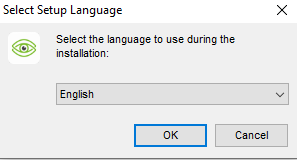
Select the language of the app. After the language selection, click the OK button.
When you click the button, we get to the following page.
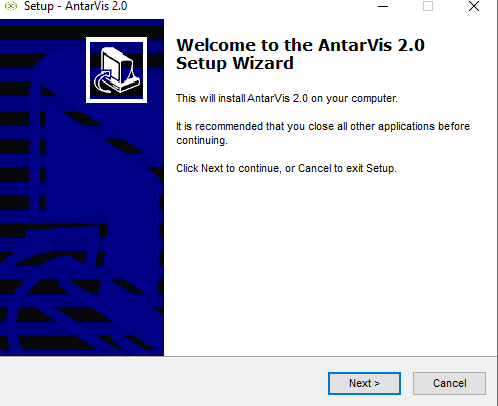
This is the welcome page of the software file. When go to load the file, close all other windows before installation. Press the next button. You will reach this page.
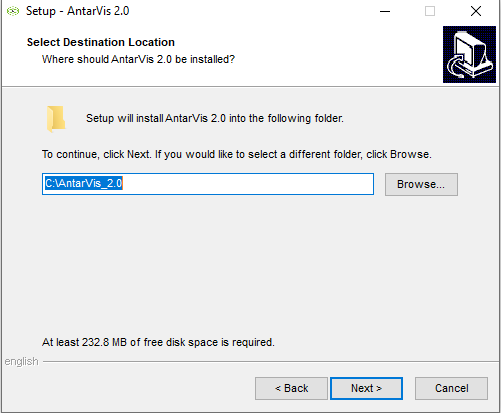
You have to select the folder and path locations here. Give it a path and the folder. Press the next button.
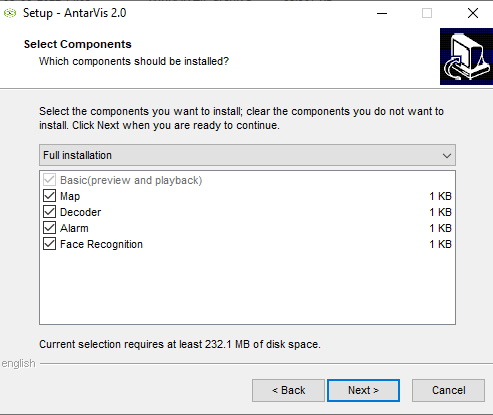
There are certain features given here. Choose the choicest features from them. Tick the check-box. After that, press the next button.
![]()
It is asking you to select the desktop icon. Select it as per your choice. Press the next button.
complete information of your selection. 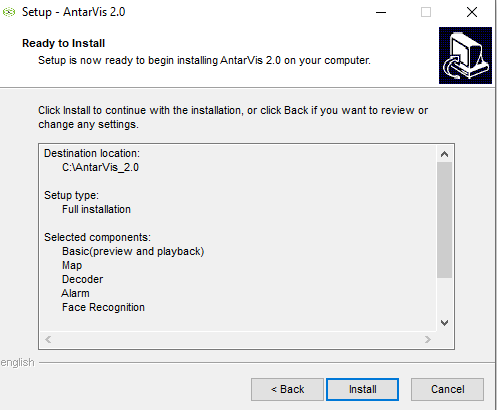
Here, you will find the complete information on your selected options. If you want to modify any option, select them, or else click the Install button. The file is getting loaded.
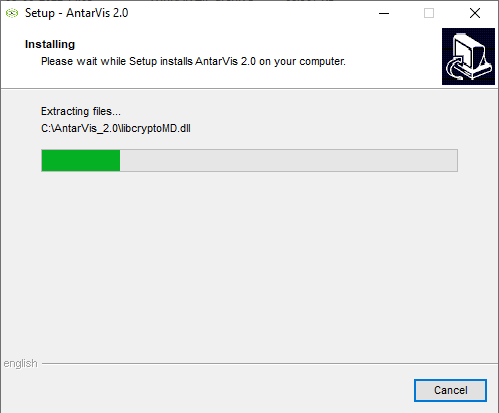
It takes hardly any time to load the file. When it is loaded, it indicates you.
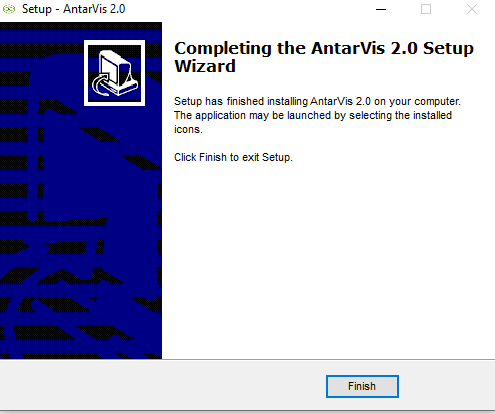
The installation process is complete. Press the finish button. This way step-1 is complete now.
Step-2 Log In To The File
Now, we open the installed file. The file opens with the following window.
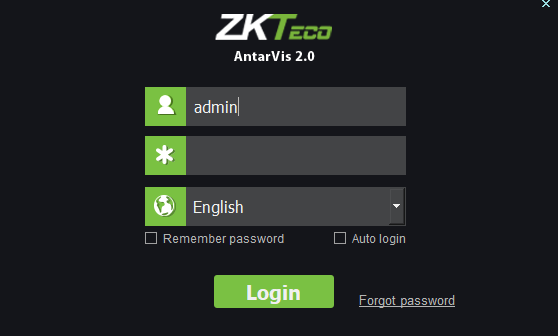
It is asking us to log in to the page. To log in, we have to fill in the password.
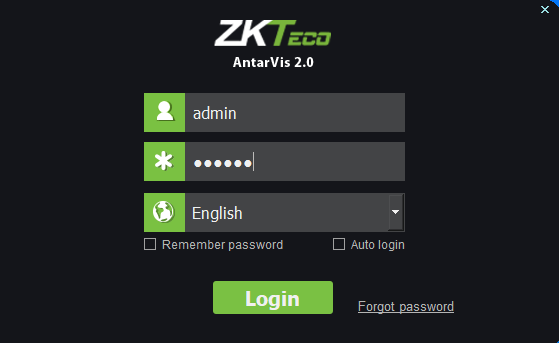
By default, the username is “admin” and the password is “123456”.
Press the login button. This window will show up.
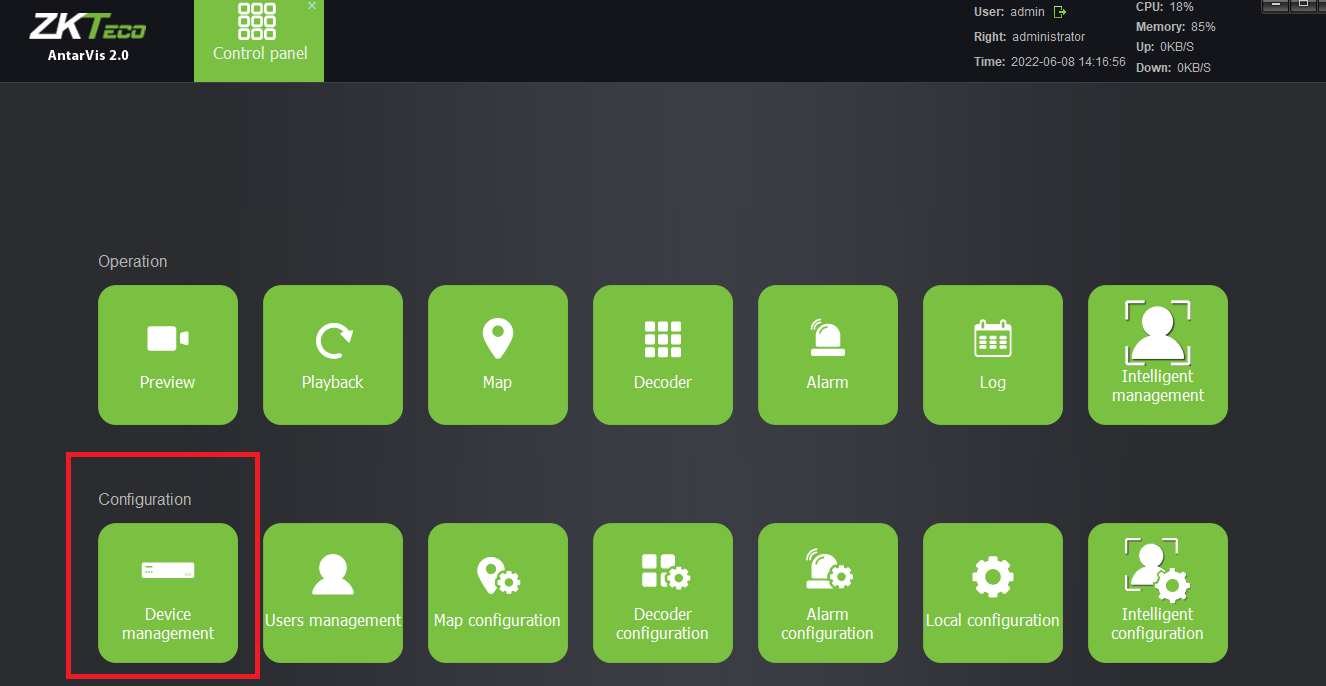
It is the homepage of the application. When the homepage opens, it is an indication that we have successfully logged in to the file.
Step-3 Add The Device & Monitor Cameras
Open the home page and select the Device Management option. Click it and get to the next page.
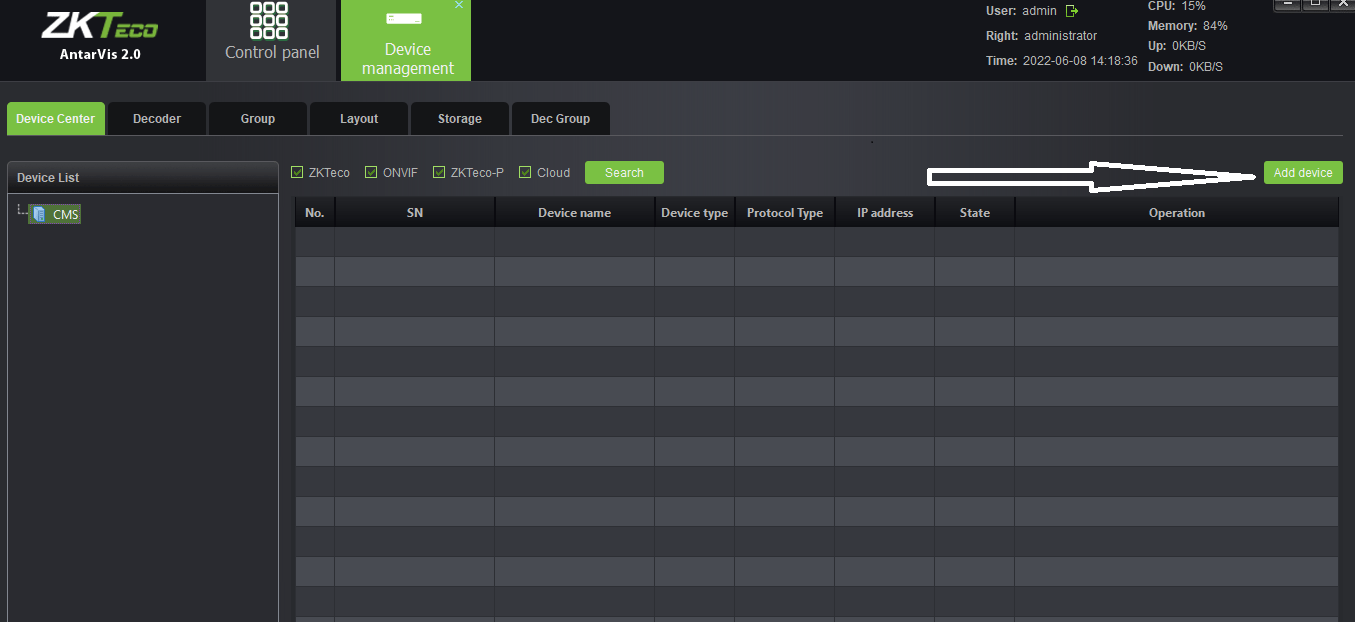
It is asking you to add a device. Press that option. The new page will appear to add the device.
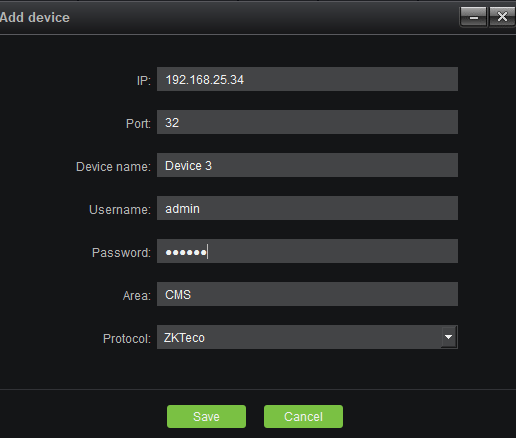
Fill in all this device information. After that press the save button. The device is saved and added.
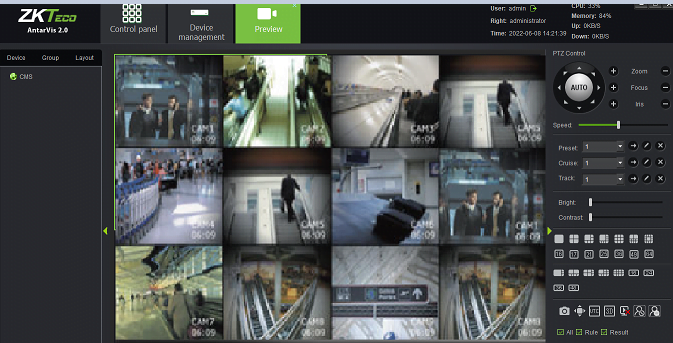
This way the three-step model to install, log in, and addition of the device is finished.
Connected
The Antarvis VMS For Windows is installed here for Windows OS. It is a CMS Wizard which connects many devices to this app. The illustrative process is given for the best understanding. The description of advantages and logging in has been expressed clearly.
The link button is given to get the software file. You have to click the link and the content will begin to load. The installation process is demonstrated with images and text.
If you find any issues in installing the app, logging in to it, and device connecting, please refer queries to us. We will respond to you accordingly.
Thank You.


