MVS Lite For Windows is CMS Software to associate many security surveillance devices with it. Here, in this post, you are going to get the complete information about this MVS app. The download button for this link is given here.
The links are given in an encrypted form. You have to extricate it first to load it on PCs. We have also given here the installation process for Windows. It is given in an illustrative style. Every step is covered with images and diagrams.
We have given this process in three steps. In the first step, you will get the installation method. You will learn how to decompress the file and then load it and after that install it. In the second step, we have guided you to log in to the application.
The steps in logging in are explained. In the third and last step, you will learn the device addition and monitoring of the location.
Why Is CMS Software For CCTV Monitoring So Useful?
The Content Management System(CMS) is an important tool. It can record data, export them, edit them, index them, and preserve them. It gives many commands which make the usage simple and controlling. It can take snaps for you.
The software allows you to communicate with other persons on the device end. You can operate the gadget from your location. You can command any instruction to anyone from any remote place. You can scare away threats barging into your property.
You can pre-define sensitive zones to save them from trespassers. You get alert messages. All these things are possible only because of the CMS Wizard. That is why it is very useful for CCTV monitoring. You can easily monitor your locations from remote areas.
What Is MVS Lite For PC?

It is an application for CCTV monitoring. It was developed and marketed by WatchNET Incorporations. It is a Canadian company. This company is famous for producing quality video and surveillance equipment. The company was launched in 2000.
Since then it has been doing great in the CCTV industry. Its offices are in the USA, India, UAE, and many other places in the world. The products are strong and durable. WatchNET has a very successful track record in services and warranty coverage.
This app is intelligent. It gives its users many prime features that make vigilance easier. You can remotely access the connected devices from any place and pass instructions. Thus you are present around the clock in every location. Your command and control keep your purpose of CCTV Installation fulfilled.
Features & Functions Of MVS Application
This Wizard has many distinguishing features. It makes you more commanding in operating the system. You can use this software in a better way if you know its qualities. We are giving some of them here.
 It gives live video streaming. There is no time lag between the activity happening and the video relay
It gives live video streaming. There is no time lag between the activity happening and the video relay- It gives continuous feeds. So you get 24 * 7 footage
- You can take images with its help
- It can help you in communicating with the person on the gadget side
- The app supports the two-way audio
- This feature is very often used to scare away suspects and threats
- The Wizard can keep records of activities, and playback
- You can export the data to any other device also for safety purposes
- It supports cloud server recording
- This application supports sensors
- You get alert messages and alarms only because of the sensors
- Sensors can detect motion and audio
- You can set pre-defined options in the settings. When anyone breaks those predefined rules, it triggers alarms and sends you alert messages
- If you preset sensitive zones when anyone enters there, it alerts you
- This way the CMS enhances your security
- It gives you remote access to the devices
- The devices can be connected by scanning the QR code or running IP addresses
Install MVS Lite For Windows OS
To install on Windows OS, you have to click the download button given below. The app is in compressed form. Decompress it before using it. The full installation guide is given here.
It is detailed in three steps. These steps are suffused with images and diagrams. You can easily understand every stage. Click the link to get it.
Install MVS Lite For Mac OS
Installing the app for Mac is not possible. It is not given for Apple PC. So you can not watch cameras on Macintosh PC. But if you still want to watch it then you have to take the help of the cross-platform applications.
You can also go into the resort of Android emulators. They can change your operating system from Mac to Windows or Android. This way you can do monitoring on Apple PC.
Install MVS Application For Androids OS
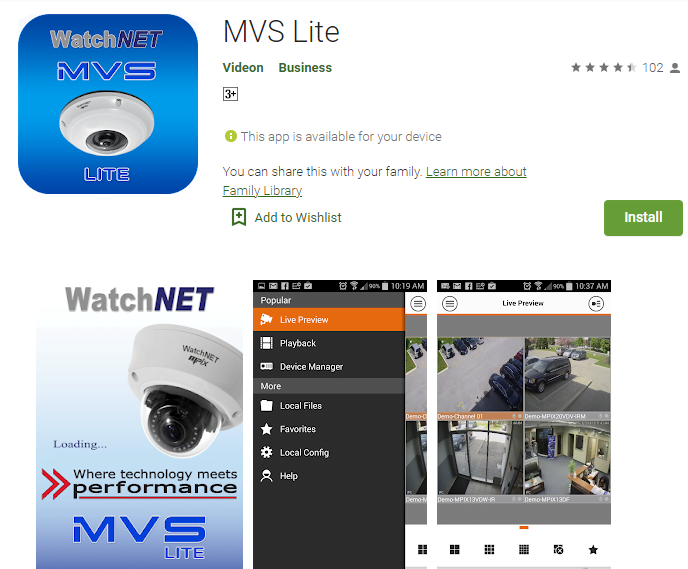
To install the software for Android OS, click the button given below. Or go to the google play store and search for the app. After that install the application. Then you have to add the device. To add you have to scan the QR Code. After that, follow the instructions and you will get connected to the device.
Download For Android Smartphones
Install MVS Lite For Windows & Monitor Cameras
To install the app, click the link button. It is in a cryptic form. Un-squeeze the file and then run it. We have given the full process in three steps here. Go through them and you will learn the method. It is spruced up with images for clear insight.
Step-1 Install The App
To install press the application setup file. The following page will open.
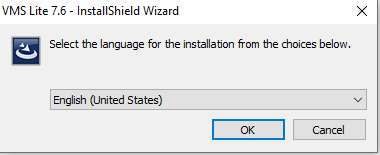
Select the language of the application. After that press the OK button.
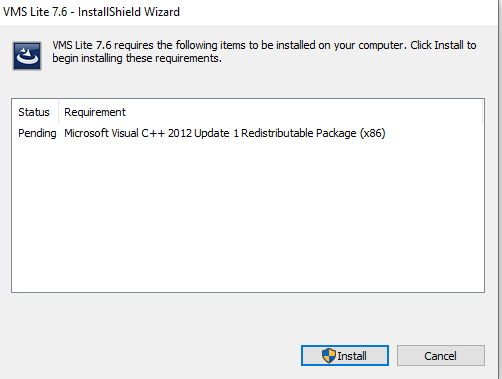
Here the software indicates you to install this additional feature for proper setup of the application. Press the Install button. This page will appear.
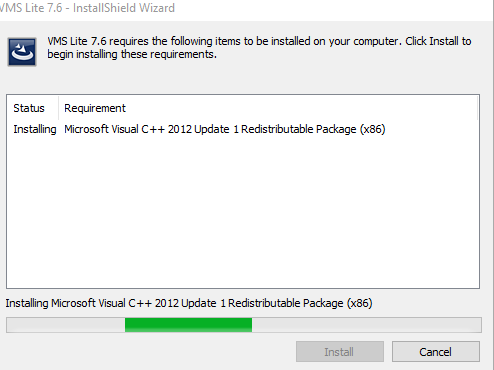
The installation setup file begins to load on the screen. Its installation is the beginning of the app properly. Once installed, it gives the following window.
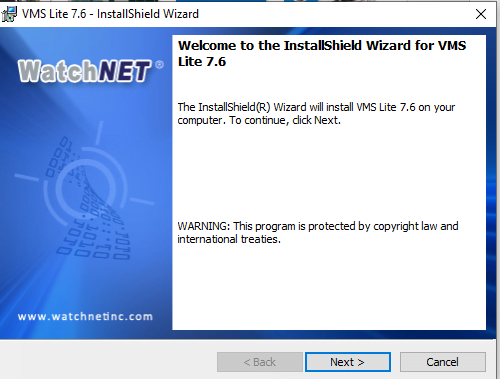
The software welcomes its users. The app instructs us that if we want to install the application then press the next button. This page appears on the screen.
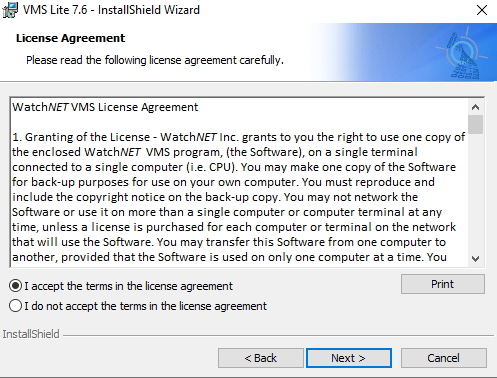
It tells us about the license agreement. Read the license agreement and you are satisfied with its terms and conditions, select the I accept column and after that press the next button.
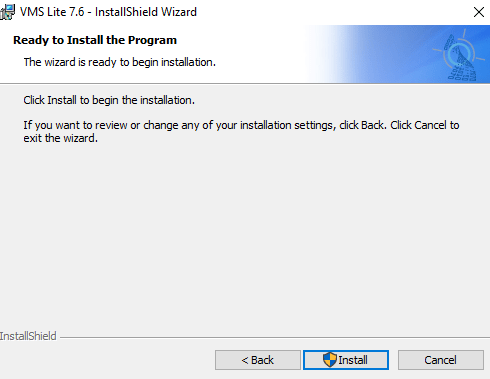
This window shows you that the setup file is ready to install. If you have to change any location of the folder or the path, then change that or else, press the Install button.
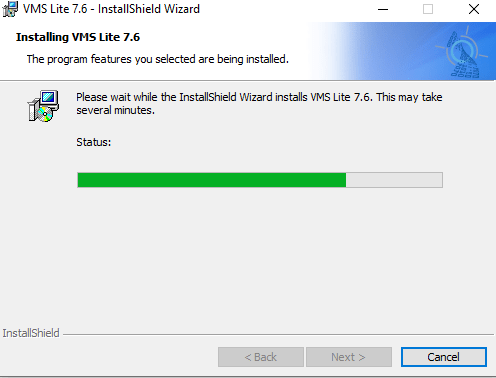
The file begins to install. It takes only a few moments to install the app. When this process is over, it notifies you with a message.
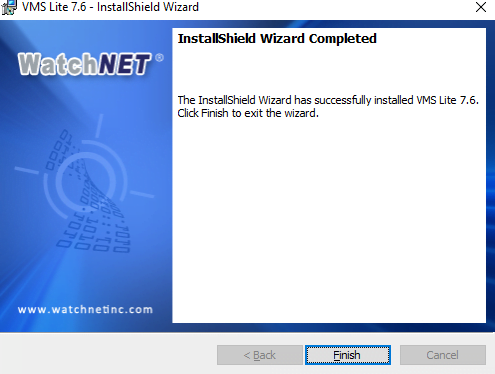
This window indicates that the app is downloaded here successfully. It is finished. Press the finish button. This way the first step of the installation part is over.
Now, we will go to the second step. It is about logging in.
Step-2 Log Into The Application
To log in to the application, we have to open the app which we have just installed in step-1. The app opens with this window.
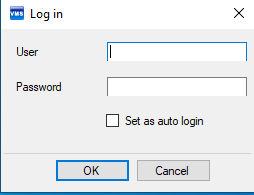
Here, we have to mention the username and the password. The company has given them.
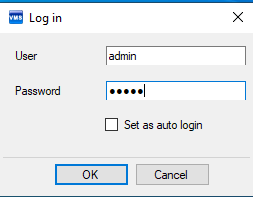
By default, the id and the password are the following.
User- admin
Password- 1234
Mention them in their respective column and then press the ok button. The device will be logged in. The home page of the CMS will surface.
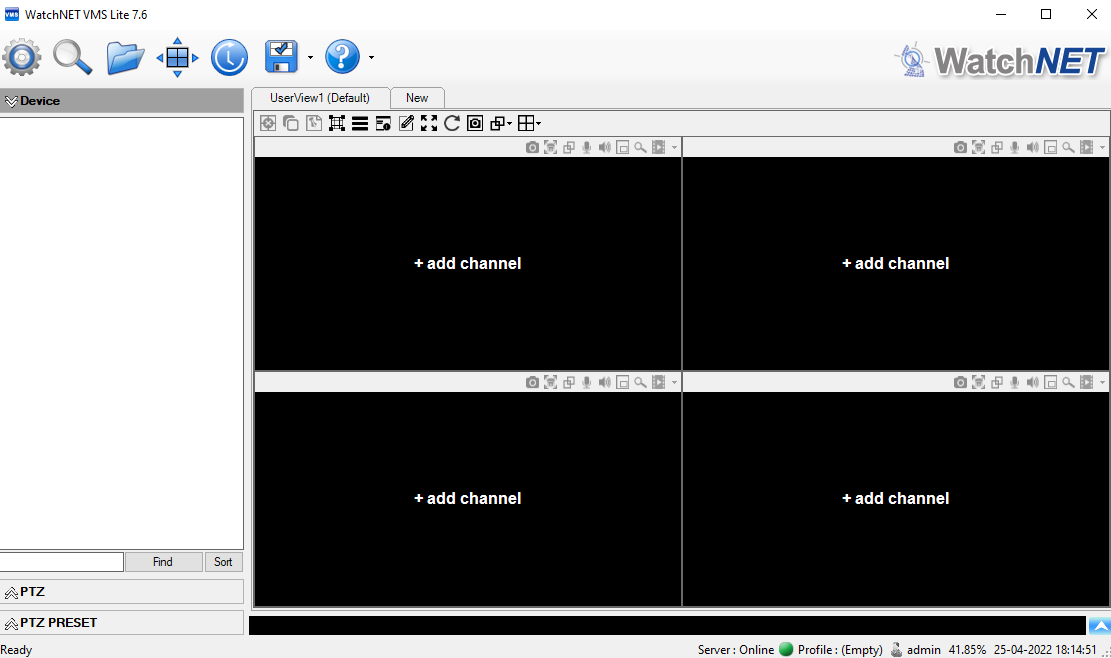
This way we log in to the page.
The next step is to add the device for monitoring.
Ste-3 Device Addition & Monitoring
We have to the device now. For that, we have to open the homepage of the software and select the settings option. Press that option and this page will appear on the screen.
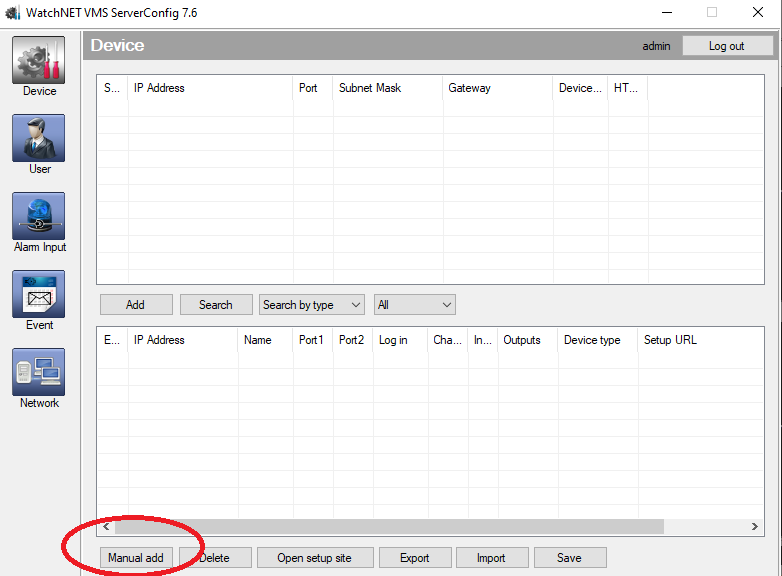
On this page, select the Manual Add option. Press that to reach the next page.
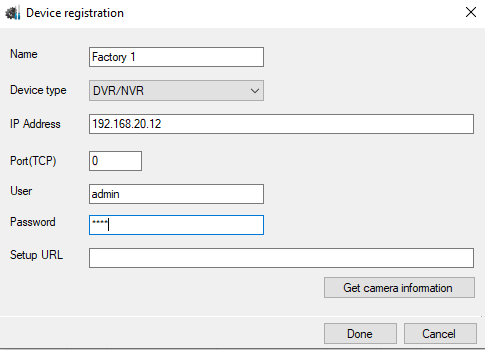
It is the device addition page. Fill in the IP address, the device name, username and password. After that press the Done option. The device will be added to the app and the cameras connected with that device appear on the screen.
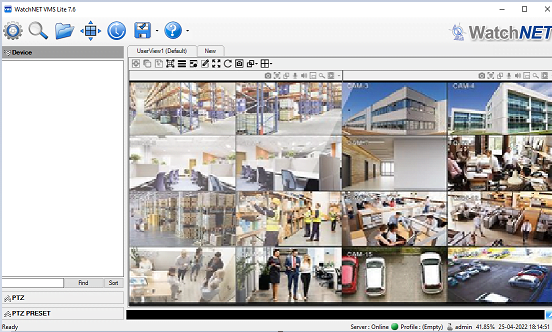
Now, you have connected to the device. This way you will add other devices also.
Conclusion
The MVS software is a nice application that is mentioned here. It is explained with feature highlights. The links to load this app is given for Android and Windows. The complete installation process for Windows OS is also demonstrated here.
The step-by-step process is depicted with diagrams. It is also mentioned for Mac OS and Android OS.
If you have any issues regarding the loading, installation, and monitoring process, please mention them in the comment section. We will handle them and reply to you back.
Thank You.
