The NVMS2 CMS download and installation process is given here. It is a security surveillance software. Here you will get all the steps to install and monitor the NVMS2 App for PCs.
The NVMS2 for PC CMS setup and configuration are easy. You will get the download button for Windows and Mac separately. To get this application, press the button and get the executable files of the respective apps.
The executable file is available in a pressed file format. Decompress it to get the application file.
The complete CMS Software configuration is illustrated in this post. It is defined in three distinct steps. The first step comprises the installation part.
The second step is about the MVMS2 login. The third step guides you about the CCTV Device addition. You can add multiple security devices.
This NVMS2 App has key security features and functions. They are illustrated in the next section of the article.
What is the Significance of the Security Surveillance CMS Software
A security surveillance CMS like NVMS2 Software is highly useful for remote monitoring. We install CCTV cameras for security features.
The monitoring is done to ensure safety and security. It is not feasible to be on the location every time and moment. It becomes tough to monitor multiple sites at a time. For these reasons, we require a security surveillance app.
A CMS Software allows owners to monitor their locations from any remote areas. It keeps them connected to their work and people. It saves their time. They can pass instructions and guard their property and people.
Information Regarding NVMS2 CMS
The NVMS2 App is a powerful monitoring application for Smartphones and PCs. It keeps you connected with your sit and people. You are away from them, yet associated with them and getting live feeds of your locations.
This App is designed and offered by TVT Incorporation. It is a very trusted CCTV Company.
The TVT company has a range of CCTV Devices. It covers both the higher range and affordable range of security surveillance gadgets. Its branches are in more than 50 countries.
This App has all the latest security qualities added to it. It gives remote surveillance and live feeds. You are away yet near to your home and office.
You can easily talk to your child, people, employees, pets or grannies from your place with the help of this App. You get alert notifications and handle devices from anywhere.
Features & Functions of NVMS2 CMS Application
There are so many characteristics of this security app. We are sharing here some of the main functions of this item.
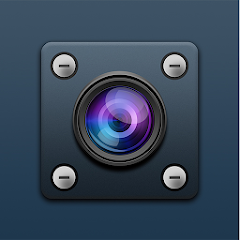
- This software gives you live images and footage. You don’t have any time lag. You get things in real-time.
- It maintains the flow of the data by the Advanced network flow feature of the app. It transmits data in low-network areas.
- You can add devices by scanning the QR code. You can also add them by the device serial number or the IP address.
- You get live feeds from any remote location.
- It supports the two-way audio feature. You can pass any message or receive them. You can speak and hear.
- The alert notifications option keeps you safe in all circumstances. Any suspicious person or activity is tracked and notified through messages or alarm signals.
- The app allows you to operate devices from remote locations. You can check the playback or take snaps. You can also pan, tilt or zoom the camera.
- It supports cloud server recording.
These are some of the key features of the NVMS2 App
Install NVMS2 Software on a Windows PC
The NVMS2 Windows CMS is given here. The download button is given below. You just have to click the button and get the CMS executable file for this app. The complete installation to configuration steps are covered in this post. The images are supported by the crisp descriptions.
Get the button below. The demonstration for the installation, configuration and device addition is given in the next section.
NVMS2 CMS App on a Macintosh PC
The application for Mac is given below. There is a download button. Press it to get the file. The file is in a compressed form. Decompress it first and then go for the installation. The full installation, setup and camera connection are shown for Windows. The process for Mac is ditto the same. Click open the button for Mac Link.
Install NVMS2 CMS on Windows, Login & Add Device
The full installation up to monitoring on Windows OS is given in the below three steps. These steps are illustrated below.
Click the download button given for Windows. Run the executable file.
Step 1- Install NVMS2 on Windows OS
When we open the software, this page surfaces. Here, we have to select the language for the App.
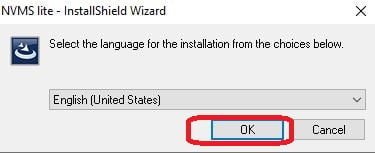
Select the language and press the ok button.
The next page appears. It automatically prepares to run the administrator account.

Run the account.
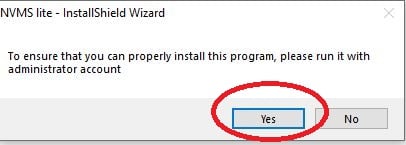
Press the yes button and the administrator account is run.
The new page appears on the screen. It is the license agreement page of the software.
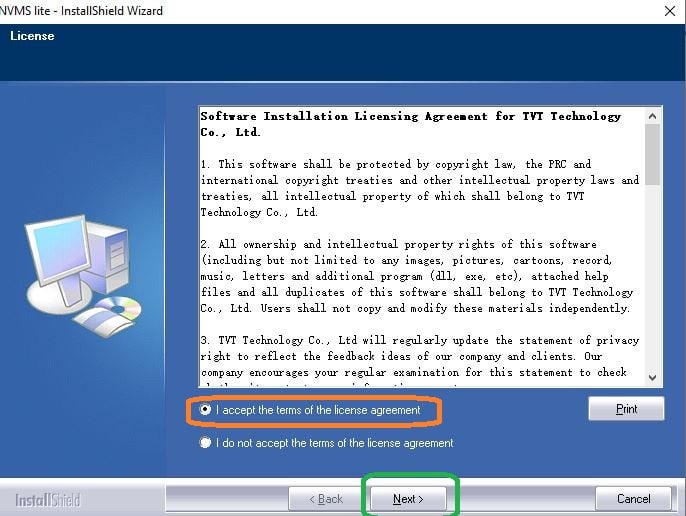
Tick on the ‘I Accept’ option and press the next button.
The setup page for the folder and location appears on the screen.
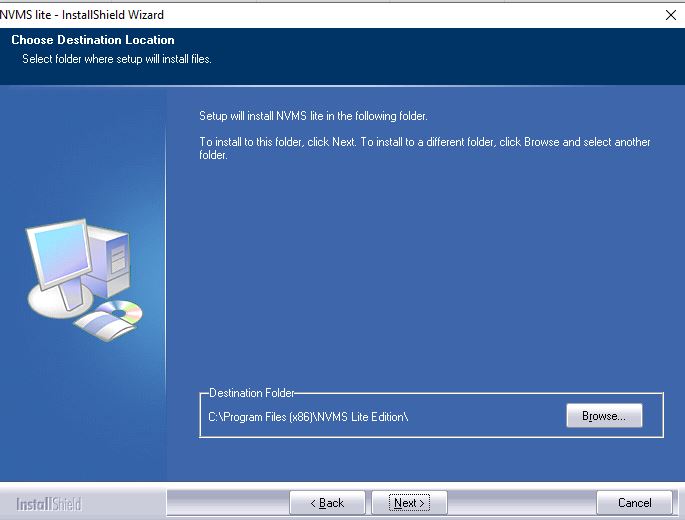
Give the path and the folder location of the software. After that, press the next button.
When we press it, the application file begins to load on the screen.
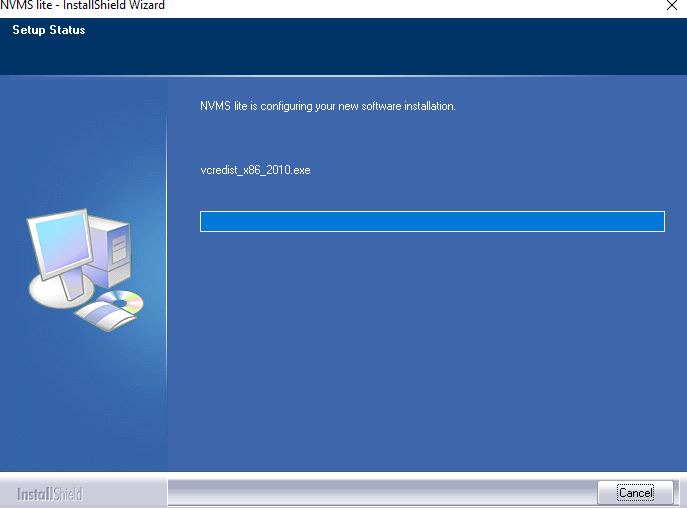
When the installation process is finished, we get a new page. This page tells us about the completion of the installation procedure of the App.
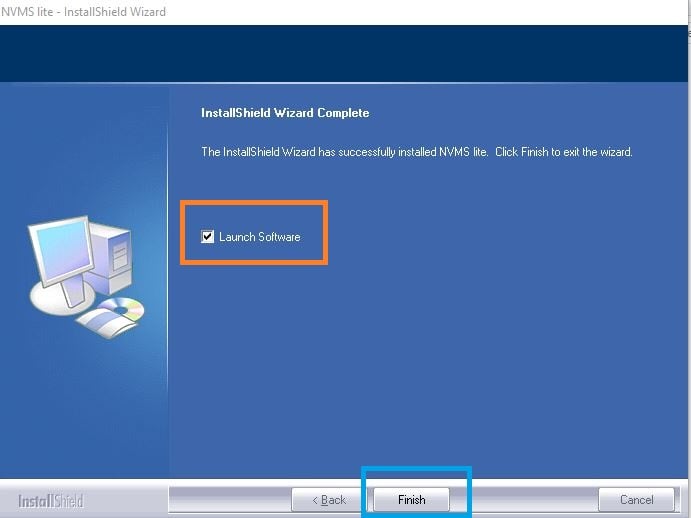
The installation step is complete.
Now, we move to the next step. It is about the login to the application.
Step 2- Log in to this CMS
When we open the installed application file, we get this page. It is the login page.
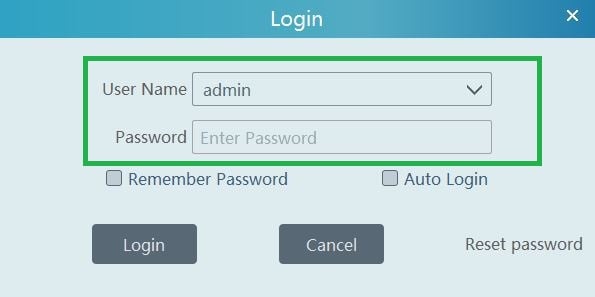
The company has given the by-default ID and password for the NVMS2 Software.
Username- admin
Password- 123456
Fill in the ID and password on the login page.
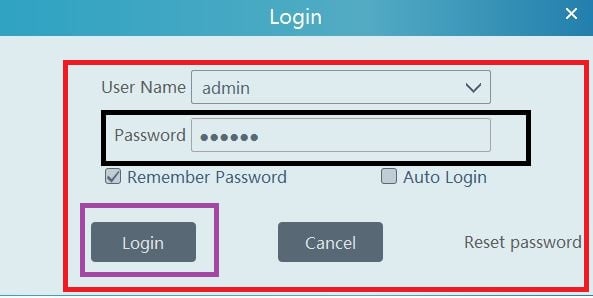
Press the login button. You will be signed in to the app.
Step two is complete. Now, we move to the second step.
Step 3- Add Device & Remotely Monitor
After the login, we get this page.
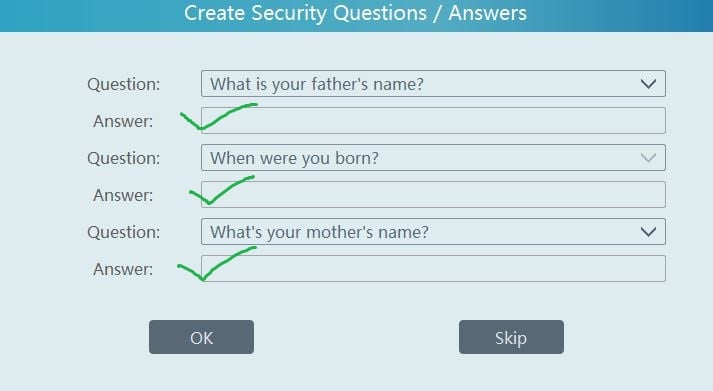
Answer these simple questions. These basic questions and their answers are to recover passwords in case we forget them.
Press ok and this page opens. It is the interface of the application file.
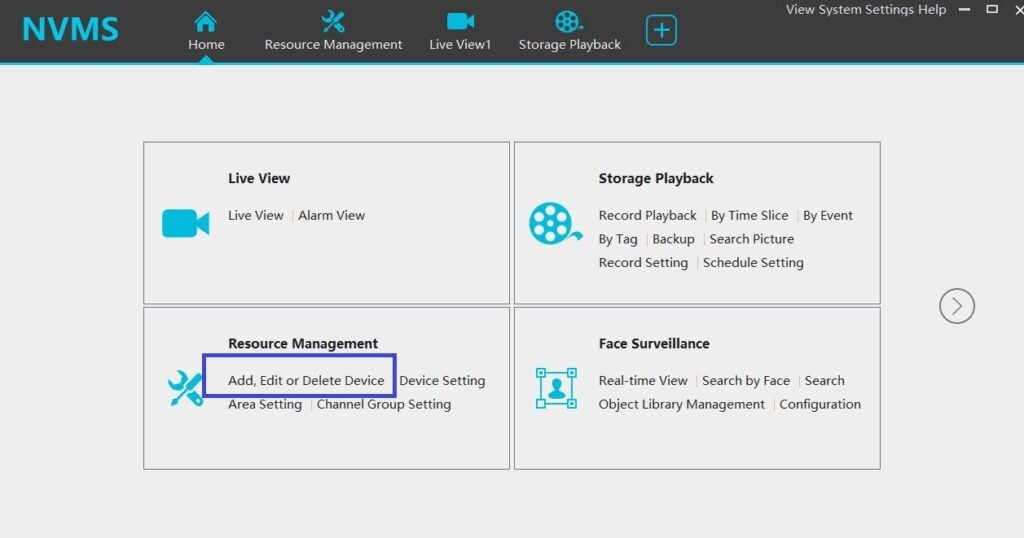
We have to add the device to the app. Press the resource management option.
This page appears on the screen.
Press the “Add’ button.
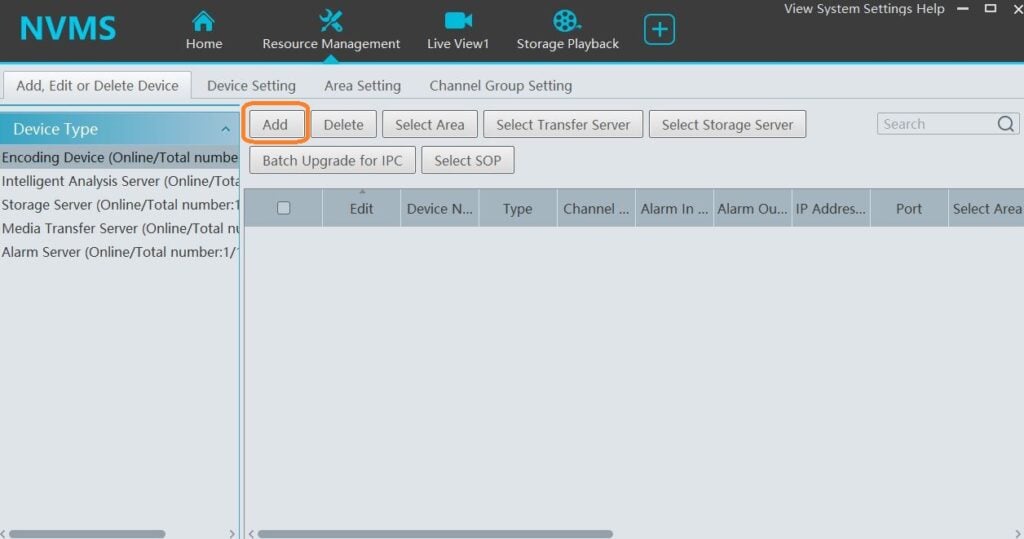
You can add devices by adding them one by one.
Press the ‘Manually Add’ button. We get the following button.
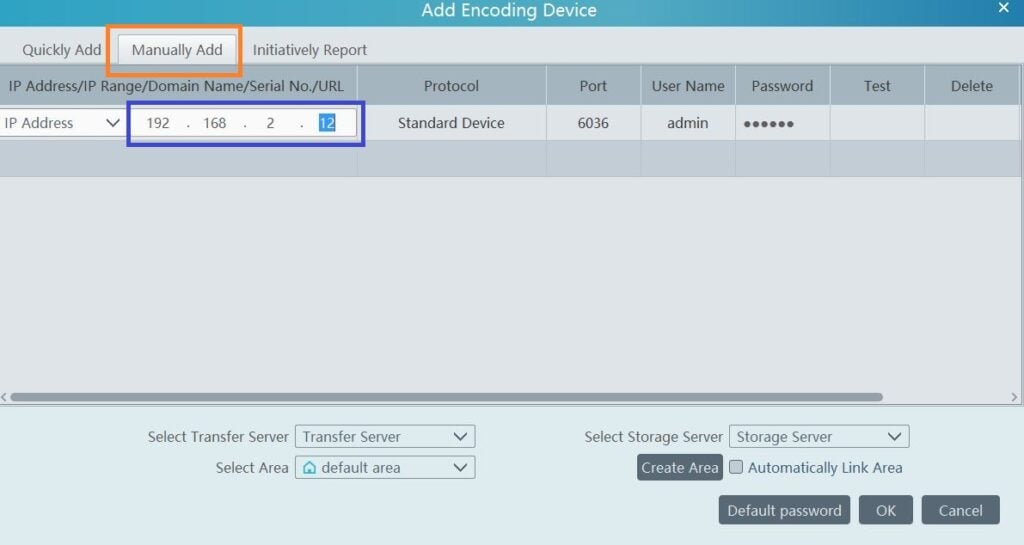
You will be able to add devices by filling in their device name, IP address, ID and password.
When you fill in all the details, you get the devices connected with the App.
To view them on the screen, press the ‘Live view’ option.

To watch online, we get this page.
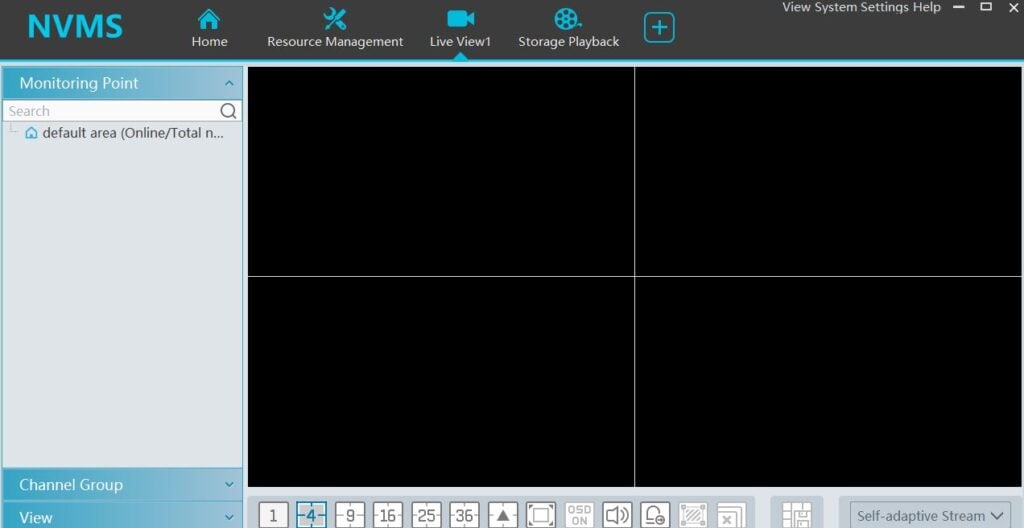
The connected devices will appear on the screen.
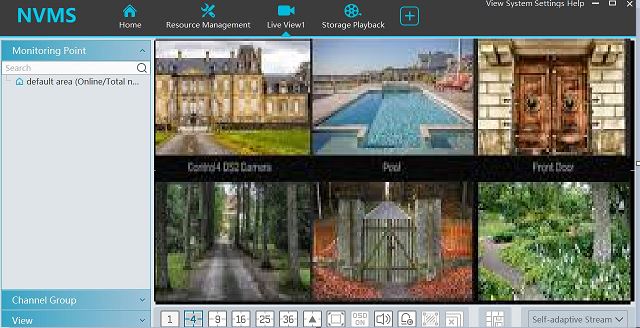
You can monitor these connected CCTV Cameras from anywhere. It gives you remote surveillance.
Conclusion
The NVMS 2 Surveillance CMS Application is described and demonstrated in this post. You get the complete information here. The step-by-step analysis supported with relevant images is detailed.
The App butoon is separately given for the Windows and Mac PCs. Click them to get the executable files and decompress them to install.
Please share your opinions and suggestions in the comment section. You can also send your queries regarding CCTV Apps in the comment section. We will respond to queries. You are valuable to us.
Thank You.
What is NVMS2 for PC?
It is a security surveillance application. With its help, you can monitor CCTV Devices from remote locations.
What operating systems does NVMS2 support?
It supports the Windows operating system and the Mac operating system. The Security Application is also available for Android and iOS.
Is NVMS2 compatible with Mac computers?
Yes, it is compatible with the Macintosh PCs. Software is available for Mac PCs.
Can I view live video streams with NVMS2?
Yes, you can monitor connected CCTV Devices from remote locations. You can get them from any place.
How do I add devices to NVMS2?
If you want to add a CCTV device to this app, you have to install the app and then go for the device addition option. After that, add the device by giving the device’s IP address or serial number. You can also add the device by scanning the QR code of the device.
Can I playback recorded footage with NVMS2?
Yes, you can view playback footage from remote locations. This NVMS2 App supports this feature.
Does NVMS2 support motion detection?
Yes, it supports motion detection features. It gives you alert notifications sensing any suspicious movement.
Is NVMS2 free to use?
Yes, it is free to use. It supports typically NVMS2 devices. It also supports some of the third-party products.
Is technical support available for NVMS2?
Yes, technical support is typically available from the manufacturer or distributor of NVMS2 and the associated network video devices.
