Here we are offering you to download of Dahua Smart CMS whether it is for Windows 7/8/10/11 or MAC. The complete step-by-step installation and configuration are demonstrated in the post.
Smart PSS is a client software provided by Dahua Technology which allows you to manage and watch your CCTV cameras on your PC. The solution is available for both kinds of users i.e. Windows users and also for the MAC PC.
Smart PSS CMS App (Windows 7/8/10/11 and MAC)
This is the PC version of the gDMSS mobile application but with more features. This software is mainly used for monitoring the Dahua CCTV cameras on your PC. This has also some good features like configuring the IP address of the cameras, remote playback, etc.
Smart PSS CMS App
Here is the download link available for downloading the setup file of Smart PSS for Windows and Mac.
The software is available for Windows 7/8/10/11 and also you can download the setup file of Smart PSS for MAC. After downloading the setup file we will move to the step-by-step configuration of Smart Dahua CMS. To download the setup file of the application, please click on the download buttons given below.
What is Dahua Smart CMS?
The Smart PSS for Windows is the software powered by Dahua Technology and it is used for connecting the CCTV cameras on your computer. Dahua Smart CMS is available for Windows and MAC users.
If you want to see your cameras on your PC then this software is very helpful for you. This is one of the best video surveillance applications to watch your CCTV cameras either within the premises or in a remote location.
This software can connect all kinds of Dahua devices like IP cameras, DVR, NVR, access control, alarm devices, etc.
Features of Dahua Smart App
There some good and unique features are available in the Dahua PSS like multilanguage support, 4k device support, H.265 streaming, etc. So have a look at some unique features available in Dahua Smart PSS.
- Available in Multilanguage.
- PTZ controlling.
- You can watch up to 128 channels at a time
- Control the PTZ cameras with a joystick.
- You can watch up to 128 channel at a time
- 4k video streaming support.
- H.265 streaming support.
- You can view the playback up to 32 channels at a time.
- Can connect with IPv6 address.
- Network camera supports.
- Support for Windows 7/810 or MAC.
- Apply the Dwell Monitoring system.
- Channel splitting support.
- Watch your camera in mainstream or sub-streams optional.
- It can import and export the settings of the software.
- It can connect up to 256 different devices.
- User management.
- Can search the recording by events and time bar.
- Support fisheye camera Virtual PTZ operation by mouse.
- Can configure the smart tracking for PTZ and fisheye cameras.
- Manage alarm events.
- Make and manage the E-map for the device locations.
- Can store the local recording.
- Cloudp2p support.
System Requirement for Dahua Smart App
| Operating System | Windows 7, Windows 8, Windows 10, MAC latest |
| Central Processing Unit | Minimum 2.4 GHz or higher. |
| Display Card | Independent card that supports DirectX 8.0c or higher. |
| RAM | Minimum 1GB or higher |
| System Resolution | Minimum 1024×768 or higher. |
Configuration of Dahua Smart PSS CMS (Windows OS)
Here we are going to demonstrate the step-by-step configuration of this App. In this method, we are going to see how you can connect the Dahua DVR/NVR on your computer by using the Smart PSS. So let’s move to the installation process of the Smart PSS.
Before going to move further please make sure you have downloaded the setup file of Smart PSS CMS. This file is in a compressed format and you have to extract this file. After extracting the setup file, move to the first step.
- Step # Installation of Dahua Smart CMS
Now open your folder where the extracted file of the software is stored. Right-click on the file and “Run as administrator“. The system will ask you for permission just click on the “YES” button.
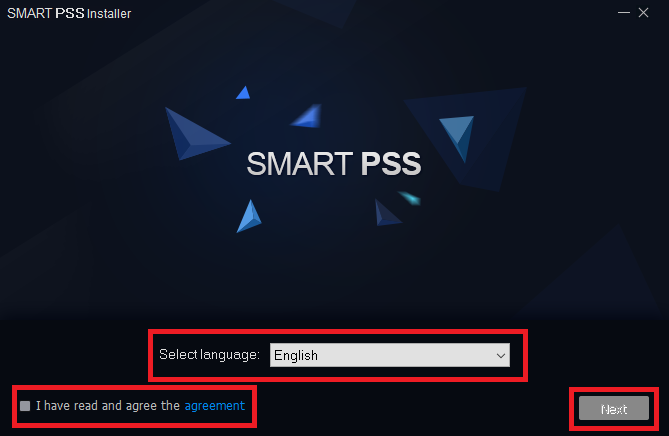
Now the first installation window comes to you. Here you can select the desired language of the setup by clicking on the “Select Language” option. After that click on the “agree to the agreement” and click on the “Next” button.
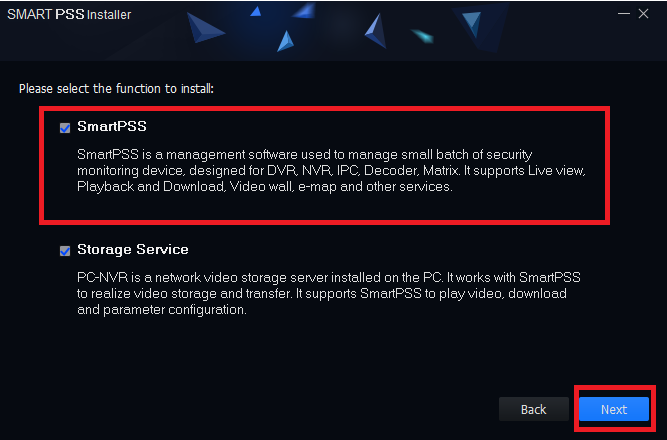
On this screen of the installation of the Dahua software, you have selected the given options. The first option named “SmartPSS” is the main software for the CCTV cameras on your PC.
The second option is named “Storage Service” and it is for making your PC your recording server means if you want to store all the CCTV recordings on your system then click this option or if you do not want to then untick that option and then click on the “Next” button.

Now the next screen asks for the directory where the software will be installed. You can change it by pressing the “Browse” button as per your need or you may leave it as it is. Now click on the “Generate Shortcut” and then click on the Install button.
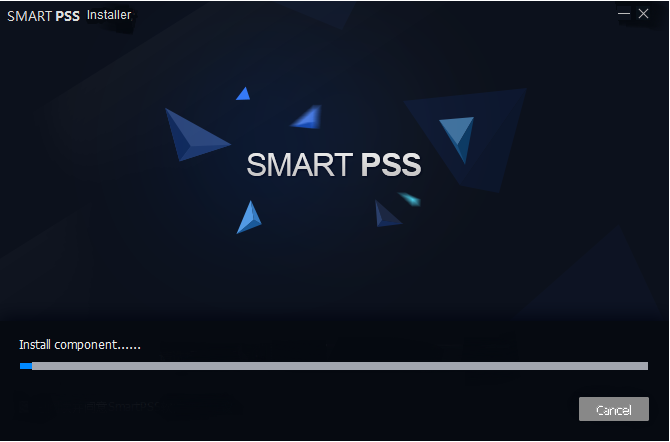
After clicking the Install button system will take some time for the installation of the Smart PSS for Windows. Wait until the installation finished.
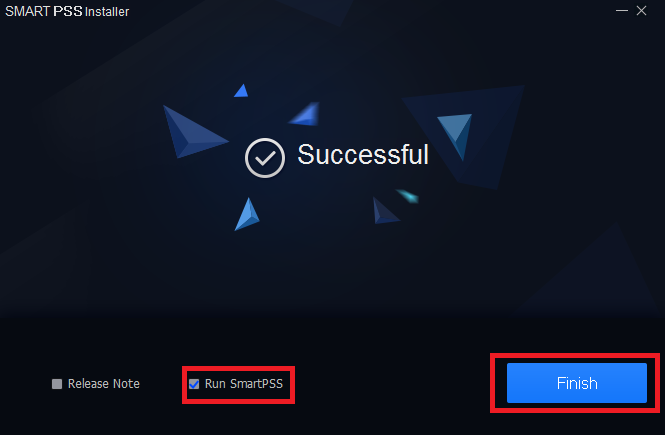
Now your software is ready to run on your PC. Just click on the “Run SmartPSS” and after that press the “Finish” button.
2. Step (Login to the Smart PSS for PC).
Now the screen comes to asking for making a password for your Smart PSS software. Fill a strong password into that and then confirm the same and click on the “Next” button.

Now the setup will ask you some kind of personal questions. Select these questions as per your choice and answer this question as you want. These are the security questions and they help you in the login into the software when you forget the software password.
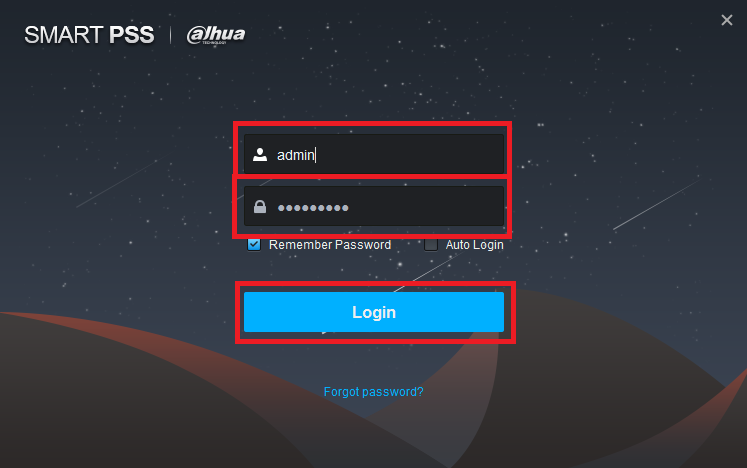
Now the final login screen comes to you. Fill username “admin” and the password you created in the above step. Then click on the “Login” button. Now you are logged in to the Dahua CMS.
3. Step (Add your CCTV device to the software)
On this screen of the Smart PSS, you have to add your device to the software. To do so click on the “Add” button.

Now a new window comes and the Dahua Smart Application will ask for your device details. In the Device Name fill a name you want. In the “Method to add” select one of the given methods like IP address or serial number.
If your device is running off the static IP address then select “IP address or domain” Otherwise if your device is on cloudp2p then select the “Serial number“.
Now fill in the IP address or serial number into the corresponding field. You may leave the “Group name” as it is. Now put in your device username and password and click on the “Add” button.

After adding the device, your device is shown above.
4. Step (Monitoring your CCTV camera).
Now almost everything is configured and this time to see the live view of the cameras. To do so click on the “New” button present at the top of the window of the Dahua Smart CMS App.
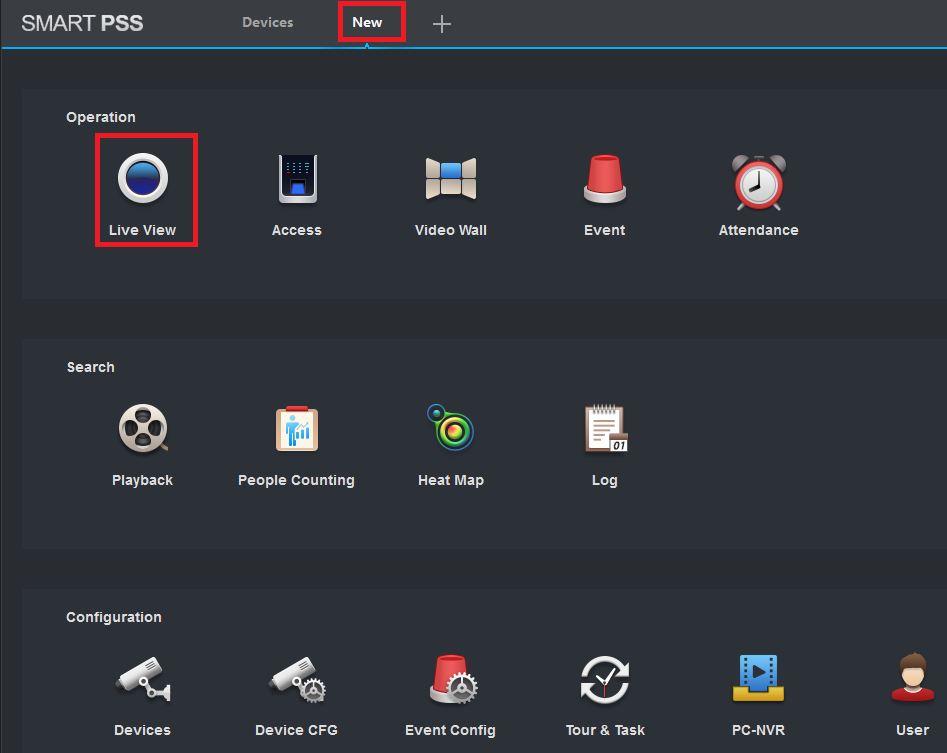
After that click on the “Live View” option present in the main control panel of the Dahua software.
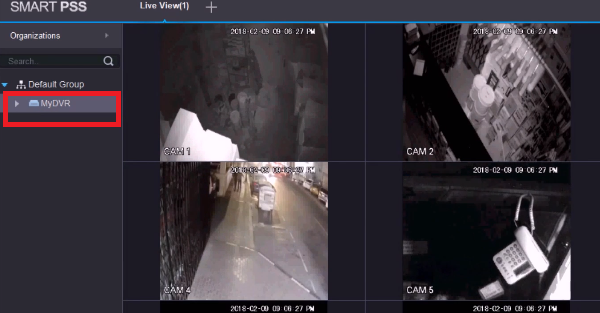
Now double-click on your device name and your cameras are now connected to your computer by using the Smart Dahua Application.
Conclusion
The Dahua App is a very good and reliable application for CCTV camera monitoring on your computer. The best part is you can install it on your Windows computer as well as on your MAC computer.
This software can run any kind of network device manufactured by Dahua Technology. This application very helps with remote monitoring means you can watch your CCTV camera on your PC all over the world.
So this is all about this software. We hope this information will be helpful to you. If you have any kind of doubt or query please feel free to ask us in the comment box. You may also leave your suggestions regarding this software. Thanks for visiting us. Have a nice day.


