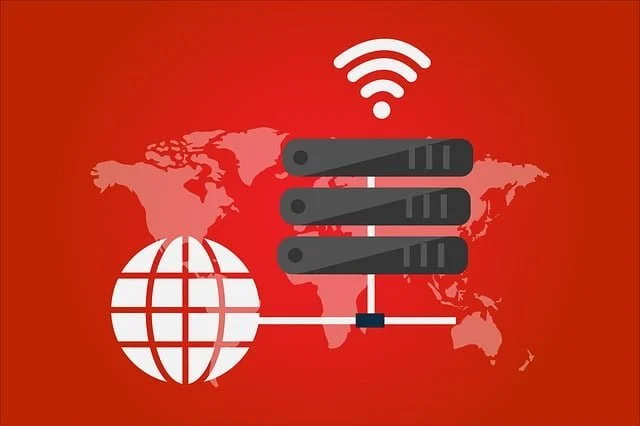SoCatch for Windows is a CMS Wizard that connects security surveillance devices with Computers. This software is designed and supported by its parent company iCATCH Incorporated. The company was established in 2005. It mainly deals in DVRs, and CCTV cameras, apart from their accessories.
The organization is renowned worldwide. The SoCatch CMS helps us in watching cameras from a remote location. Here, you will get the downloading link of the Software. It is given here in the form of a download button. The installation button is also given for iPad/iPhone.
We have given here a detailed study of SoCatch software. Its features and functions, usability, and installation process. The process is in a visual format. You can load it, step by step by viewing the images. That has been done by keeping in mind our client users.
What Is A CMS And How Does It Functions?
A CMS is software that connects surveillance devices with PCs. They are in the form of compressed files. You have to uncompress them by extracting those files. After the extraction of these files, you have to run the setup application. The complete installation process is given here in an illustrative form. Any person can easily understand the process.
It will ask your permission to install and then install after your nod. You will locate a drive to save those files. After that, you have to log in by putting in your username, and password. Add the device by giving the IP address, port number, username, and password. And you will be able to monitor cameras on your computer. You can add more than one device from the PC.
Information Regarding SoCatch CMS For Windows OS?
It is a Wizard from the iCatch enterprise. iCATCH company continuously devote DVR (Digital Video Recorder technology) development and promotion with Unique technology, leading specification, and a completed series of perfect surveillance.
The security industry has a great improvement and progress due to their products. Their next goal is decided to be focused on developing more new products, including smart surveillance solutions, H.265 DVRs / NVRs, H.265 IP cameras, extra high-resolution AHD / TVI DVRs and cameras, etc.
The Wizard makes monitoring easy by connecting many devices to the system. It is a superb App. It gives you control and mental peace.
Features Of The SoCatch Application
The features and functions of the app are important to understand. Because if we don’t know them perfectly, then we are not able to use them to their maximum capability.
- The CMS all video formats, like H.264, H.265, etc. So there is no issue that it is not compatible with any. It supports high-resolution devices as well.
- You can add, many devices with it. There is no problem if you have to view, say 50 cams from 5 different locations then. Just add the devices and watch your property. You will watch all cameras on the same display screen.
- You can record, playback, fast forward, backward, or anything at will. You can preserve the data in any Hard-disk, or pen drive.
- It gives you the liberty to convey any message from your PC to the person on the camera side with the help of microphone support given in the software. The person on the other side will receive your message from the speaker attached to the device.
- Two-way audio saves you from many threats. You can hush away any suspect, or raise an alarm on seeing any threat.
- It supports the sensors. The sensors are the modern smart thing. If sensors are attached you can auto-track someone, get alerts from audio and motion sensors.
- This CMS also supports push notifications and emails. Whenever the sensor realizes anything suspicious, it makes you alert through them.
- It supports cloud-based recording. You can keep your data on the server.
- You can operate a PTZ camera with its help. You can pan left, or right, or tilt- up and down by directing the cam through the software function.
- It supports color combination adjustment. You can watch cameras on screen as per your choice.
Download Free SoCatch For Windows OS
Here, you will get the download button to load the wizard for Windows PC. You have to click the loading button for Windows, then the file will load in a compressed format. You have to decompress the file and extract the data. The full illustration is given to you. It is like a step-by-step guide to adding the device. Read it and then download it for your Windows OS computer. The download button is given below.
Download Free SoCatch For Mac OS
The link is directly given for Mac OS. But still, if you want to watch it on your Apple MacBook, then you have to download Windows, or you can take third-party services by installing an Android emulator with the help of Bluestacks.
After that, you have to load the software wizard for Mac OS. For that double clicks the file. It will load in a compressed file. Decompress the file, extract it, and install it to operate the function.
Download the Free APP SoCatch For Android OS
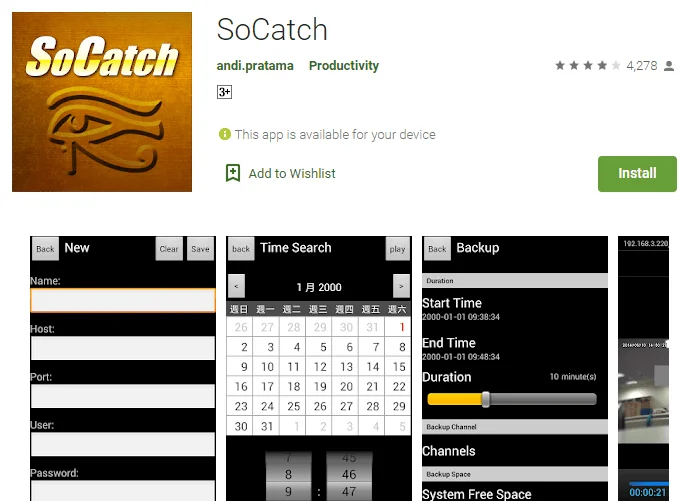
If you are interested in monitoring the SoCatch device on your Android smartphone then the download button is given below. Press the button and install the SoCatch APP on your Android mobile. Add the device by scanning the QR code. Follow the instructions further, and you will be able to view the cam on your mobile display.
Download Free App SoCatch For iPhone/iPad
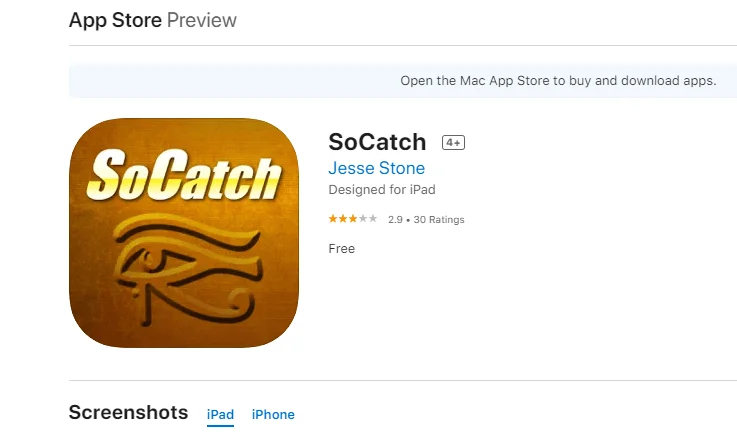
When you click the loading button, then it will ask you to install the App on your iPhone/iPad. There are two separate download buttons respectively for iPhone and iPad. Follow the instructions to proceed.
How To Install SoCatch For Windows OS?
In order to install the app for your Windows, you have to load the file. it will be loaded in a squeezed format. You have to extract the file, and then push the setup notification. After that following actions will happen.
Step 1- Installation Of The Process
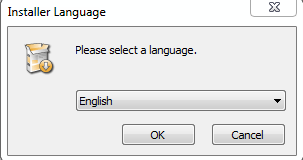
It will ask for the language selection. Select and then press OK.
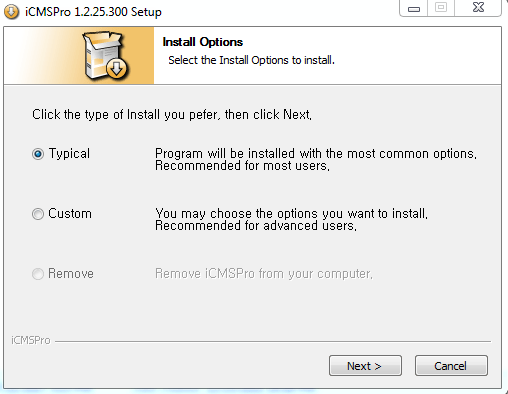
Select your preferred style of installation and then press next.
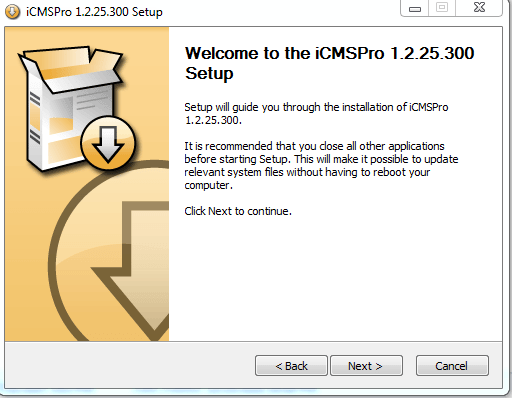
The App will welcome you before installing. After that press Next.
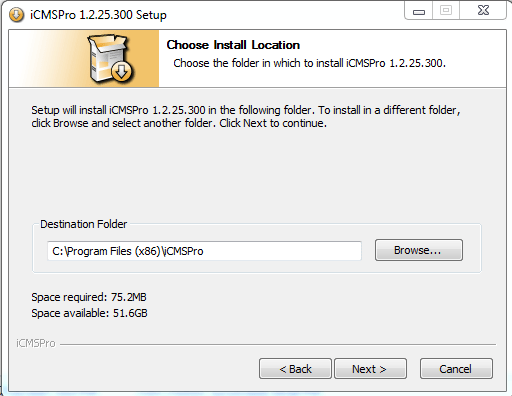
This step will ask you to choose the path to save your installed file in that location. You give the place where you want to store these files and then press next.
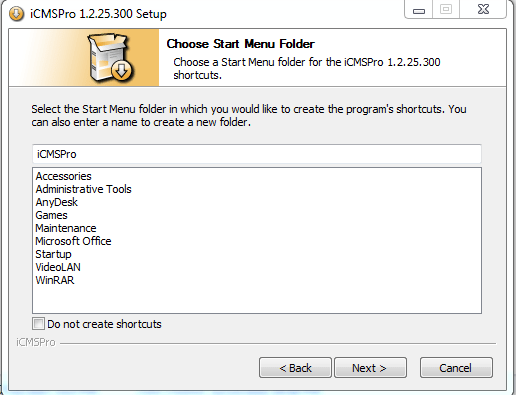
Here, it will ask you for the folder where you want to keep shortcuts. Select the file and press Next.
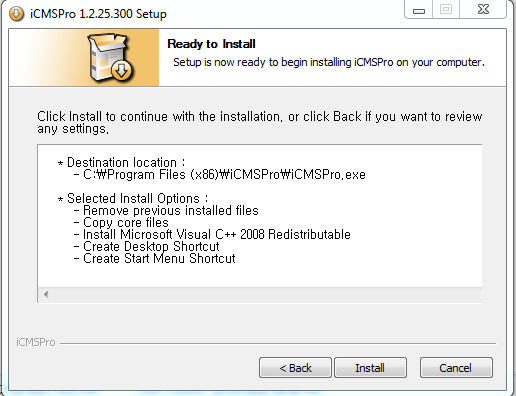
This step is to make you think that still, you want to reset anything or are ready to go for the installation. If you are sure to proceed, press the button ‘Install’
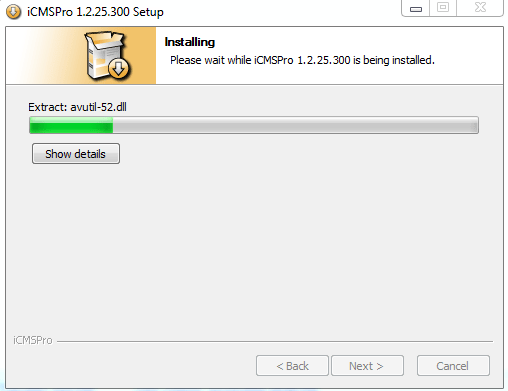
It will start taking the loading. The file is being installed in your selected location. Once the installation is complete, it will notify you.
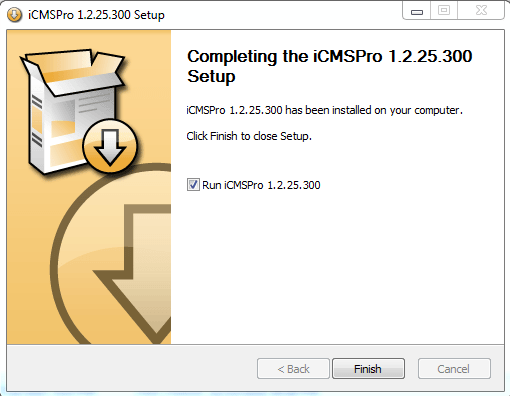
Press the Finish button, and move for the next course of action.
Step 2- Logging In For The Device
Here, your software is downloaded and the file is ready for the next step. You have to enter the CMS Wizard for further progress in connecting the device.
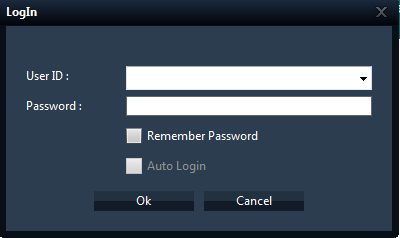
This page will open for you. You have to put the User ID and the Password.
By default, the User ID is- ADMIN, and the Password is- 1234.
By putting in them, press OK.
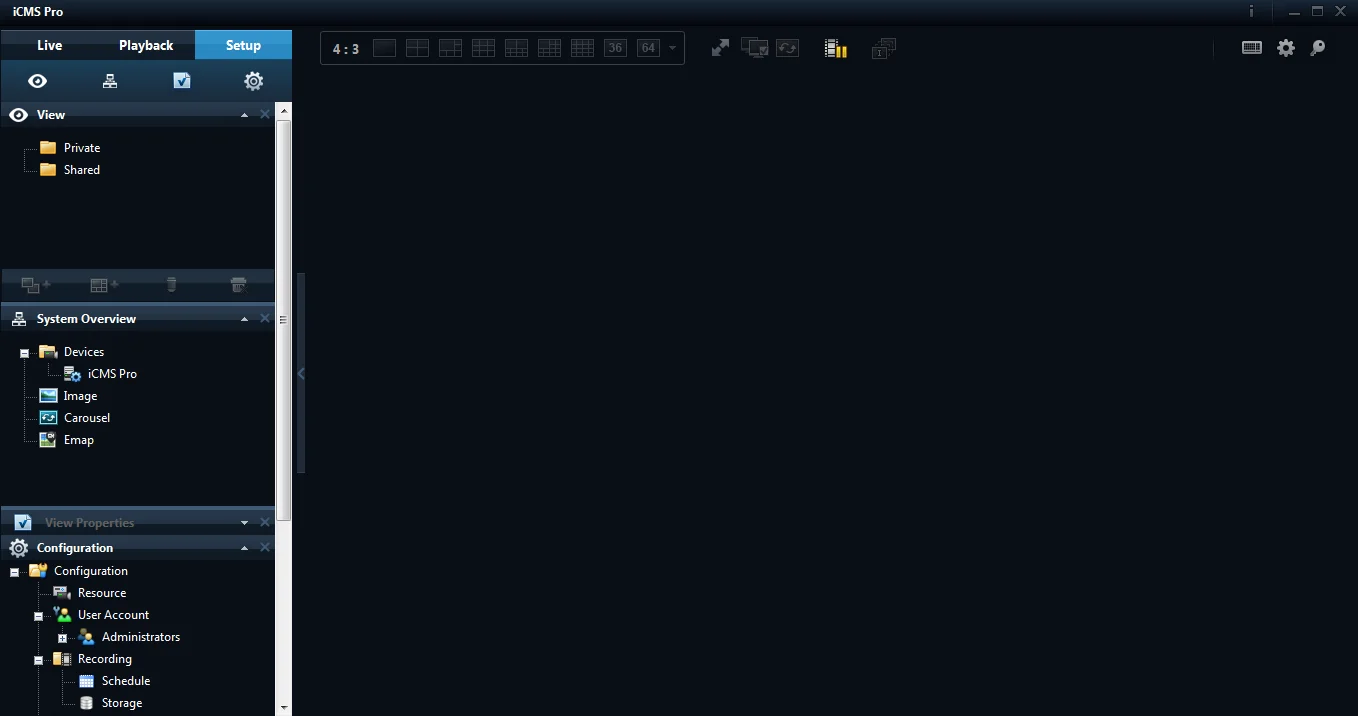
You will reach the home page of your CMS. Now you are required to add devices to it.
Step 3- Add The Device And Monitor The System
Here, you have to add the device.
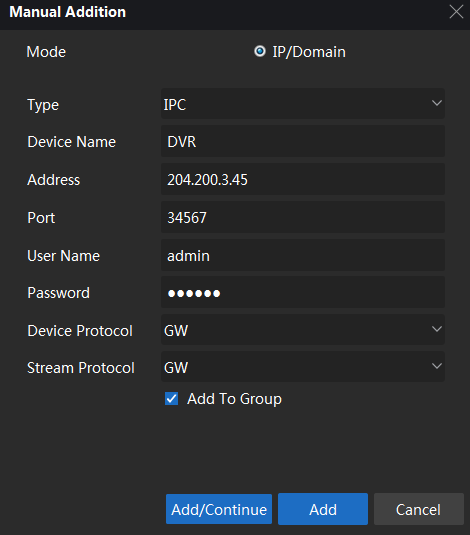
Here, you put in all the relevant details and then click the Add button.
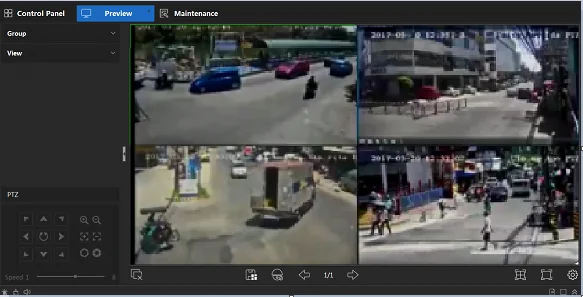
After adding the device, cameras will appear on the display screen of your PC.
Conclusion
Here we have learned the details of SoCatch CMS. We come to know about the features and functions of. We also come to know about their operation style. A guide instructed us to install them on our PCs. It will make your task easier to access the cam from any remote location.
Enjoy the proceedings and send your remarks about the article.
Thank You.