This post is dedicated to the SuperCam Plus App for Android and the SuperCam Plus App for iPhone Software. You will witness here the complete download and illustration of this App. The download button is given respectively for the Android and iOS platforms.
The full demonstration of the download, installation, and configuration is illustrated here. The SuperCam Plus App is a mobile-operated security surveillance application designed for remote surveillance. Download the SuperCam Plus APK for iOS devices.
The SuperCam Plus App for Android and the SuperCam Plus App for iPhone Apps are thoroughly explained with images and descriptions.
They are defined in three steps. In the first step, users will get the guidance for the download and installation. You will witness the SuperCam Plus APK download. The second step is reserved for the sign-in process. The third step explains how to add security surveillance devices and get remote access to these cameras and NVRs.
SuperCam Plus App is also available for Windows and Mac PCs.
What is a SuperCam Plus App?
| App Name | SuperCam Plus App for Android | SuperCam Plus App for Android |
| App Size | 164 MB | 106.7 MB |
| App Version | Version 1.13.4 | Version 1.13.6 |
| App Rating | 3.7/5 | 4.1/5 |
| System Requirement | System 7.0 & Up | Requires iOS 12.1 or later. |
The SuperCam Plus App is a security surveillance software. Through it, you can access your locations on Android and iPhone devices from remote areas.
This App is designed and marketed by Shenzhen TVT Digital Technology Co. Ltd. It is an official App which is provided by TVT Industries. TVT is a world-famous company for security surveillance and accessory products. It has a range of CCTV Cameras and NVRs which can be connected easily with each other. Apart from that the company also produces CCTV Accessories, Doorbells, Video Door Phones, etc. Its products are available everywhere. They are renowned, durable, and latest.
This SuperCam Plus App easily connects these TVT cameras and NVRs for remote access. It also adds some third-party products. Here, in this article, you will get its features and set-up procedures.
Features & Functions of Download & Install SuperCam Plus App
This app is highly useful. It has all the latest features to protect and safeguard you. The features are mentioned here.
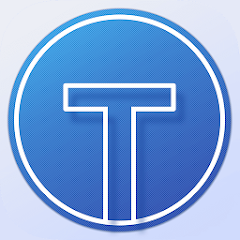
- It gives you a real-time view. You get frame-by-frame images and footage without any time lag.
- The images are clean and noise-free. It supports WDR and DNR features. The users get detailed and clear images even in contrasting light.
- You can operate devices from your locations. You can tilt, pan, or zoom cameras. You can handle NVRs, DVRs, and reset settings.
- The App gives you access to connect devices through the QR code, serial number, and IP address.
- It detects motion and alerts you of threats. Whenever it senses any suspicious movement, you get alert notifications on your smartphone.
- The two-way audio feature is enabled. You can communicate with people at the device end. You can speak and listen to them.
- You can check playbacks and take snaps from remote places. You can even store data on the cloud server.
- It supports TVT devices and some third-party apps.
Download & Install SuperCam Plus App for Android Software on Android Devices
To load this SuperCam Plus App for Android App, the download button is given below. When you click it, you get the application file. Download SuperCam Plus APK. Then go for the installation.
After that, you will log in and add cameras for remote monitoring. This complete procedure is illustrated in the below section. The step-by-step analysis with images is demonstrated. It is expressed in a very lucid way. Click the button and get the app to begin the process.
Download & Install the SuperCam Plus App for iPhone Software on iOS Devices
When we go to download the SuperCam Plus App for iPhone, we go to the download button option given for the iOS version. Click it and get to the App Store page. There you have to search the SuperCam Plus App. You will get it on the screen.
The complete installation, configuration, and device addition are depicted in the post. No step is skipped for proper understanding. The below section defines all the moves. Just you have to navigate the portion for better comprehension.
Install SuperCam Plus App for Android, Login & Add Devices to Monitor on Android Devices
The installation to complete the set-up procedure is defined in this section. It is done for Android devices. The three-step model is ready to guide you.
Step 1- Download & Install SuperCam Plus App for Android
When we go to download and install the SuperCam Plus App for Android, we have to open the Google Play Store. Search the app and you will find the following page.
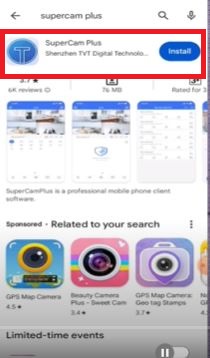
To get the app, press the install button given on the screen.
The app begins to load on the Android device.
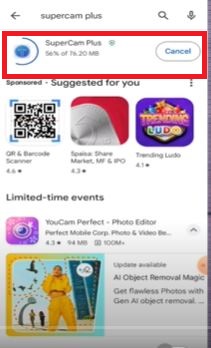
When the installation is complete, we get another window declaring the same. The below page indicates that the application files are installed successfully.
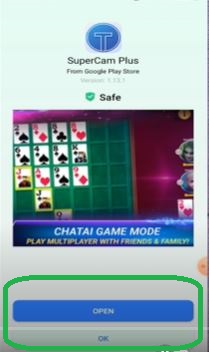
The SuperCam App is installed here. The step one is complete. Now, we move to the second step. It is given for signing in to the app.
Step 2- Login to the Application
After the installation, we click the open button to open the SuperCam Plus App for Android.
When we open it, we get the following page. This is the interface of the software. We get two buttons on the top. On the left-hand side, the button is given to sign in to the application, and on the right-hand side, the button is given to add the device.
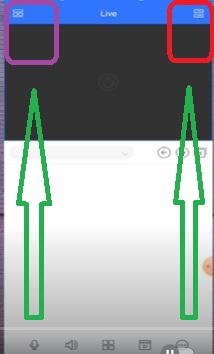
When we click the top left-hand button, we get the following page.
The page indicates the button, ‘Not Logged In.’
To sign in, click this button.
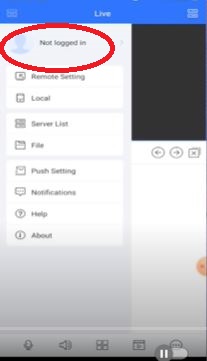
We get the option to either register or log in. If you are using this application for the first time, you have to register the username and password. We have to click the register option and create a Username and password. With the registered ID and password, we log in to the App.
Now we move to the third step. It is for the device addition.
Step 3- Device Addition for Remote Surveillance
When we push the right-hand top corner button, we get the following page. It is for adding cameras and NVRs.
Click the option and get the following window. We see here the various device addition functions.
We can go for the manual Add, LAN option or the QR code scan option. We take them one by one here for the tutorial purpose.
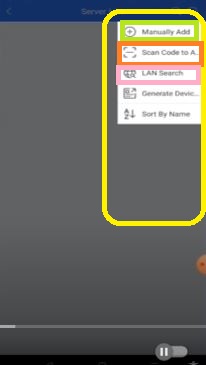
When we click the ‘Scan the QR code’ option, we get this page.
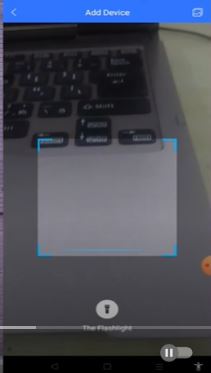
Scan the device to add. The QR code of every device is unique and it is given on the device sticker, box, or device setting option. Scan it from there to connect the device and go for the remote surveillance.
If we have to monitor the CCTV camera and NVR in the same local network, then we click the LAN option. But if we have to remotely monitor from our choice option, then click the ‘Manually Add’ option.
We get this page.
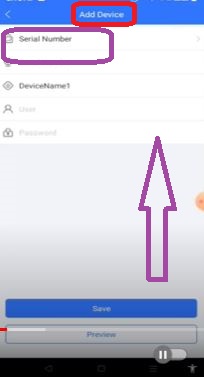
The below page mentions the two manual add-device options. The first option is to add the device through the serial number. The second option is to add the device through the IP address.
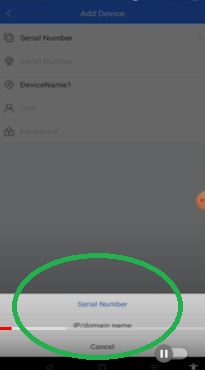
To add the device by the IP address, we have to mention the device IP, its port, device username, and password.
Similarly to add cameras by serial number, you have to give the device serial number, its username, and password. After that, click the save button.
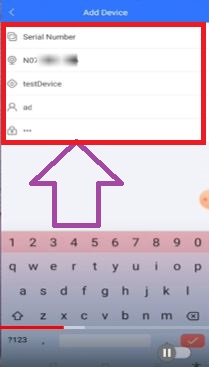
When we push the save button, we connect the camera or NVR and the device becomes online.
We can view cameras on the screen from anywhere. This way we add devices for Android OS and remotely monitor.
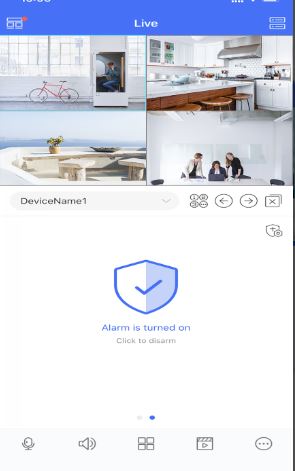
This way we install the SuperCam Plus App, log in, and connect cameras for remote surveillance.
Install SuperCam Plus App for iPhone, Sign-in & Add CCTV Devices to Watch on iOS Devices
You will get here the complete demonstration for iOS devices. The process is illustrated in three distinct steps.
Step 1- Download & Install SuperCam Plus App for iPhone
Open the SuperCam Plus App for iPhone on the Apple Store. You get the following window.
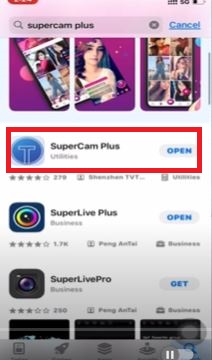
Press the ‘Get’ button to load the software.
The files are loading here.
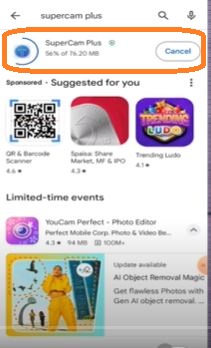
When the app installation process is over, we get a new window with a notification to open the app.
This page implies that the files are installed properly.
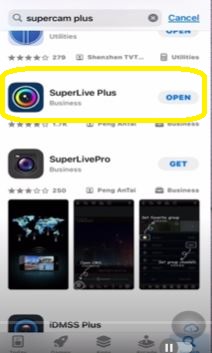
You can open the app by clicking the ‘Open’ option.
Step 2- Sign in to the Application
When we open the file, this interface of the software surfaces.
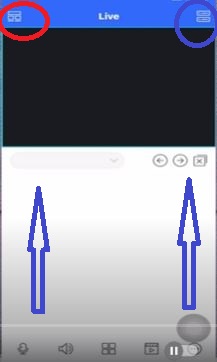
There are two buttons given one on the top left-hand side and the other one on the top right-hand side.
Click the top left button. This page appears. It is asking us to log in to the app. Click this option.
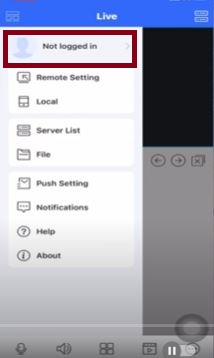
You will get a new page to either register or log in. If you are a first-time user of the app, you have to create an account by pushing the register option. Verify the email ID and create a username and password. Login with that registered ID and password.
Step 3- Add Cameras/NVRs for Remote Monitoring
When we click the top right button, we get this page. It has various device addition options for iPhone devices.
You can manually add, scan the QR code, and connect through LAN.
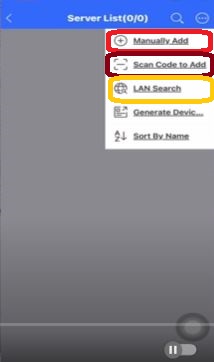
When you go for the QR code scan, you have to scan the device’s QR code. It is given on the camera box, sticker or the device system setting option.
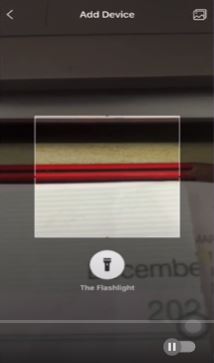
It will scan and connect the camera.
When you click the manual add option, this page appears on the screen.
You can manually add the device serial number or the IP address. Click your preference to add the camera.
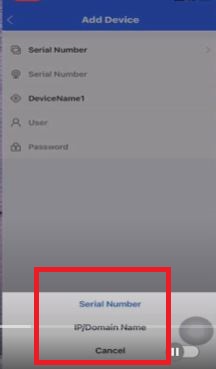
When you click the IP Domain Name option, you get the following page. Here, you have to fill in the IP address option, Port number, device name, registered username and password of the device.
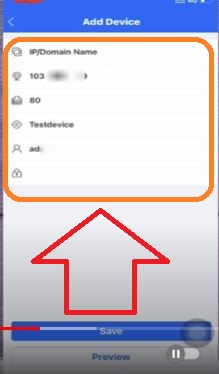
Mention them and press the save button. The device will become online.
Go to the monitor devices option and get live surveillance from any remote area.
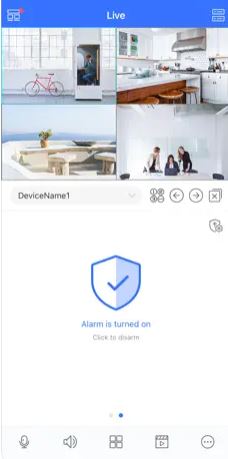
This way, you will add cameras and get them from any place on iOS devices.
Conclusion
The SuperCam Plus App for Android and the SuperCam Plus App for iPhone software are demonstrated here. The complete installation and configuration steps are illustrated. Every step is tersely expressed for proper understanding. The mages are clean and important functions are marked.
Please share your queries and suggestions in the comment section. We respond to every query and are open to any suggestions.
Thank You.
What is SuperCam Plus?
It is a security surveillance application for mobiles. You can install this app on your smartphones and tablets and connect CCTV cameras through it for remote access.
What platforms does SuperCam Plus support?
It is available for Android devices and iOS devices. The App is easy to install and operate.
What is SuperCam Plus APK?
SuperCam Plus APK is software for Android devices. It is for CCTV surveillance and connects IP cameras, NVRs, and DVRs and gives us access from remote areas.
How do I add devices to SuperCam Plus?
First, you have to install the app. After that, log in and open the interface page of the app. Click the add device option and connect cameras.
Is SuperCam Plus secure?
SuperCam Plus employs encryption and authentication protocols to ensure secure remote access to your surveillance devices, helping to protect your privacy and data.
Can I share access to my cameras with others?
Yes, you can share camera access with others. This app allows you to create multiple user accounts.
Is there a subscription fee for using SuperCam Plus?
SuperCam Plus App is free. You can install and use it without any subscription.
Does SuperCam Plus for Android support two-way audio communication?
Yes, this software supports the two-way audio feature. You can speak and hear the voices.
How can I receive motion detection alerts on SuperCam Plus for iPhone?
You can easily set the alert notification button on iPhone devices. Just go to the settings of the app, open the motion detection option, and tick it on. Any suspicious movement will give you alert notifications.
