This post demonstrates the complete download and installation process for XMEye Pro Android and XMEye Pro iOS App. The XMEye Pro App is a security surveillance software. This App helps us to connect CCTV devices and gives us remote access to them.
You will learn here the download to monitoring processes in three distinct steps. The first step is about the XMEye Pro APK. It guides you to download the XMEye APP. In the second step, you will learn the log in to the app. In the third step, you will get the device addition illustration.
The device addition is depicted by scanning the QR Code and adding the serial number and IP address.
What is the XMEye Pro App?
| App Name | XMEye Pro Android App | XMEye Pro iOS App |
| App Size | 56 MB | 109.3 MB |
| App Version | 1.3.5(G) | Version 3.3.2 |
| System Required | Android 6.0 and up | Requires iOS 11.0 or later |
| App Rating | 3.4/5 | 3.5/5 |
The XMEye Pro App is a mobile app for remote monitoring. With the help of this software, you can connect CCTV devices and give users access to view them at remote locations.
It is among the most popular and highly used CCTV apps. It connects many third-party CCTV devices. It means this XMEye Software is not limited to any 2-3 company security devices. Rather it supports many surveillance products.
This application has all the smart and security features. You can handle the features and settings of the devices from remote locations. You can check the playback and take snaps. You can convey messages and listen to people. You get alert signals and messages whenever any suspicious movement is detected.
Features & Functions of XMEye Pro Android & XMEye Pro iOS App
This XMEYE Pro App has many remarkable features. We are giving here the key functions of this application for a better understanding and use of the app.
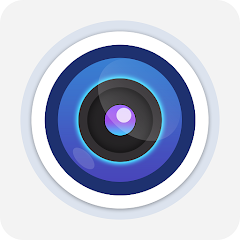
- The app gives you remote access to CCTV cameras and NVRs. You can monitor live from anywhere.
- There is no time lag. You get the live feed. Events happening and their relaying are in real-time.
- The advanced network option gives you seamless data flow in low-network areas.
- You can operate CCTV cameras and recorders from remote places. You can pan, tilt, and zoom devices from your locations. It supports PTZ devices.
- You can check recordings from remote areas. You can also take pictures.
- The two-way audio feature helps you communicate both ways. You can tell something to people on the other end and listen to them.
- The app pushes messages and rings alarm bells sensing suspicious people or motion. It detects dubious motion and alerts users.
- You can connect devices by scanning the QR code and adding the serial number or IP address.
- You can store data on the cloud server. This app supports cloud recording.
These are some daily used features of the security app.
Download & Install the XMEye Pro Android App to Monitor on Android Devices
The XMEye Pro Android App download button is given below. When you click it, it drives you to the Google Play Store page. The full installation procedure is demonstrated in three steps.
The first step guides you to the download and installation of the XMEye Pro Android App on Android devices. The second and third steps are respectively the sign-in and device addition parts. You will learn to connect devices for remote monitoring.
Press the button and load the security surveillance software.
Download & Install the XMEye Pro iOS App to Monitor on iOS Devices
The download button for the XMEye Pro iOS App is shared below. Click to reach the App Store page to download and install this app on iOS devices. In the below section, the complete installation to monitoring process for iOS devices is illustrated.
The three-step process comprises the app installation, login, and CCTV addition to the software. Every step is supported with images and narrations. You can easily understand and execute them. Get the button below.
Install XMEye Pro Android App, Login & Add CCTV Cameras to Monitor on Android Devices
The complete demonstration is given below step-by-step. It is done for Android OS.
Step 1- Download and Install XMEye Pro on Android OS
Open the Google Play Store and search the XMEye Pro App. You will get the following page.
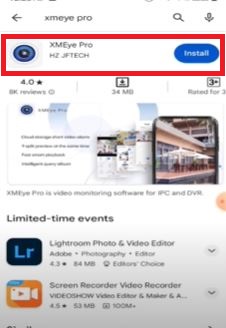
This page indicates the XMEye Pro Android Software on the screen. First, we have to download it and then it will automatically install on the Android device.
Press the install button. The app will begin to load.
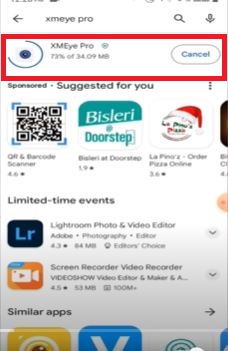
When the installation is finished, we get to the next page, and asks us to open it.
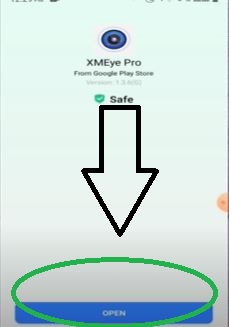
The app is installed. Click open to view.
Step 2- Sign in to the App
When we open the software, we get the following page. We have to allow the application for further steps.
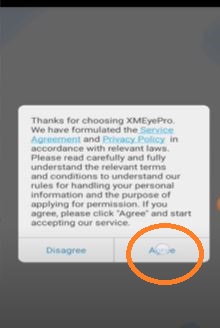
Press the Allow button. The next page will appear on the screen.
It is the sign-in page. If you are using this app for the first time, you have to create an account.
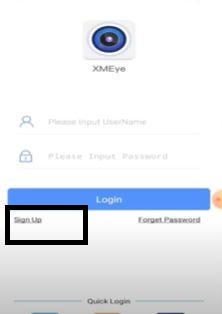
Press the ‘Sign Up’ button and create a username and password. With the help of this ID and password, you can easily log in.
This way step two is complete.
Step 3- Add Cameras for Remote Monitoring
If we have to add the device, we can easily do it by pressing the “Local” option.
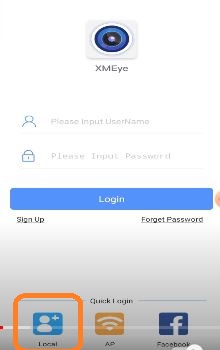
When we press the local button, we get the following window on the screen.
This page has two options. There are two icons. The first option is to scan the QR code. The second option is to add devices with various options.
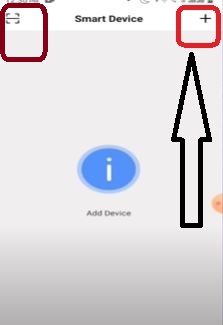
When we press the first option of scanning the QR code, we get the following page.
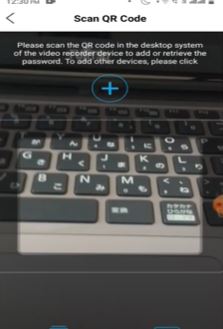
Scan the QR code. Every device has a unique QR code. You can connect CCTV Cameras and NVRs by scanning the QR code.
When you press the “+” sign, you get this page. This page has multiple options to add NVRs and cameras.
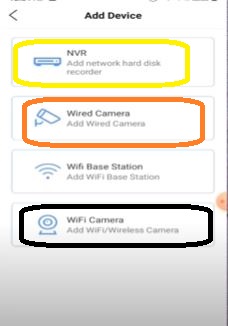
If you have to add NVRs, click this option. You can add the NVR by adding its serial number or the device’s IP address.
Similarly, when you click the camera options, you get the same option of serial number or IP address.
When you click the serial number option and enter the serial number, you connect the device.
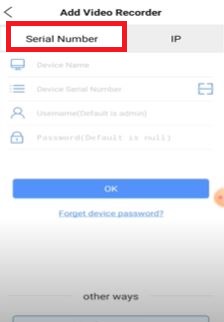
When you click the IP tab, you get this page.
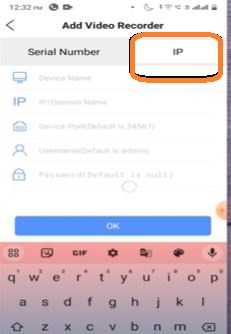
Here, you have to add the IP address, device port, device username, and password. When we mention them, we get the device connected.
Cameras appear on the screen.
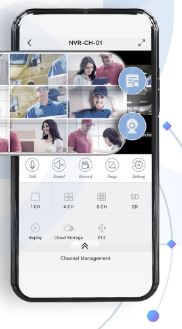
This way, we monitor cameras on the Android device.
Install XMEye Pro iOS App, Login & Connect CCTV Devices to Monitor on iOS Devices
We have taken every care to give you the complete process here. It is described easily for proper comprehension. The three-step model is illustrated below.
Step 1- Download and Install XMEye Pro on iOS Devices
If we have to download and install XNEye Pro iOS on iPhones and iPads, we have to open the App Store and search for the app.
We get this page.
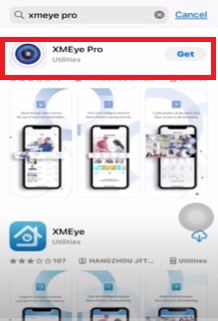
To load and install, press the ‘Get’ option.
When you press this option, the files begin to transfer on the iOS device.
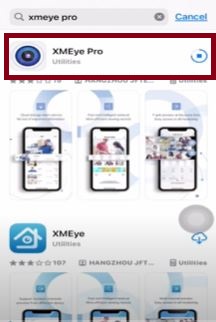
The app installation process is in progress.
When the installation process is finished, we get a new window asking us to open the app.
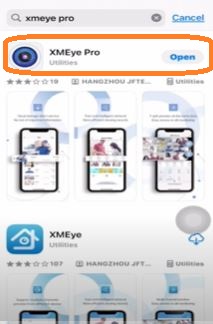
The page indicates that the application is installed properly.
Now we go to the next step. It is about login to the app.
Step 2- Login to the App
When the app is installed, it asks us to allow for further steps.
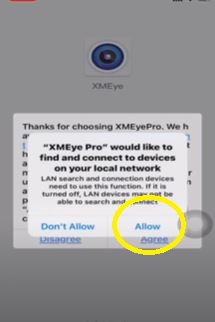
Press the Allow button. You get this page. It is the login page.
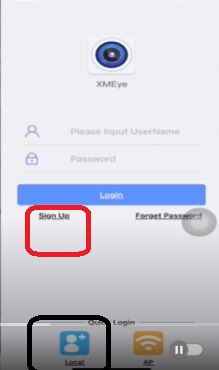
If you are using this XMEye Pro App for the first time, you have to generate the username and password.
Press the signup button and create the ID and password.
When you log in, you get to the next page.
Step 3- Add Cameras for Remote Monitoring
This page has two separate options. One icon is for QR code scan, the other option is for device addition.
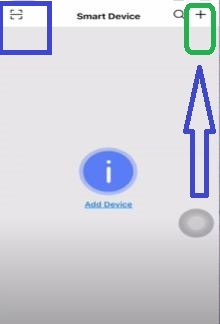
When we press the QR code scanning option we get the following page.
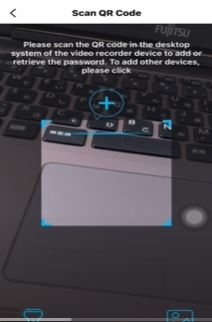
Every CCTV device has a QR code. Scan it to connect. When you connect the device it appears on the screen and you remotely access it.
When you open the “+” option, we get the following page. You can add NVRs and Cameras. Whatever we have to add we press that option.
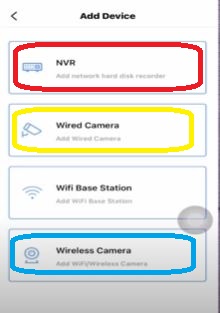
When we press any option, we get the below page. We can add and monitor CCTV cameras by mentioning the serial number or the IP address.
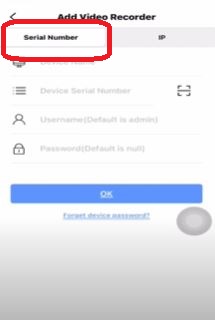
The serial number is mentioned on the sticker or given in the device system option. Note it and connect the device to it.
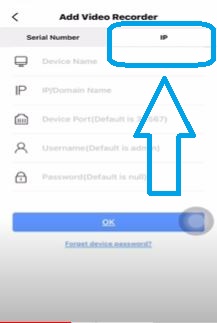
When you click the IP option, you get the above page. You can connect and remotely monitor the device by mentioning the IP address, device port, device username and password.
When it connects to the security device, we get cameras on the iOS screen.
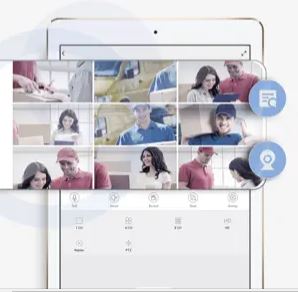
Cameras appear on the screen. This way you can monitor from anywhere.
Conclusion
The XMEye Pro Android App and the XMEye Pro iOS App are defined, explained and illustrated here. The complete installation, log in and device addition are demonstrated in this post. The features and characteristics are mentioned to get the users’ basic ideas to use the app.
If you find any difficulty in understanding or any step difficult, kindly mention it in the comment section. Your advice and suggestions are valuable to us.
Thank You.
What is XMEye Pro?
The XMEye Pro App is used to connect CCTV devices to monitor them from remote areas. You get the live feed.
How do I download the XMEye Pro App?
You can easily download this application from the Google Play Store or App Store. It is available for Android OS and iOS.
Is XMEye Pro compatible with all surveillance cameras?
The specialty of this app is that it is compatible with most of CCTV devices but not with all the company devices.
Does XMEye Pro support two-way audio?
Yes, XMEye Pro Software supports two-way audio features. Those cameras which have an inbuilt microphone and a speaker connected with the app can be used to communicate two-way.
Is there a subscription fee for using XMEye Pro?
No, this app is absolutely free. You do not have to purchase it to use for security surveillance.
Can I view recorded footage on XMEye Pro?
Yes, you can access recorded footage or stored data from the remote location.
Does XMEye Pro support motion detection alerts?
Yes, it detects motion and alerts users sensing suspicious activities and motions. Additionally, you can set alert zones to save yourself from intruders.
Does XMEye Pro support multi-screen viewing?
Yes, XMEye Pro supports multi-screening viewing. You can watch many cameras at a time.
How to handle troubleshooting connection issues with XMEye Pro?
If you face issues and want to troubleshoot, restart the system, check the internet connection, and see if the camera and NVR are properly configured. You can also consult the company support system.
How do I connect my cameras to XMEye Pro on Android?
To connect the app to Android devices, download the app from the Play Store and sign in to the app. After that, you can connect security devices by scanning the QR code adding the device serial number or adding the device IP address. This way you can connect cameras and monitor them from remote areas.
Is the XMEye Pro iOS App compatible with all iOS devices?
XMEye Pro iOS App is compatible with most iOS devices running iOS 8.0 and above. However, for optimal performance and compatibility, it’s recommended to use devices with decent hardware specifications and updated operating systems.
