Here we are to learn about BCS Line CMS App for CCTV camera users. To help them connect download and install the application.
The article is provided with the free download link along with a detailed guide to the installation and linking procedure of the camera. The article has also covered other essential information about the software.
The article has described the functions present in this software to help them connect and link their security camera on their PC or smartphone.
We have explained every aspect of this application to aid the CCTV camera user in connecting and controlling their video surveillance setup on a PC. Read the article for complete details about this BCS Line for PC software.
The BCS Company is a leading video surveillance manufacturer and distributor in the European Union and other countries.
The company aims to provide the best security solutions for homes and businesses to keep surveillance on their premises. The company is situated in Warsaw, Poland.
BCS Line CMS App (Windows 11/10/8/7 & Mac OS)
The download of this software is available for PC ( Windows and Mac) as well as Smartphone (Android and iOS) users. The download links of the software for their respective operating system is provided below. We are providing the installation guide for the CMS in this article below.

Read the article carefully to install the application. We have described every step briefly to aid the CCTV camera users in linking the device with the app without any difficulty or encountering any error.
We have also discussed other vital information related to the CMS in detail.
What is the BCS Line Windows Application?
BCS Line is a CCTV camera software designed and developed by the BCS company to help and assist in connecting as well as controlling the CCTV camera on a PC.
This is one of the best CCTV camera software available in the market. The application is available for Windows, Mac, Android as well as the iOS operating system.
Minimum System Requirement To Install On PC OR Smartphone
Here we have covered the details and information related to the minimum system requirement. The devices such as PCs or smartphones must fulfil minimum criteria to install and run the application without any difficulty.
If a PC or smartphone does not meet these requirements, the software will not function on the device.
Below we have elaborated the table of the minimum system requirement for the user clients to help them connect their CCTV camera to the right operating system as well as the device.
Windows & Mac Minimum System Requirements
| PC Minimum System Requirement | |
| Operating System | Windows 7 or mac 10.0 |
| Processor | Intel Core i3 or above is required. |
| Space Required | 535 MB of free space is required. |
| RAM | 3 GB of RAM or above is needed |
Android & iOS Minimum System Requirement
| Particular | Android OS Minimum Requirements | iOS Minimum Requirements |
| Operating System | Android 5.0 or later is required | iOS 9.0 or later is required |
| App size | 91 MB of free space is required | 325 MB of free space is needed |
| Application’s Version | 4.92.000 | 5.0 |
Information About The Functions Present In This Application
We have provided the details related to the features and characteristics available in the software.
Learning about the functions will help the user clients to know the commands and actions that are performed by the application. Here we have listed the functions available in the software.
- Support P2P Communication.
- Provides live streaming of the CCTV camera.
- An alarm Push Notification is also available.
- Capture snapshots and record videos manually.
- Playback the recorded videos.
- Access from the remote location as well.
BCS Line CMS App (Windows 11/10/8/7)
Here is the download for the Windows PC users to connect and link the CCTV camera on the Windows OS without any difficulty.
The download file is available in compressed format, using extraction software to extract the file before starting the installation. We have also provided the installation guide of the CMS.
BCS Line CMS App (Mac)
We have provided the download of the application for the BCS CCTV camera users to connect them to the Mac.
We have also discussed the procedure of the installation in the article below. Read the guidelines properly for connecting the CCTV camera on a Mac PC without any error or difficulty.
BCS Line Android App
The organization has taken care of smartphone users too by providing an application for Android smartphone users.
The download of the CMS is available in the link provided below for Android smartphone user clients. Download this CMS to connect with the BCS CCTV cameras on the smartphone.
BCS Line App (iOS, iPhone & iPad)
As we have mentioned earlier, the company has kept in mind the smartphone users as well while developing the CMS. We have provided the link to download and install the app on the iPhone as well as iPad. The download link of the CMS for the iOS operating system is provided below to download and install it for free.
Process To Install the BCS CMS On a Windows PC
Let us start the installation process by clicking on the link provided above to download the application file for the respective operating system of the PC.
As we have mentioned earlier in the article the download file is in compressed format. Therefore, use an en extraction software such as WinRAR or 7Zip to extract the file. After extracting the file, open the file and double-click on the software installer extension file.
1. CMS Installation Process of the software
When the installer begins, select the language first in which the user wants to run the software then click on the “Next” button.
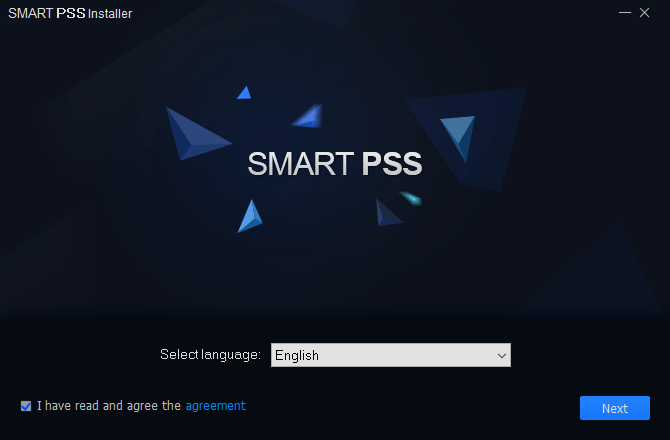
Then a window will appear on the screen, select the functions which you want to install with the CMS. Then click on the “Next” button.
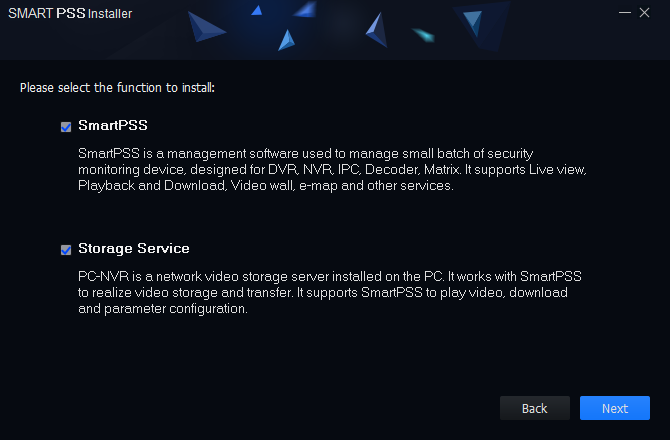
Then the user must assign the installation folder by clicking on the “Browse” button or leave it as default. Click on the “Install” button to start the installation of the CMS.
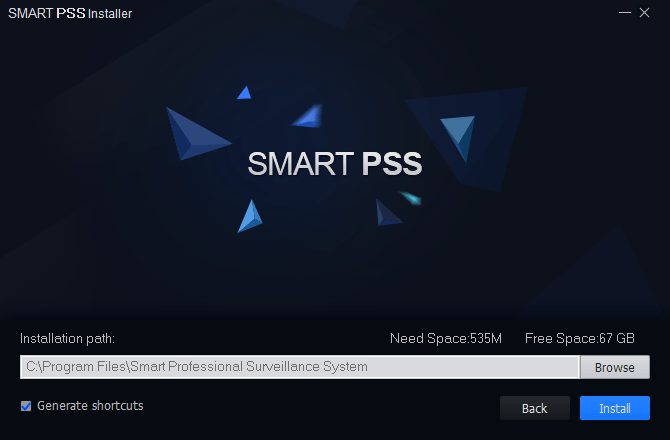
The installation progress will begin, wait for the process to complete.
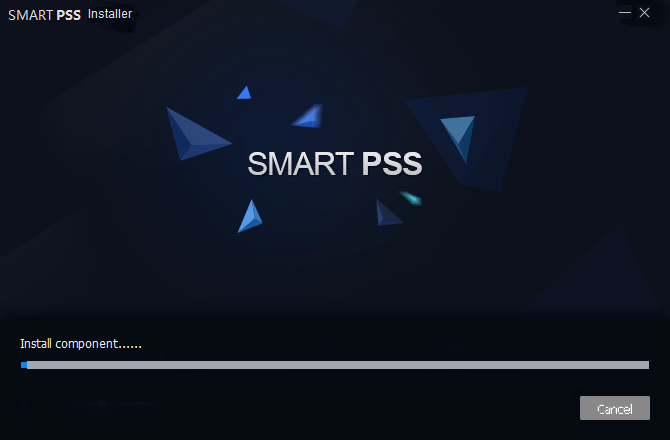
After completing the process click on the option “Run SmartPSS” then click on the “Finish” button to close the installer.
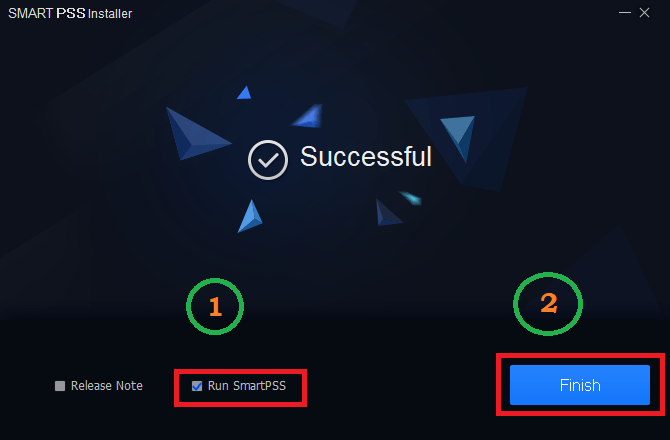
2. Logging into The Software
When the software starts for the first time, the Windows firewall alert will appear on the screen, select the option as shown in the image below. Then click on the “Allow access” button.
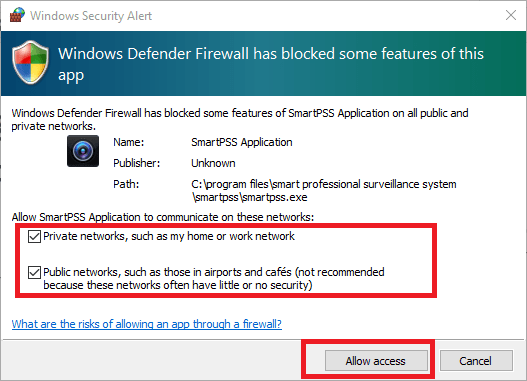
Now create a password then click on the “Next” button to proceed.
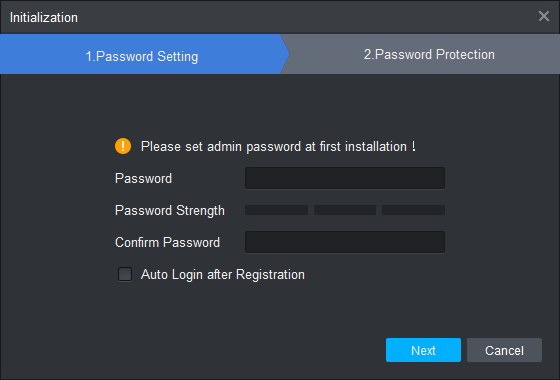
Here the user must answer all the questions as it helps them if they lost or forgot their password. Then click on the “Finish” button.
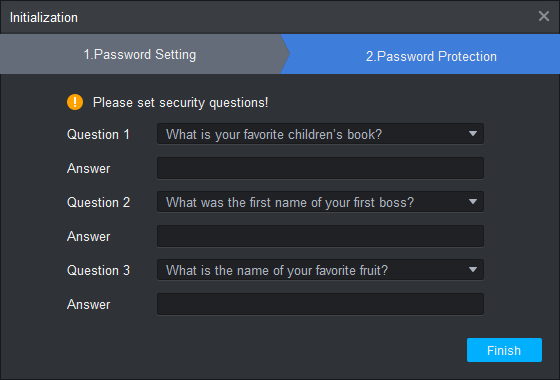
Now the login window will appear on the screen, the default username is “admin” Then enter the password and click on the “Login” button.
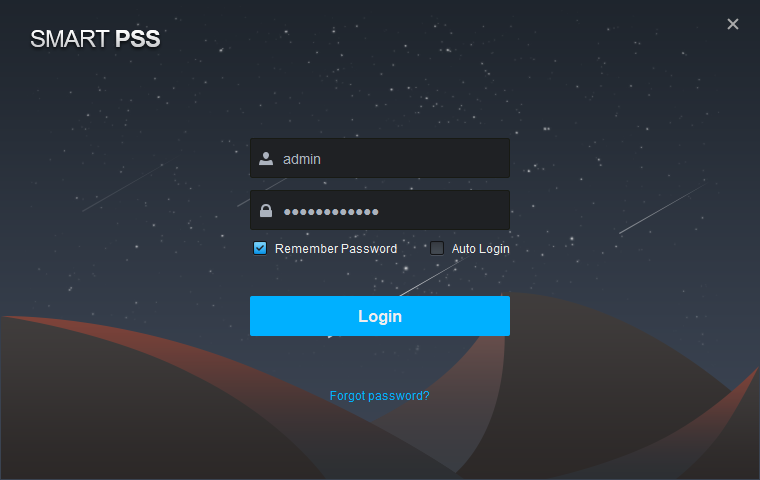
3. Add devices to the Software
When the CMS opens, click on the option “Device” to proceed to the device manager.
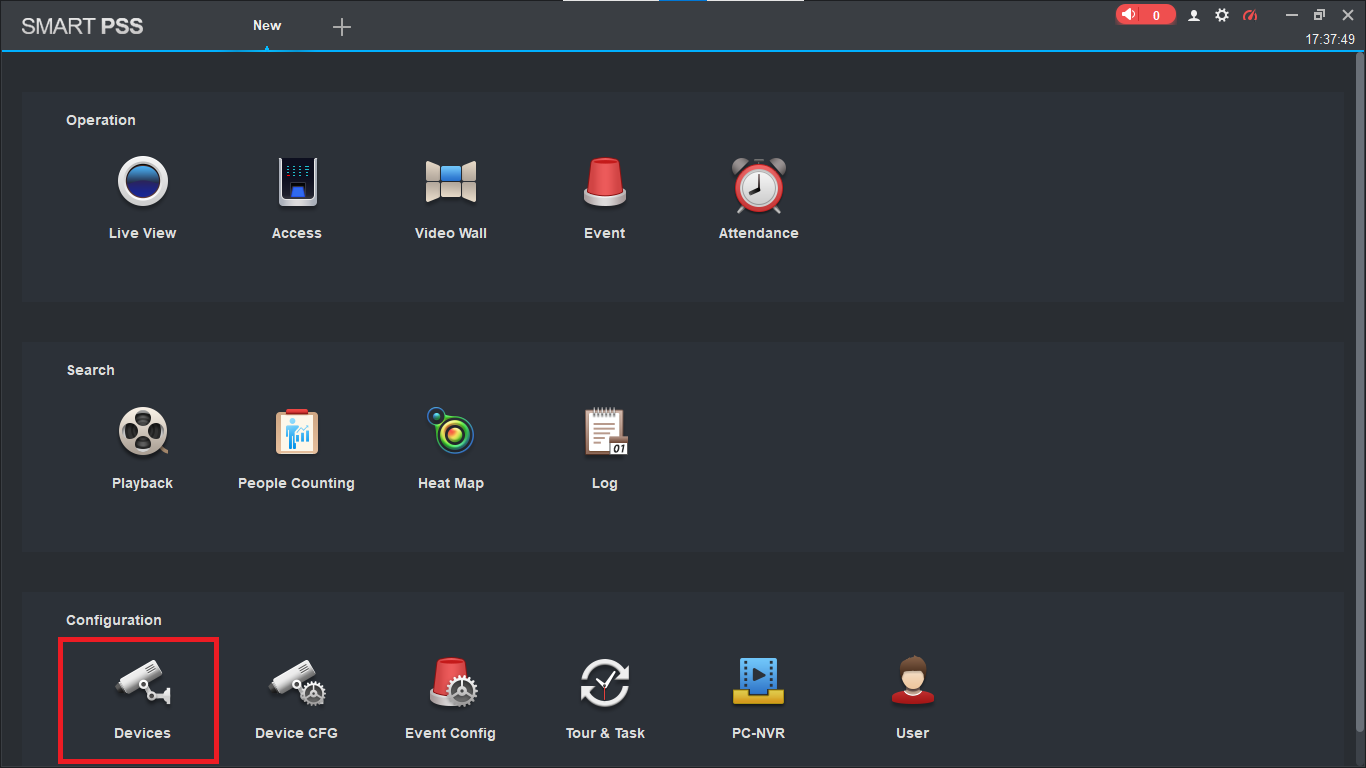
Here first click on the option “+Add” to add devices. Then a new dialogue box will appear on the screen. Enter the device credential along with the user name and password and click on the “Add” button.
The device will be added to the CMS. Now click on the “+” button as shown in the image below to access the live view of the CCTV camera.
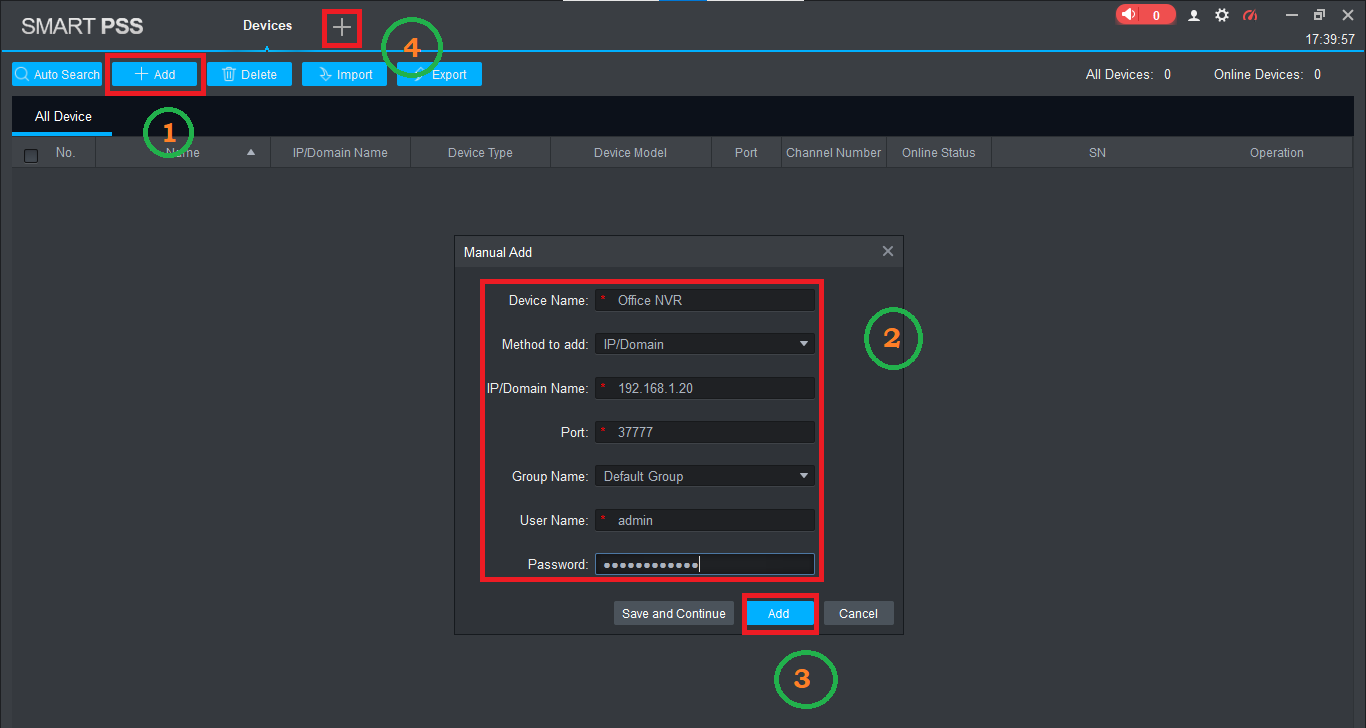
4. Live Streaming of CCTV Camera on PC
To access the live view click on the “Live View” option to add devices.
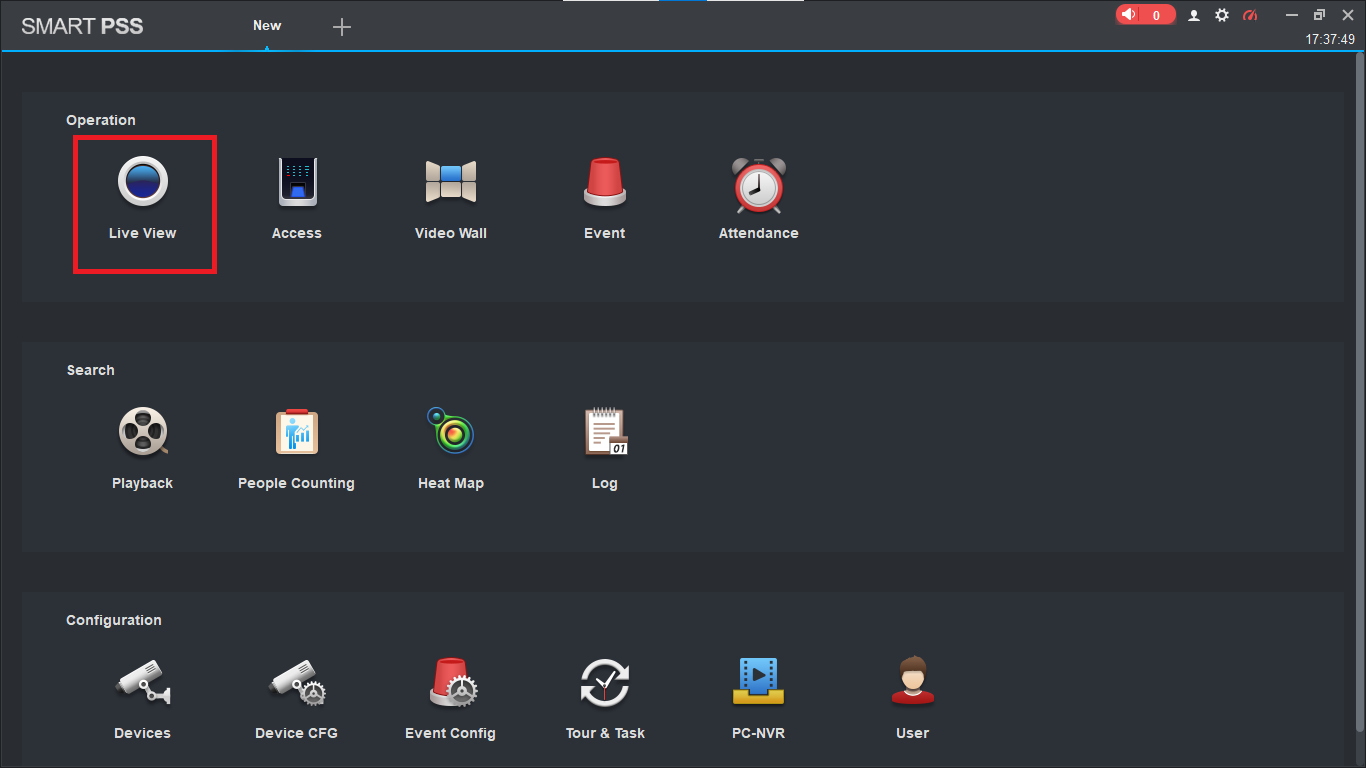
Here is the live view of BCS Line CMS App for Windows & Mac for our clients and readers.
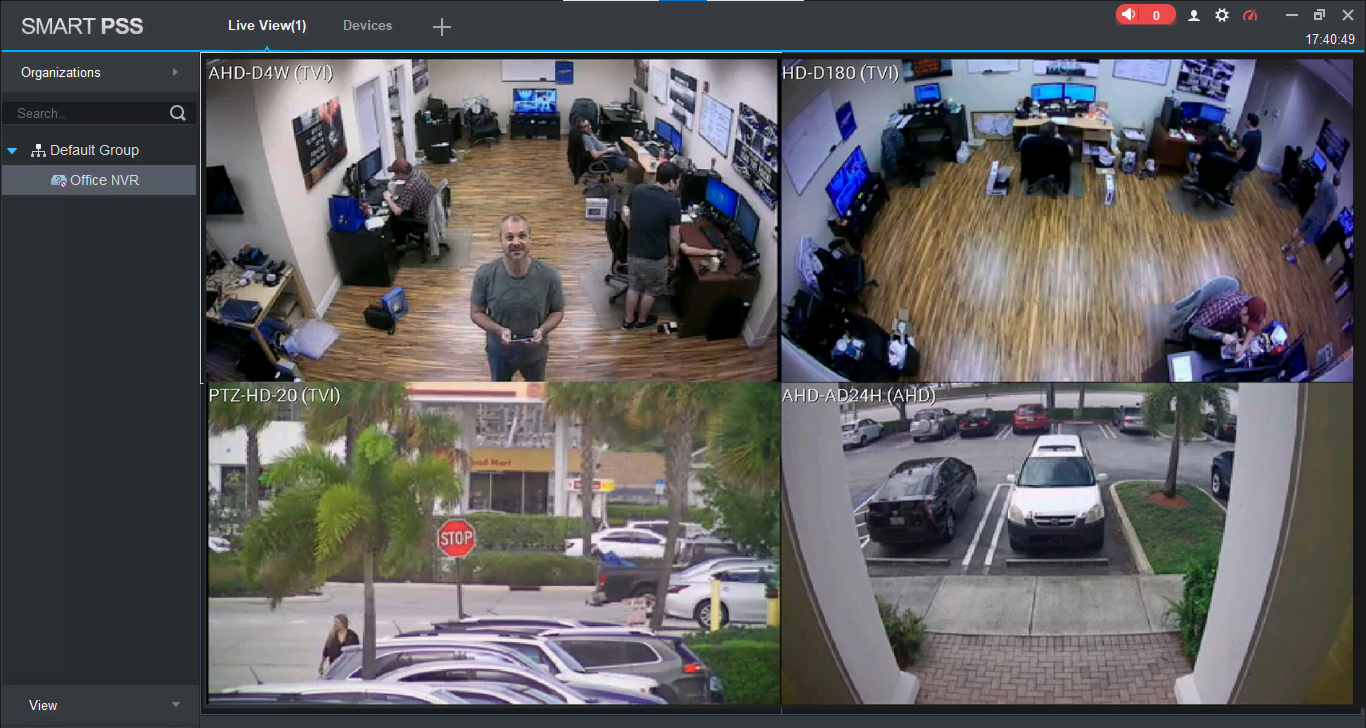
Conclusion
The article illustrates here the Download Free BCS Line on the PC On Windows 11/10 & Mac.
It provides detailed knowledge about the software to help the BCS video surveillance system users link their security cameras on PC.
The article has also covered the different aspects of the software to help the clients and readers in providing better knowledge about the CMS.
We have covered the details such as functions as well as features, installation guidelines, and minimum system requirements of this application in detail to render them for our clients and readers.
We have reported every detail about the CMS. The application is available for Windows, Mac, Android, and iOS operating systems.
We hope the article is helpful for the BCS CCTV camera user clients. For any queries or questions please feel free to contact us in the comment section of the article.
Thank You.
