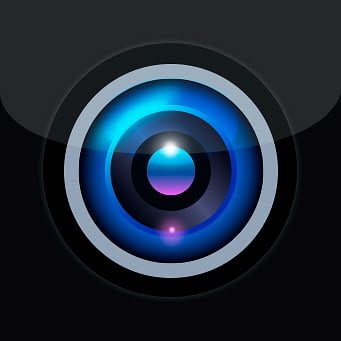
If you want to install and configure Dahua software on your PCs then this post is special for you.
Dahua is one the best CCTV camera brands in the world in the field of CCTV and provides so many good tools in order to configure their CCTV camera and other devices.
Here is the link to download Dahua DVR software for PC free download. The App is given for Windows and Mac PCs.
Smart PSS is the software by Dahua technology and you can get it free. In this article, we are going to cover how to get the Dahua DVR App and its configuration.
This Dahua CMS is mainly used to run your CCTV cameras on the PC (Windows or MAC).
We are going to discuss the installation of Dahua DVR download and the configuration. The method is very simple for Windows but has some tricks for the installation in MAC. Once the installation process is done we will come to the configuration of the device to watch your CCTV camera on PCs.
This software is also working for the NVR and the IP cameras of Dahua. You need to follow some steps below to get your cameras on your computer screen.
Dahua DVR Software
Here you can get Dahua DVR CMS. The software is also available for MAC PCs. So download as per your need. You need to click on the link below according to your desired means for Windows or the MAC operating system.
After downloading the software on your computer, let’s come to the next step. The downloaded file is in a compressed format so we need to extract the setup. For Windows right right-click on the downloaded file then extract the file to your desired location and for Mac just open the file. Now move to the first step for the Dahua DVR App installation and setup.
Installation of the Dahua Software
STEP 1
Just double-click on the extracted file and setup will ask you for permission for the installation. Click on the “yes” button and the setup is about to install. After showing the first screen you have to click some options.
The first one is for the language, choose a language for that. In my case I choose English. The second one is for accepting the agreement tick on that and the last one is the next button to move the next screen for the installation process for Dahua software.
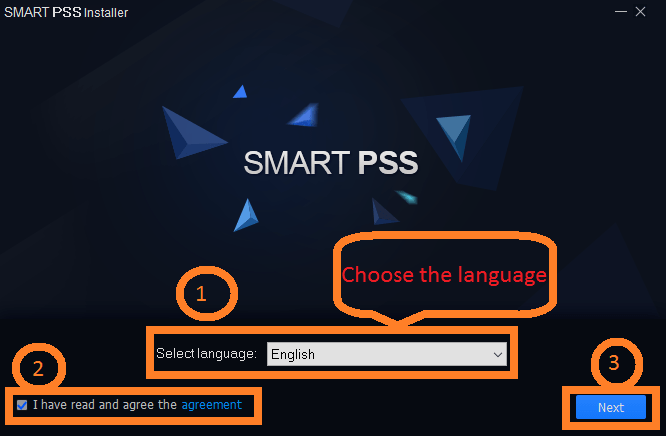
STEP 2
After clicking the next button you will get a screen like below. Here are the two options.
The first one is for the actual setup of Dahua DVR software and the second one is for the storage server means if you want to make your PC a recording server then you should choose that option otherwise uptick that option.
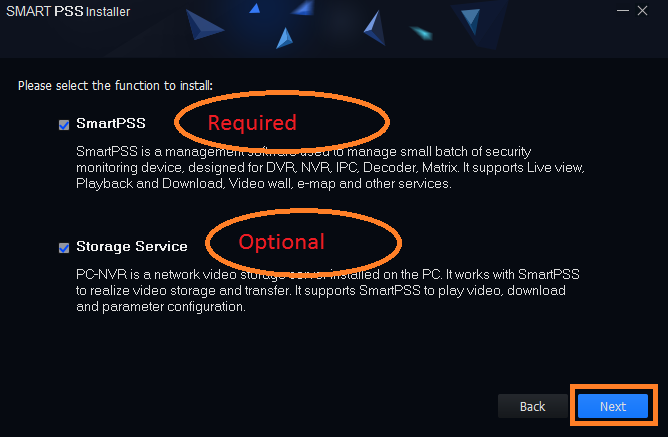
STEP 3
Now come with the new screen asking for the installation path means in which folder you want to install this software on your computer.
Just select a path for that if you want otherwise leave it as default. The second option is to create a shortcut for the software on your desktop screen. After that click on the “Install” button.
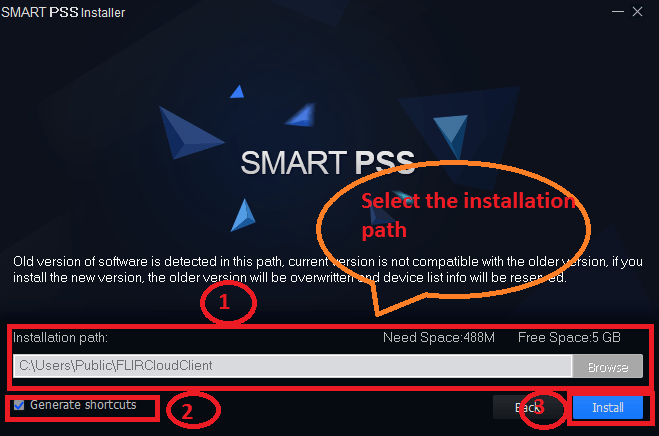
STEP 4
This software is about to be installed on your PC. Just wait for some moments and you will get the Dahua DVR CMS App.
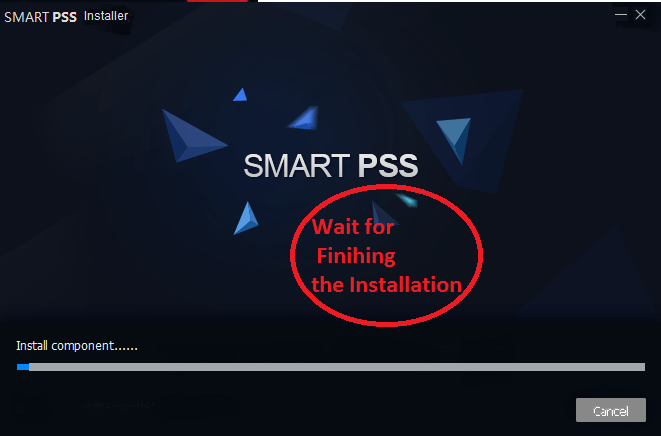
STEP 5
After completing the installation process you need to finish the installation process. Click on the run “SmartPSS” and click on the “Finish” button
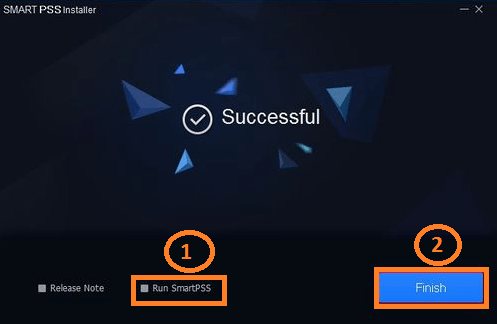
Configuration of Dahua DVR Software
After installing the software you will get an icon on your desktop named “SmartPSS“. Just double-click on that icon and then now follow some steps to add your camera to your Dahua CMS App.
STEP 1 #Login
Now it’s time to choose a password on the screen. Note that the password must be strong enough. One more thing please note down the password somewhere in case you forget that.
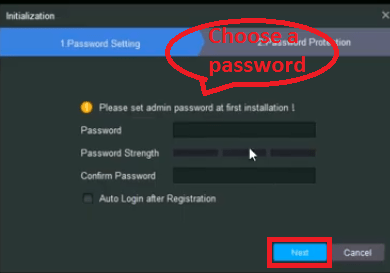
Then the login screen will come up. Just use your password which is created previously. In the username fill “admin”. Now click on the “Login” button.
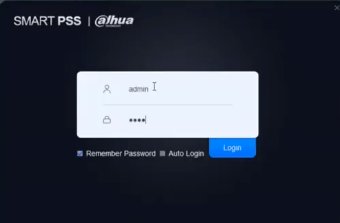
The screen will come up as below. Now you need to connect your DVR to the Dahua App. Click on the “Devices” then click on the “Add” button as shown on the screen.
STEP 2 # Add Device
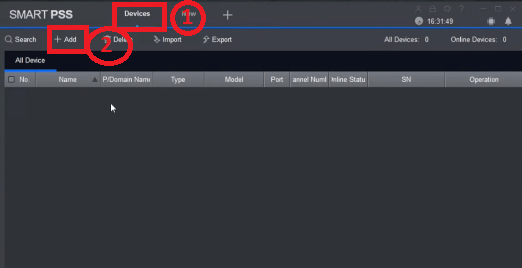
In the next screen, you need to fill in the details of the DVR/NVR or IP camera. You wish to watch on your PC. After filling in the information click on the “Add” button as shown below.
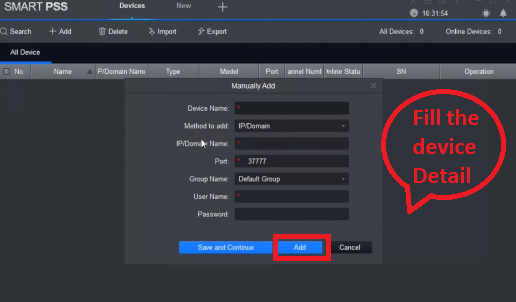
Now your device is connected to the Dahua DVR App. Check the status of the device, it should be green as shown in the picture below.
STEP 3 # Check the Device status
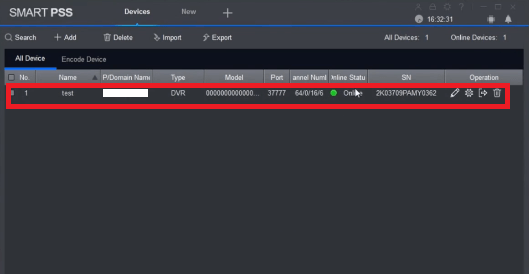
STEP 4 #Watch the Live View
Now click on the “New” button to go to the “Live View“.
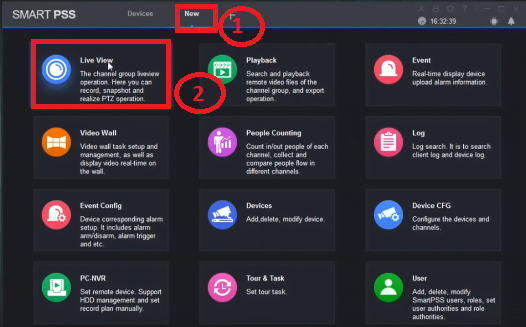
Now you are able to see your cameras on your computer screen.
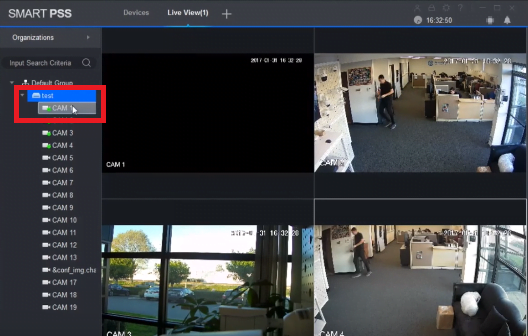
Conclusion
This is very good software to watch your CCTV cameras on your PC. It has many features like device settings, remote Playback, Live monitoring, PTZ control, changing the device addresses and so on.
This is the free software provided by Dahua Technology. Enjoy it on your PC.
We hope this information is helpful to you. If you have any queries or suggestions regarding the CCTV on your PC please feel free to write us in the comment box below. Thank you for visiting us. Have a great day.
You may also read this
Free V380 Camera Software Download For PC



want to say thanks
from alpesh rathva
india gujarat
chhotaudepur city
8200880216
You’re welcome, Alpesh Rathva from Chhotaudepur city, Gujarat, India! If you have any more questions or need further assistance, feel free to ask. Have a great day!
why it is showing not compatible in windows 7
Windows 7 Is discontinued by Microsoft. Use Smart PSS