Get to learn more in detail about the link to download AtHome Camera free to connect CCTV cameras. AtHome Camera App is used to connect, control, and operate CCTV cameras.
AtHome Camera CMS App for Windows and Mac OS provides live streaming of the CCTV cameras by accessing from a remote location
The installation of the free AtHome Camera download is explained in a stepwise manner for Windows and Mac OS user clients.
We have also discussed at great length the AtHome Camera for PC CMS here. The application files are given for Mac and Windows OS. Its features, details, and installation process are given. Read the instructions given below carefully.
AtHome Camera CMS (Windows 11/10/8/7 & Mac OS)
We have provided detailed information in the article about the link to download the AtHome Camera App for free.
AtHome Camera Application is available for Windows and Mac OS user clients.
The AtHome Camera CMS is the best software to connect the CCTV camera on a PC.
The AtHome Camera download link is available below in the article.

The instruction for installing the AtHome Camera CMS app for Windows and Mac OS is provided below in the article.
We have discussed every detail related to the CCTV camera linking process with AtHome Camera. The link to download is also free for Windows and Mac OS user clients.
What is an AtHome Camera CMS App?
AtHome Camera is a CMS software to help CCTV camera users connect and get live surveillance on a PC.
AtHome Camera Software for Windows and Mac OS helps the CCTV camera user client connect third-party CCTV cameras like Hikvision, Dahua, Uniview, etc.
AtHome Camera Software download is free of cost.
Features of the AtHome Camera App
Features are insight knowledge for anything, with features we learn what functions a CMS can perform on a PC.
We have provided a list of features of the AtHome Camera.
The software is very simple and user-friendly, AtHome Camera is the best CMS software.
- Advanced AI and Deep Learning technology to detect motion triggered by humans.
- Remote monitoring via 3G/4G or WiFi network.
- Enhanced Night Vision and enhanced video image.
- Two-way Talk capability.
- Up to 4 cameras from multiple streamers.
- A Highly Secure Cloud Service.
- Time-lapse summarizes 24 hours’ video into a short video of a few minutes.
- Pan/Tilt: remotely control your IP camera left and right or up and down to capture an entire room.
- Encrypted connection between devices and operator.
Get AtHome Camera CMS App (Windows OS)
Get AtHome Camera App for Windows OS to connect as well as operate CCTV cameras on PC.
To download the AtHome Camera Files, click on the link provided below. We have provided an AtHome Camera file in the compressed format, using WinRAR or 7Zip to extract the file for installation.
Read the instructions to install the App on Windows OS below.
AtHome Camera CMS App (Mac OS)
There is a CMS for connecting the cameras with your MAC OS.
AtHome Camera CMS app for Mac OS is provided by the company for Mac user clients to connect the CCTV camera to a Mac PC.
The download link for AtHome Camera CMS is provided below. Learn the installation procedure now to download and install the AtHome Camera on a Mac PC.
1. Method – Installation & Configuration of AtHome Camera on Windows OS
First, download the file according to your operating system requirements for the AtHome Camera.
The download links of AtHome Camera CMS is shared for Windows and Mac OS.
The download file of the AtHome Camera App is in compressed format, extract the file using some extraction tool.
After extraction open the extracted file of AtHome Camera Application files for Windows and Mac OS. Then double-click on the software installation file to start the installation.
1. Step # Launch the Software on your Windows PC
As installation starts, the following window will appear on the screen as shown below.
Select the option “I accept the Terms Conditions” option. Then click on the “Next” button to proceed.
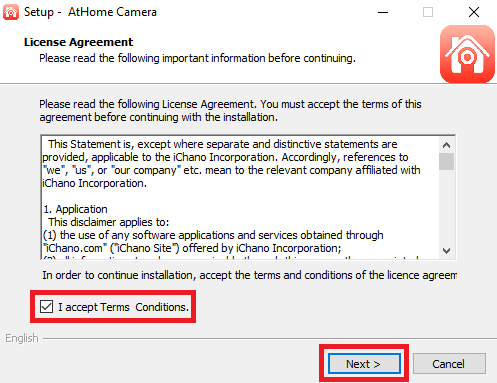
The installation directory screen will appear. Select the folder where you to install the file by clicking on the browse button or leaving it as default and then clicking on the “Next” button.
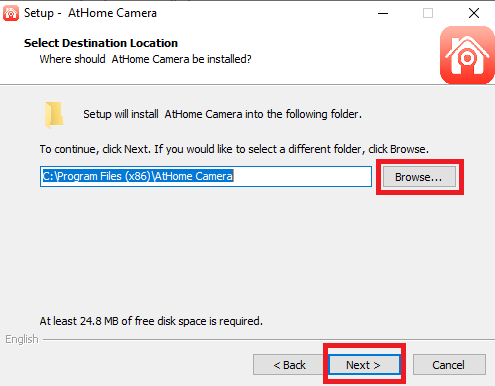
Now the startup menu creation will appear just click on the “Next” button.
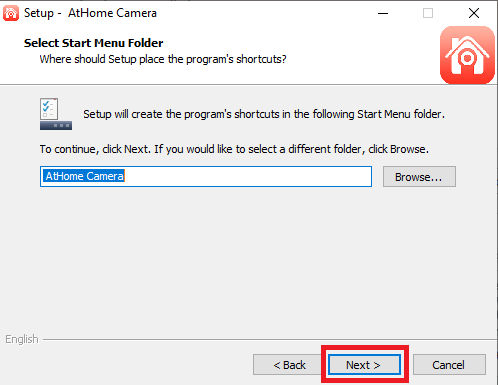
In the next screen, you must select all checkboxes and then click on the “Next” button.
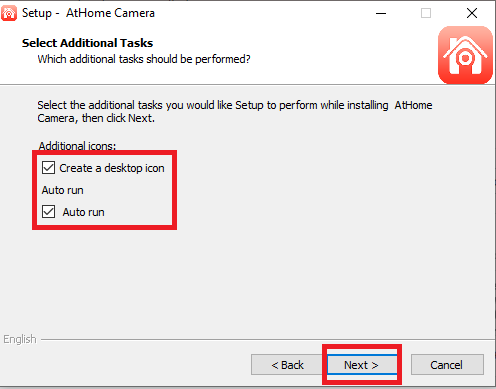
A screen will appear, just click on the “Install” button.
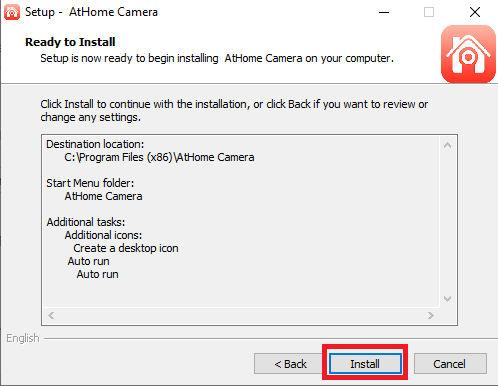
The installation progress will begin, just wait for it to be completed.
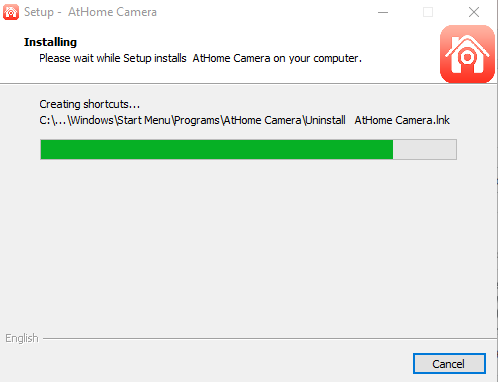
When the installation process is completed just click on the “Finish” button.
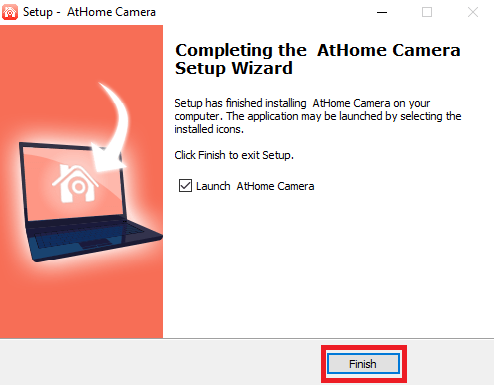
This Camera software will be launched here click on the “Register Now” option.
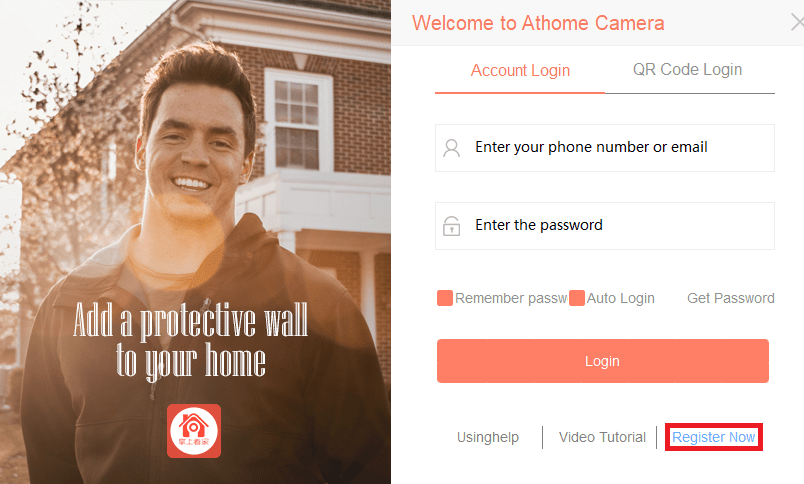
Now the screen will appear, Here you have to enter your email address and password, then check the “I Agree” and click the “Register” button.
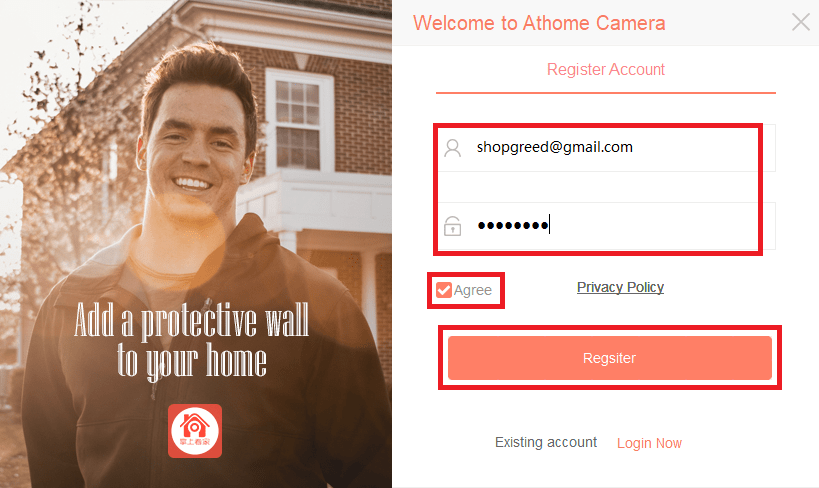
Now the login panel will appear where you must enter your registered email ID and password then click on the “Login” button.
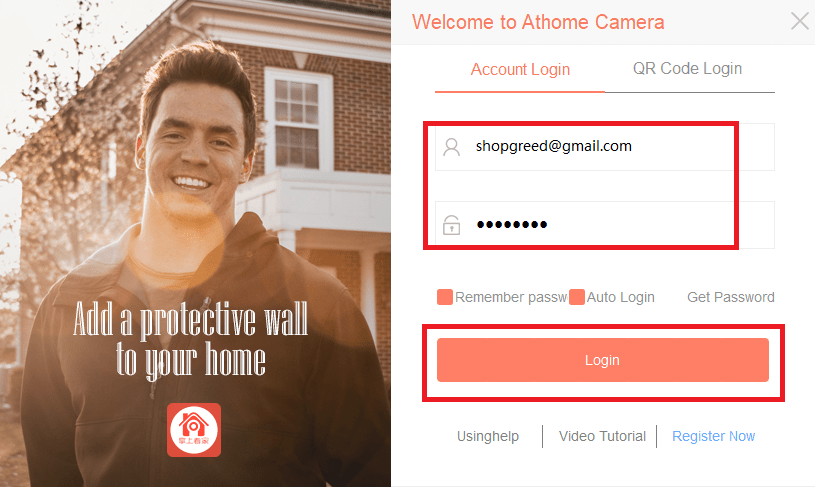
2. Step # Adding the device on the CMS
The control panel of the software will open, click on the “Add Camera” option.
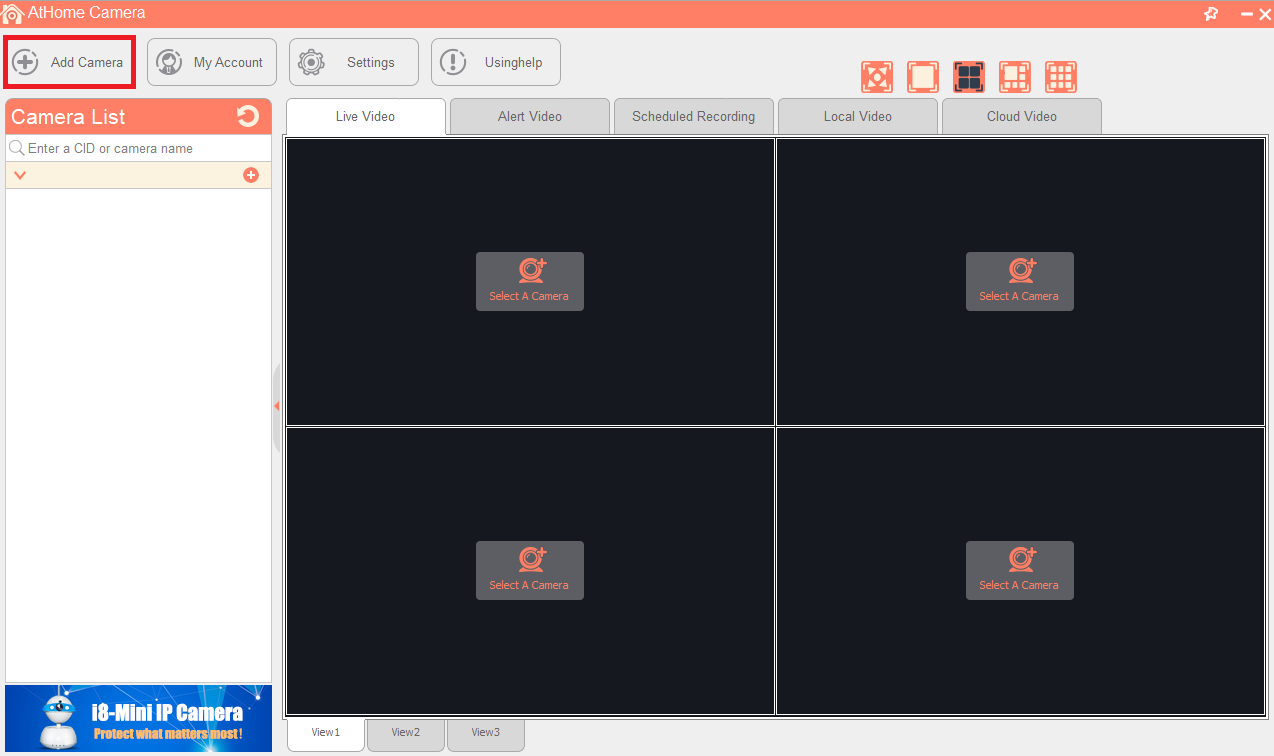
A new panel will open and appear, Enter the camera CID along with the username and password of the devices. Now click on the “OK” button.
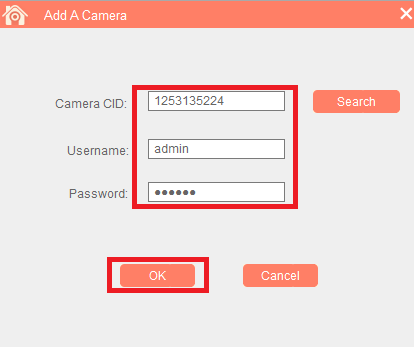
3. Step # Get a Live View of Cameras on your computer
Below you can see the sample image of a live view of the CCTV camera on this CMS.
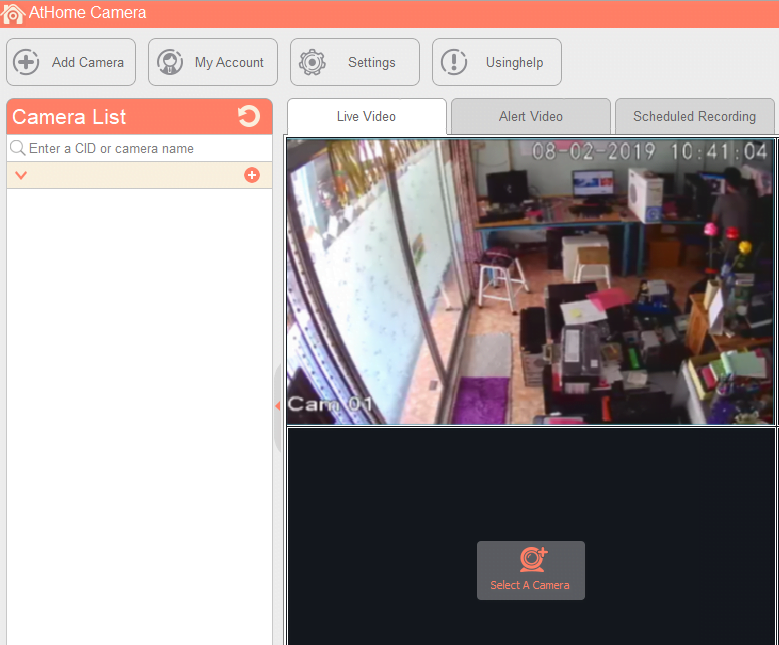
Conclusion
We have provided the AtHome Camera CMS App here. The download buttons are shared for Mac as well Windows OS. There are free download links for CCTV camera users to help them connect the CCTV camera to their PCs.
The AtHome Camera is CMS software that helps to connect the third-party CCTV camera on the PC without any difficulty.
AtHome Camera App is available for Windows as well as Mac OS user clients.
We have also discussed the method to install the AtHome App in detail for our readers.
If you have any query or problem associated with the software to connect the CCTV camera to your PC, please comment on the problem in the comment section below.
Thank You.
