If you are looking for IVMS CMS, you are in the right place. Here we are providing you IVMS 4500 Application.
You can download and configure IVMS 4500. This is the software for Hikvision’s CCTV, the best CCTV camera brand worldwide.
This is very good software to watch your cameras on your PC. The configuration of the iVMS 4500 for PC is very simple. You have to just install the software on your PC and follow some steps to get your CCTV cameras on your PC.
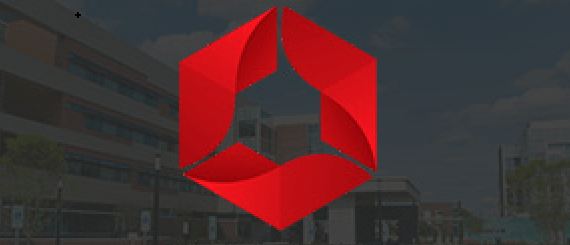
We are going to discuss three methods for getting your Hikvision cameras on your PC. These three methods are tested and very simple. Just follow the steps and you will have your camera on your IVMS CMS.
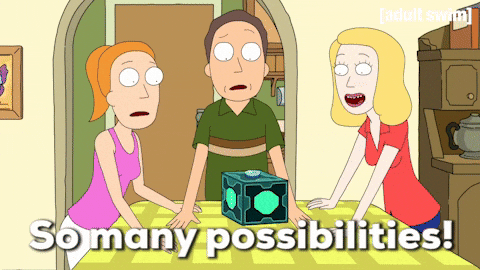
IVMS 4500 CMS
Here, you can download IVMS Software. The software is also available for MAC PCs. Just click on your desired list in order to download the setup file for IVMS App 4500.
Key Features of IVMS 4500 CMS Application
- Live Preview.
- Remote Playback.
- Group Creation.
- Online Device.
- Connect Using Hik Connect, IP Address, Domain name, Ezviz, etc.
- IP finder.
- Cloud Recording.
- Server Recording.
- Streaming Media.
- Import Export Setting and many more.
Method 1 # IVMS 4500 on Windows OS
In this method, you have to download the setup file from the above-given link and save it on your PC. The downloaded file will be in ZIP format so we need to extract the setup file.
Use WINRAR to extract the setup file. After extracting the setup file just double-click on that file and follow the steps given below.
Note: This is the latest IVMS 4500 software. So the interface is different from the older one.
STEP 1 #Installation Process
When you “double click” on the setup file it will ask you for the administrative permission, Just click on yes and then you get the next screen asking to accept the “terms and conditions”. Accept it and click on the “next”
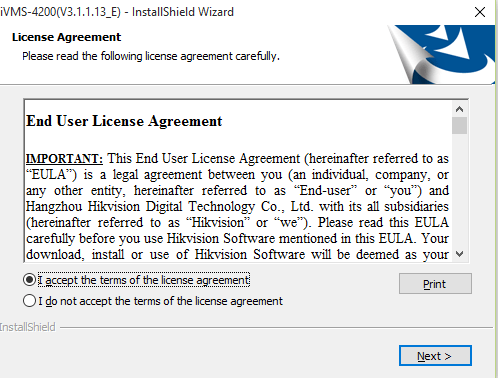
STEP 2 #Choosing the Options
After clicking the next screen the new screen will come up and ask for choosing some options. Choose whatever you want. On the left side, you got three options.
Client, Storage Server and the Media streaming server. The client is the main software to watch and configure your CCTV cameras. Just select it and click on the “next” button.
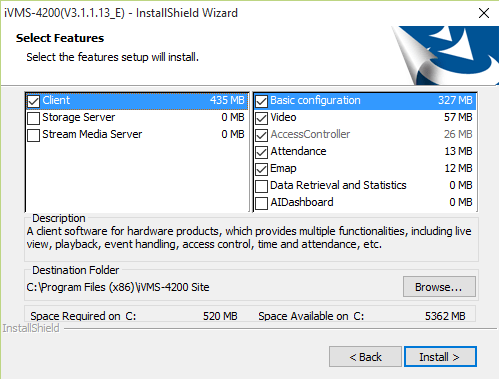
STEP 3 #Finishing the Installation
Now the setup process will start. Sit back and wait to finish the installation. Now move to the configuration of IVMS free download.
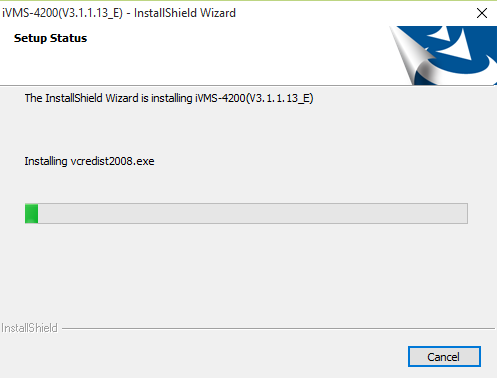
Now the installation process is complete. It’s time to add your cameras to the software. To get your camera on your PC, run the software from the shortcut icon present on your desktop and move to the next step.
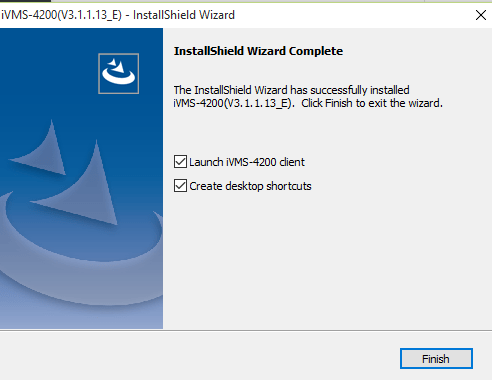
STEP 4 # Login to IVMS 4500
After running the IVMS 4500, you have to make a username and password for the software. Put it as you want and remember that username and the password. After that click on the “Login” button.
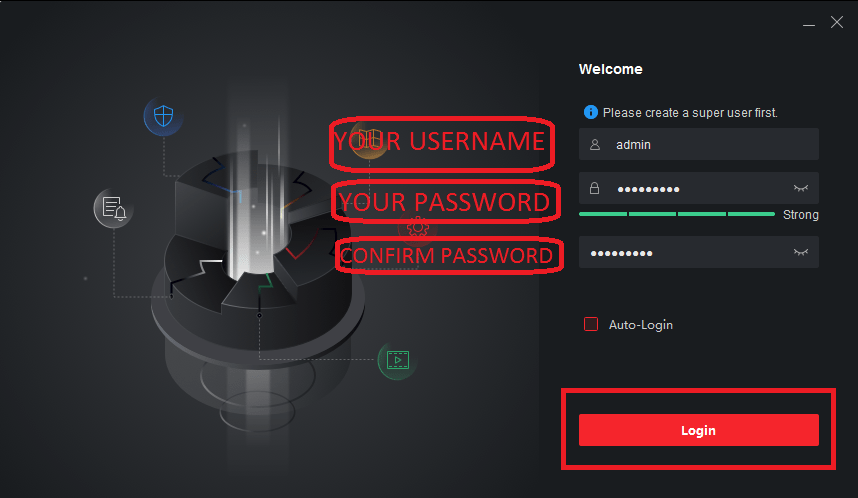
Now come to the next screen. Here you can set some security questions. This question will help when you forget the password of your “IVMS 4500 CMS.
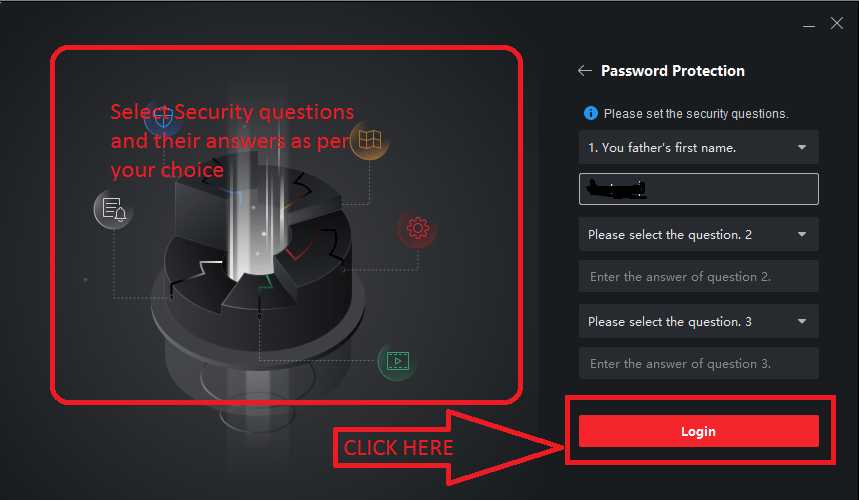
STEP 5 #Adding the device
Now you will have a new screen of the IVMS 4500 App for free to download. This is the main screen of the software and from here you can control all the options of the IVMS 4500 Software
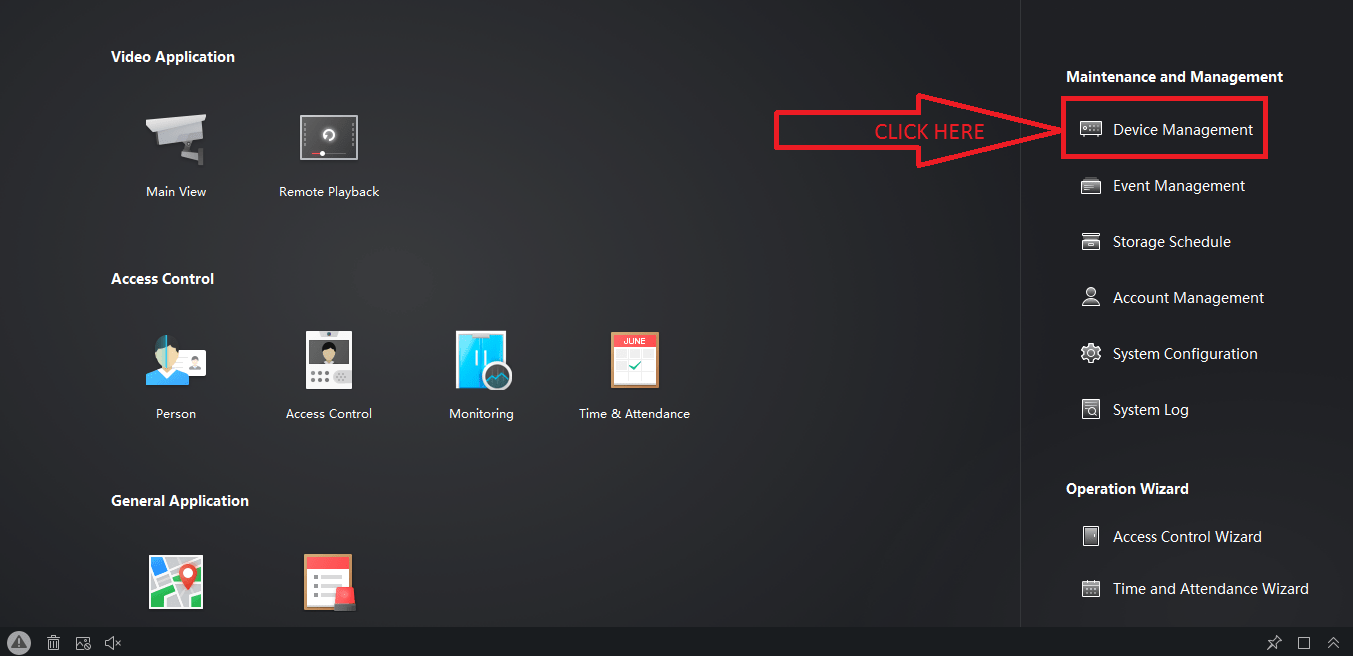
Go to the “Device Management” option.
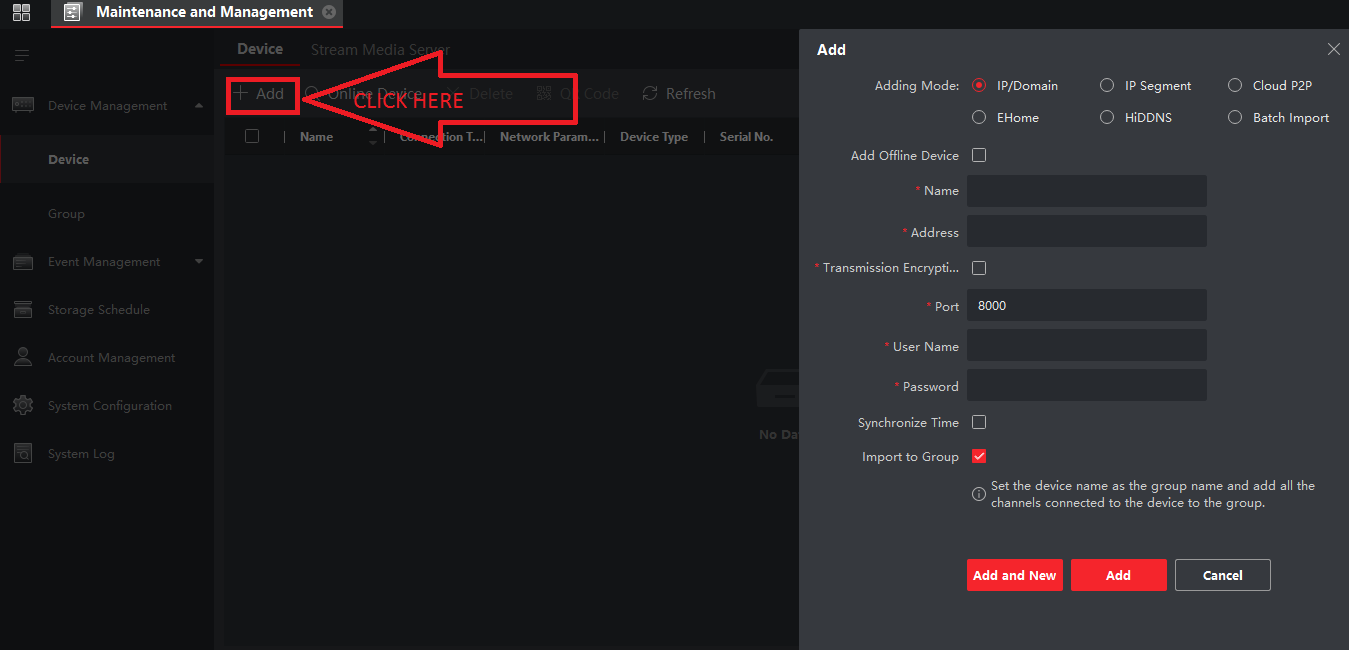
Here you can find an option named “Add” as shown in the screen above. Click on that option. Now you will get the adding device options.
Choose an option as per your need and fill in all the information. After filling in the details click on “Add a New“.
Now your device is added successfully to the IVMS App.
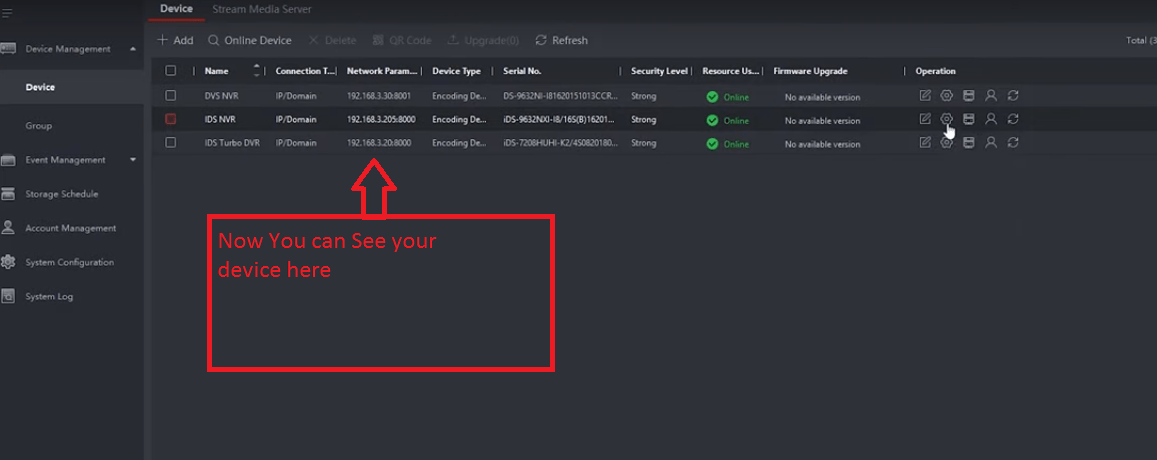
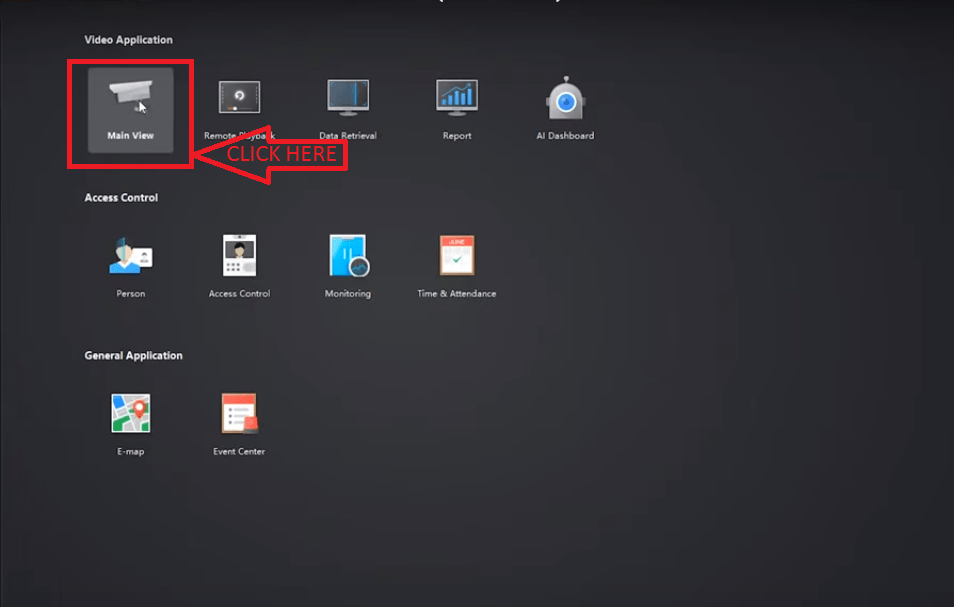
You can see your device on the device list of the IVMS 4500 Software free download. Now come to the main control panel and click on the “Main View” option.
Now select the cameras for the live view on your IVMS free download.
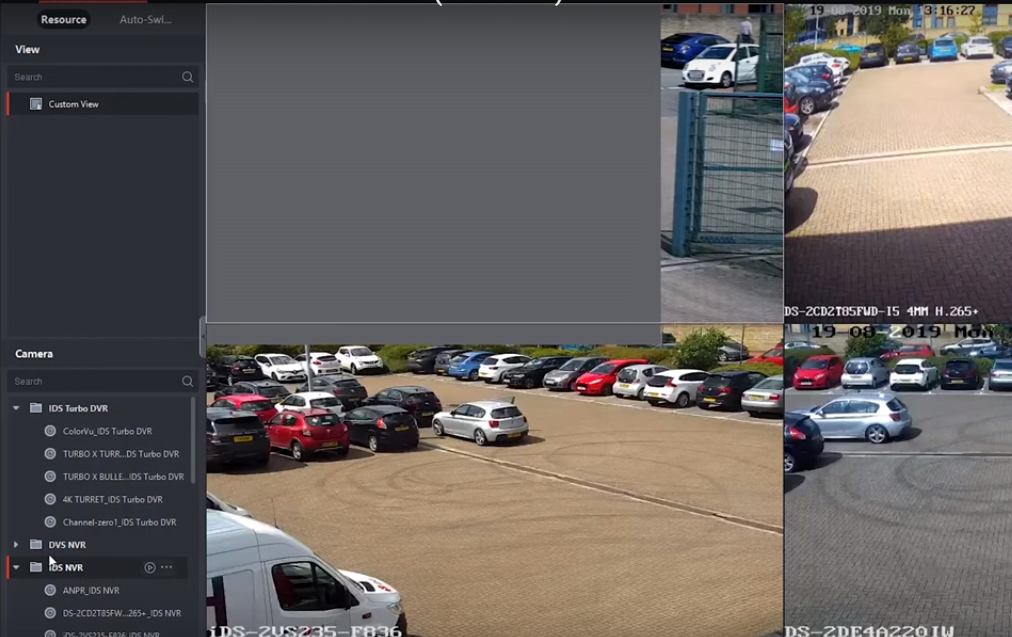
Method 2 # Using Bluestacks
STEP 1 #Download APP
Download the Bluestacks on your PC where you want to run the IVMS 4500 CMS App free download. You can download Bluestacks from the link below and also download the IVMS 4500 app from the Play Store or the link below.
STEP 2 #Installation
Install the Bluestacts on your PC as per the installation process given by the company. After successfully installation of Bluestacks run that software by double click on your desktop icon.
STEP 3# sign In
After that, you will the screen asking you to choose the language. Select that and click on the Next button.
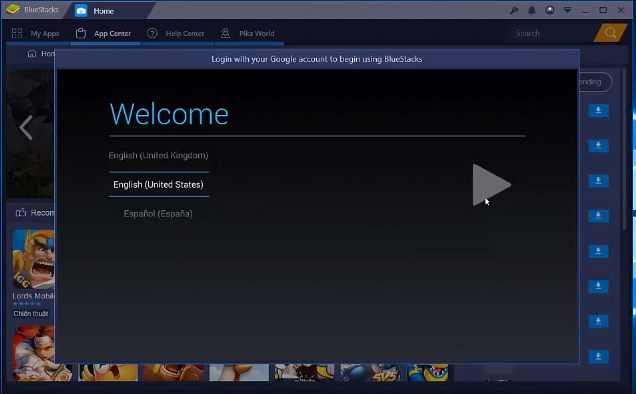
STEP 4 #Configure
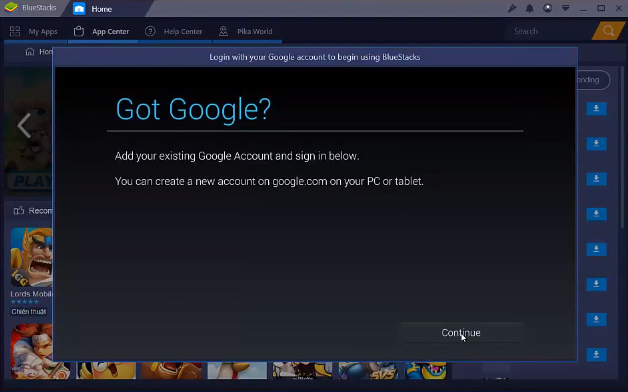
Now the screen asks you if you have a Google account or not. If you have one just click on the continue button.
Sign in with your Google account and click next.
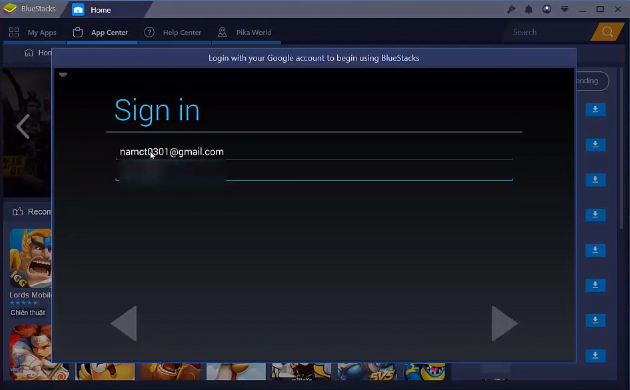
STEP 5 #Run IVMS 4500 Software
Now your software is ready to install the IVMS 4500 free download. Right-click on the IVMS app and open it with Bluestacks now the installation process will begin.
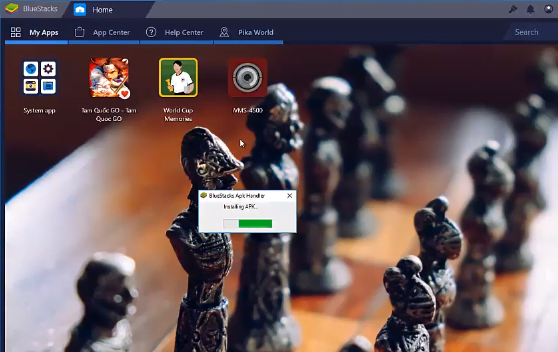
Now you can see IVMS free download running on your PC.
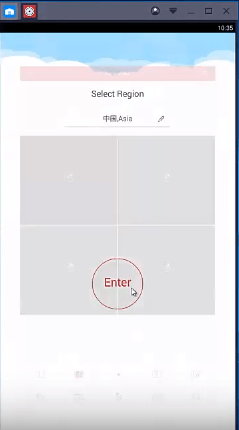
Method 3 # IVMS 4500 using Nox Player
STEP 1
Download the Nox player from the given link.
STEP 2
Install the Nox player on your PC and run it. Now login into the APP store using your Google username and the password.
STEP 3
Now go to my app find the IVMS 4500 and install it. The installation process is similar as your mobile device.
STEP4
In this step, Run IVMS 4500 on the Nox player. It will ask for the details of the device. Just fill in all the information and now you will have your cameras on your PC.
Conclusion
This is all about IVMS 4500 free download. If you have any queries or suggestions please feel free to write to us in the comment box. Thank you for visiting us.
You may also read this.



Can we use these tools behind a proxy server
dont know
Yes
When attempting to install this it reports that it is iVMS-4200 and my installed version of 4200 it higher than this one!
RE-INSTALL IVMS 4200 FIRST AND DELETE FOLDER PROGRAME FILE FOLDER THEN INSTALL IVMS 4500.
it ‘are’ ivms 4200, 4500 are apk/app for android/ios
When attempting to go to device management then i have to give a password ?
But it don’t works whit my personel pass. Sombody any ideas ?
Hi – When I try to login to iVMS on Windows – I am getting the following error –
server error code: undefined
I am able to use it on the Android or Apple device
Try to install it on another PC/ System. it is working fine in many systems.
Hi there, im in the login screen but i dont want to sign up with a new account, i already have one and i want to login into that account but there is no option for that. It says create a super user name and password. how can i login with my account and not create a new one? Thanks.
If you’re using the iVMS-4500 software for PC and are presented with a screen asking you to create a new super user account instead of providing an option to log in with an existing account, it could be due to a few reasons. Here’s what you can do to log in with your existing account:
1. Check for a “Login” or “Sign In” Option: First, look closely at the login screen for any small text or buttons that might say “Login,” “Sign In,” or something similar. Sometimes, software designers place these options in less conspicuous areas.
2. Use Existing Credentials: If you do see a “Login” option, click on it. You should then be prompted to enter your existing username and password for your iVMS-4500 account. If you don’t remember your credentials, you may need to reset your password through the “Forgot Password” option (if available).
3. Uninstall and Reinstall: If you still can’t find the login option, you can try uninstalling the software and reinstalling it. During the installation process, make sure you don’t accidentally create a new account. Once it’s reinstalled, launch the software, and you should be presented with a login screen.
4. Contact Support: If the issue persists, it’s a good idea to reach out to the iVMS-4500 support team or consult their official documentation. They may have specific guidance or a solution for this issue, and they can assist you in ensuring you can log in with your existing account.
Please note that software interfaces can vary between versions and updates, so the exact steps may differ slightly depending on the version of iVMS-4500 you’re using. Be cautious when creating a new super user account, as it may not be linked to your existing account and could result in a separate login profile.
Thanks
Thanks
Please how do I link from hik-connect account to my to ivms account?
while it’s possible to log in to iVMS with the same Hik-Connect account credentials, but it is good that use different account for the app.
Can a mobile hik-connect service provider use ivms to operate with same account on the mobile without creating new account.?
while it’s possible to log in to iVMS with the same Hik-Connect account credentials, but it is good that use different account for the app.