Here we offer a free download of the XEye Application. XMEye is a Chinese company and they offer a great APP for Android and IOS versions. They also offer the setup of XMEye Software.
Basically, XMEye is not only a DVR manufacturer but also provides software for DVR manufacturers. Sometime before CP PLUS also launched a DVR which has XMEye software. So get ready for the XMEye for Windows CMS link button and installation procedure in this post.
So before the start just have a look at why we need this software.
Generally, Installed CCTV is configured on mobile for remote viewing but sometimes we need to watch all of our CCTV cameras on our computer.
If our computer has the Windows operating system it is necessary to have an application that supports the Windows operating system.
If you have a CCTV system that supports XMEye and you want to monitor your CCTV setup via your Windows computer then you can download a setup from the given below link and configure your CCTV setup on it.
The configuration of the setup is very easy and we tried to give a quick demonstration of the XMEye App here.
XMEye For Windows Remote Monitoring
The XMEye CMS is shared below. The download button is given. Click the button and get the app. It is given in a compressed format. Decompress it to load on your Windows PC.
The complete installation process is given in three distinct steps. The first step comprises the installation of the software. The second step is given for login to the app. The third step demonstrates the camera addition and remote monitoring step. Get them one by one.
XMEye CMS to Get Remote Monitoring on Mac PCs
The company has given the XMEYE software for Mac OS. It is shared here for installation and configuration. The application file is given in a download button. Press the link button to get the XMEYE file.
The installation and the setup processes are the same as given for Windows PC. Get the button and load the Mac CMS.
Install XMEye App to Monitor on Android Devices
The XMEye software is shared in the below download button for Android devices. The link button is shared for Android devices. It is a very popular application. It supports many devices and third-party products. The software has all the latest security surveillance features and functions. It gives you live telecast from anywhere.
Install the XMEye App to Monitor from iOS Devices
The XMEye application file is available here. It is given in the below button. This software is very popular around the globe. It can send you alert signals, give you a two-way talk facility, and you can check playbacks from remote locations.
How To Configure XMEye Software on a Windows PC
There are two methods by which you can configure your XMEye camera or DVR on your Windows Laptop and computer. In the first method, you can directly use the software given by XMEye company and this method is more suitable in comparison to the other one.
In the second method, we will use an emulator that can run any Android app on your Windows system. Use this method only if you find a problem in the installation of the given software.
Method 1 # The XMEye CMS APP
The complete installation to monitoring process is shared here.
Step 1– Install XMEye on Windows OS
First, download the XMEye Application file from the above link and save it on your computer. Then double-click on the downloaded setup file. It will ask for some kind of permission just give it. Now follow the instructions that come in the installation process. Finally, complete the installation and run the setup.
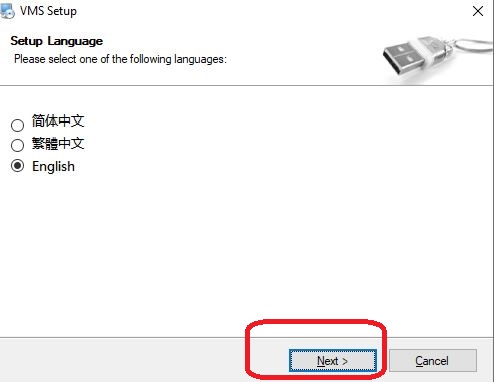
Note: The first time it asks to set the language do not forget to set the correct language. If you forget then reinstall the whole setup again.
This window represents the path and folder selection for the app.
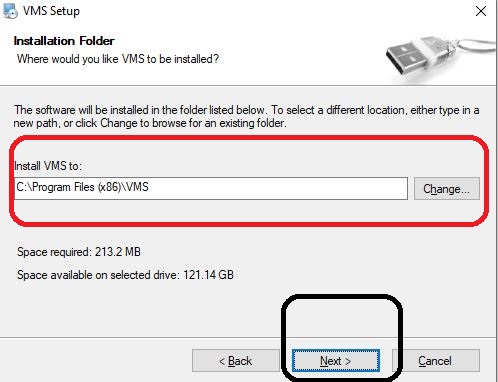
Select the folder and path. make sure the folder doesn’t contain any other files.
After that, press the next button. The moment you press it, the app begins to load on the screen.

The app installation is in progress. When the installation is finished, we get the login step.
Step 2- Login to the App
Login to the software and you will get the screen shown below.
The default ID and password are given. The Username and Password are respectively ‘admin’ and ‘admin’.
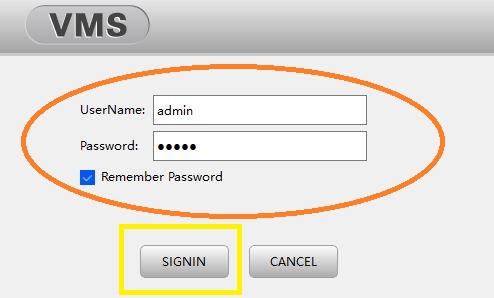
Step 3- Add Cameras and Monitor on Windows PC
When we sign in to the app, we get the homepage. It is the interface of the software.
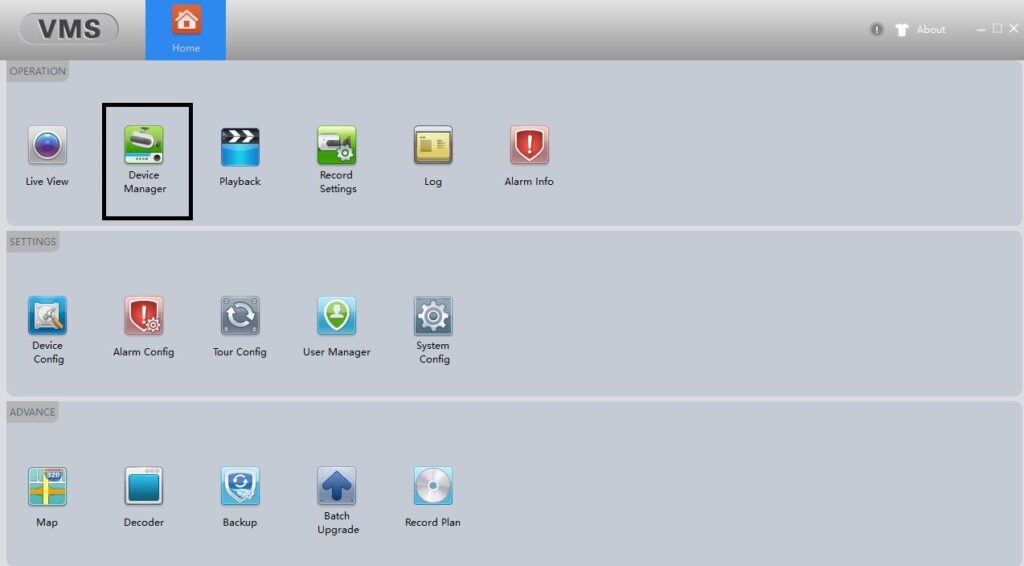
Press the device manager button. When you click it the next page surfaces.
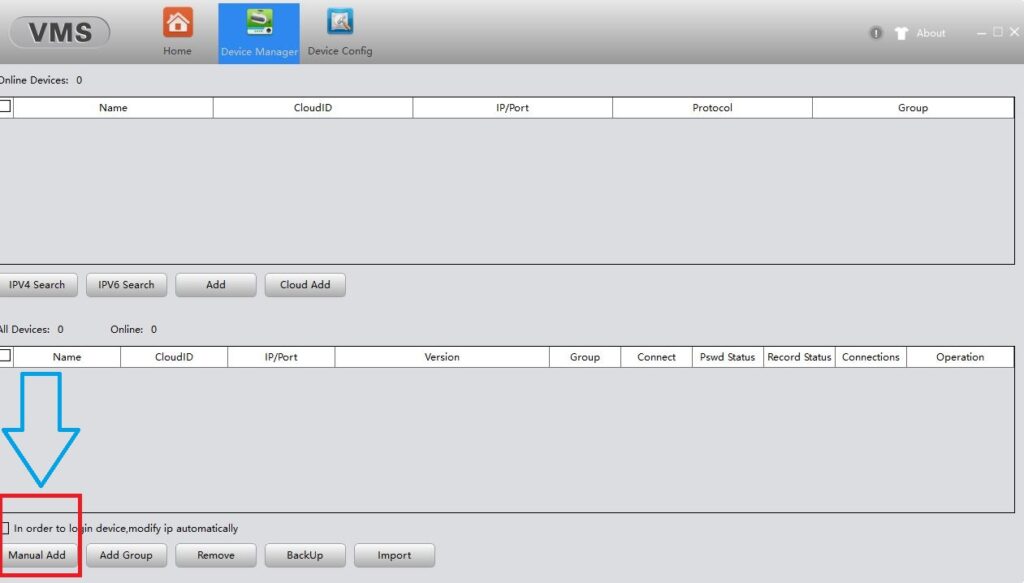
Here, you have to press the Manual Add button. When we press it, we get the IP address add page.
Just add the device to the software.
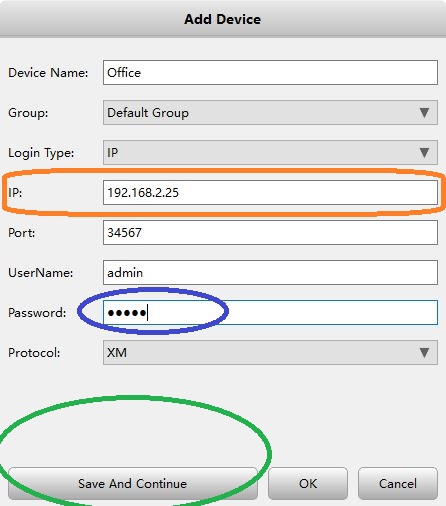
When you add the device, it becomes added gradually. Now come to the home screen and press the ‘Live View’ option. Now you will get a new screen to have a live option.
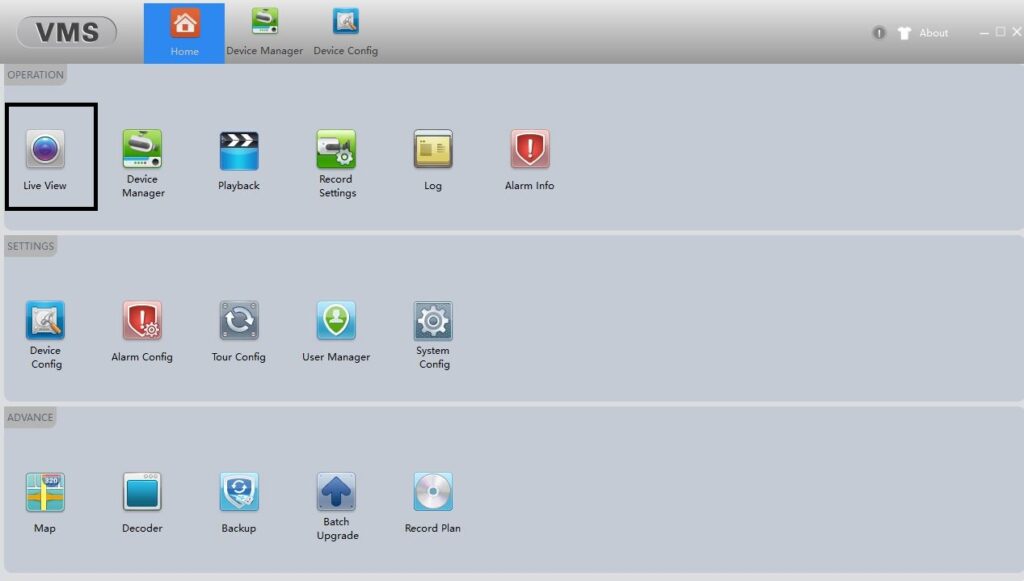
Open the live option and you will get the monitoring screen.
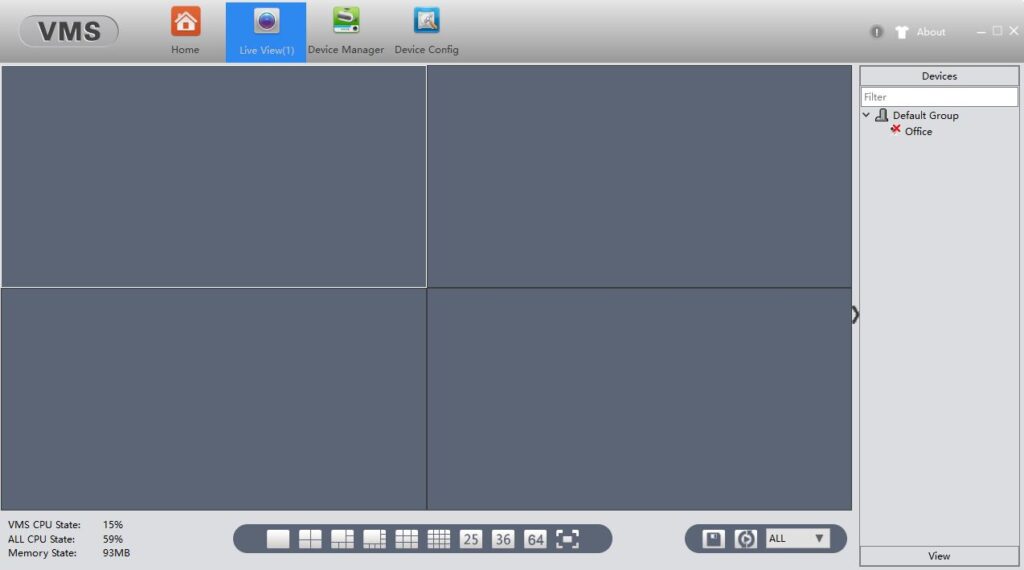
Gradually, added cameras will appear on the screen.
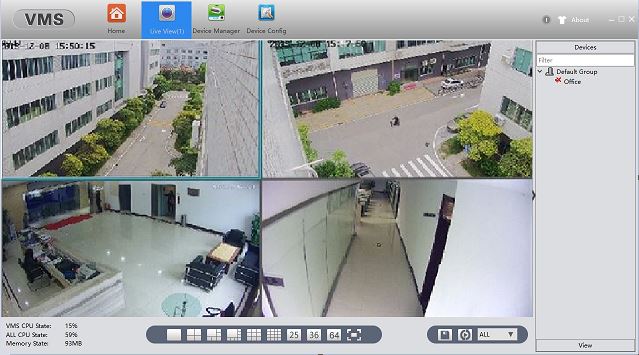
This way, you will connect cameras and monitor them on a Windows screen.
Pros and Cons of Method 1
Pros
- Nice view on windows.
- All DVR options are available.
- One-Click access.
- Playback the DVR is easy
Cons
- I have to have some technical knowledge when configured.
- Have to use the IP address
Method 2 # XMEye Installation With Bluestacks
Step 1
Download BlueStack.
Install BlueStack on your PC.
Step 2
Now Download the APK file from the given link below.
Step 3
Watch the video and configure it as shown in the video above.
Pros and Cons of Method 2
Pros
- Easy to configure.
- You can use another Android application on your PC.
- The same configuration also works on mobile phone
Cons
- Hanging the PC.
- Can’t control all the functions on your PC.
Conclusion
This XMEYE CMS is a good application for viewing your cameras on your PC. The best part of this application is you can watch your cameras over the internet.
The limitation of this application is, It works only on the XM DVR/NVR, not on any other DVR. So if you have an XM device enjoy this application and secure your workplace and home as well. Thank you for visiting us.
This is all about XMEYE Application and if you have any kind of query or suggestions please write to us in the comment box below.
Frequently Asked Questions
What port does Xmeye use?
The default port for most of the XMEYE DVrs is 34567 and the http port is 80. You don’t require port forwarding in your router setting.
What is the default password for Xmeye CMS?
When you install the XMEYE VMS on your PCs, you can log in by entering the following Username and password. The username is ‘admin’ and the password is also ‘admin’.
What does maximum video link mean on Xmeye?
It happens because too many online users try to access the video feed. You can set a password, or reboot the device to access it again.
What is the default username for Xmeye?
The default username for XMEYE is admin.
How do I get a QR code for Xmeye?
To get the QR code for XMEYE, we have to go through the following steps.u003cbru003eConnect your DVR to a monitor. Click the right button of your mouse and enter the Main Menu on the monitor.u003cbru003eSelect Info.u003cbru003eClick Version.u003cbru003eTurn on the software, and check if the software can detect the system’s serial number. On the same page, you will also get the QR code of this device.
How do I reset my password on Xmeye?
Open the app and go to the ‘Edit’ option in the Add (+) menu. Click it open and then press the ‘forget password ‘ option to create a new password.
Is the XMEye app free?
Yes the XMEYE is free for Android and PCs.
Why is the XMEye app not working?
If your XMEye App is not working, then check the network area. If the data is slow or unstable, you can face the problem.
What is error code 11303 on Xmeye?
The error code 11303 is about the error. It says that the account is temporarily locked due to too many incorrect password attempts. Wait for 30 or 60 minutes or so and then try again to sign in.
5 Major Problems that You Face in CCTV Installation
CCTV installation: 5 common mistakes often made by an engineer
