HIP Security Group Company has developed an application for their clients which is known as HIP CCTV for Windows OS.
The software provides the clients to connect and control the cameras on a PC or smartphone. The articles will explain and provide every essential detail about the application for the readers and user clients to assist and guide them in the installation of the CMS.
Information About The CMS For Windows & Mac OS
This article is prepared to enlighten the knowledge about the application for our readers and user clients. The CMS software is designed for the HIP surveillance camera users with the best user interface and features to assist them in the surveillance of their premises and family easily without any obstacle. The user clients can control their surveillance cameras from remote locations as well as the CMS client.

We have prepared this article to provide additional information apart from the installation process of the software. We have also rendered the information on the subject of the installation requirement and process of installing the CMS with help of image guides. Therefore, we advise the readers to read the article carefully.
What is the HIP CCTV Application?
The app is developed to integrate the cameras of HIP Brand to provide the platform to link the CCTV cameras on help and assist them in connecting and controlling the CMS on the PC without any difficulty. The application is provided by the company for free to install and run on the Windows PC and we have provided every detail below in the article.
Features of The HIP CCTV application
- Real-time video streaming on in any resolution.
- Two-way communication.
- PTZ (Pan-Tilt-Zoom) control.
- Two-way audio communication is also provided.
- Playback recorded video on the application.
- Instant alarm push notification.
The functions and features of the application provide us with insight into the application’s performance as well as knowledge about the benefits of using it. Here the user can learn about functions in detail before starting the installation of the CMS software. The above-listed features are essential to learning before employing the CMS.
HIP Software System Requirement For PC & Smartphone
We have provided the details about the minimum requirement of the system related to the app. This will help and assist the user clients employ the most appropriate operating system without any difficulty and enable them to employ the software without any technical issues.
| Particular | Supported OS | Processor Requirement | RAM Needed | Space On HDD |
| Windows | Windows 7/8/10 OS | Intel Core i5 / AMD Ryzen R3 | 4 GB | 53 MB |
| Android | Android 4.1 | Octacore | 2 GB | 14 MB |
| iOS | iOS 8.1 | A13 Bionic | 3 GB | 63 MB |
Without the appropriate operating system of the PC or smartphone to help them in connecting the CMS. The software can only install and run on the operating system and devices which fulfill the requirements mentioned above in the section.
Install Free CMS on Windows
Get here the CMS for the Windows OS user clients to download free. The links to download the application are provided below to install it on the Windows PC without any difficulty. With help of the app get to control and operate the camera on the PC.
We have provided the information about the installation of the Windows OS for the readers and user clients. Read the installation process of the software provided below in the article. The details are mentioned with an image guide for a better understanding of the clients.
Download Free HIP CCTV App For Android & iOS (iPhone/iPad)
The company also developed the app for their clients to install on the android or iOS operating systems. With this application, the user clients can now connect and control the CCTV camera for live video surveillance. Here we have provided the link to download and install for CMS client.
The iPhone and iPad user clients can also connect and access their cameras on the iOS operating system. The application has provided a better user interface and features for the clients. Get the download from the link provided above in the section of the article.
Is this Application Available For Mac OS?
The software is not available for macOS user clients as the company has not developed an application for the Mac OS. The macOS user clients can either try the alternative of installing Windows OS on their PC if it supports or try the android emulators such as Bluestacks on their Mac PC to run the Android app of the CMS for connecting their cameras.
How To Install this For Windows OS?
Follow the instruction mentioned below for installing the CMS on the Windows OS. First, download and decompress the file with the extraction application. Then open the extracted folder and double-click on the installation wizard file to start the setup process.
Step # 1 – Install & Setup The HIP CCTV CMS on PC
The application’s setup wizard window will appear on the screen, click on the “Browse” in case the user wants to change the root directory for storing the files of the application or leave it default. Just click on the “Install“ button to proceed.

The progress of installing CMS will be displayed on the screen. Wait for it to complete successfully.

When the application is installed successfully on the PC, select the option below in the image with tick mark and click on the “Completed” button.
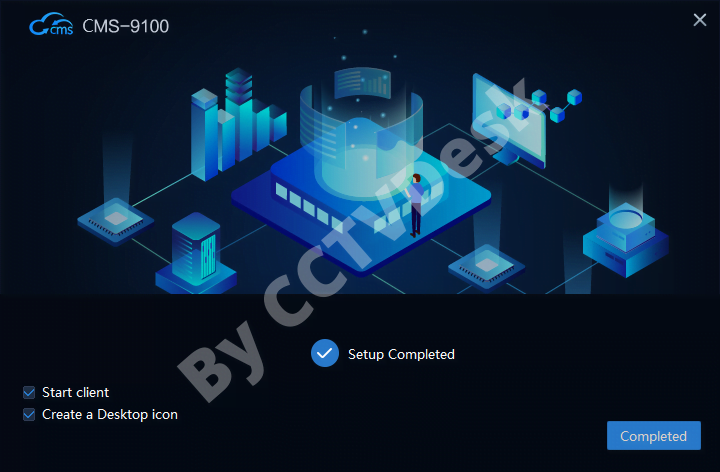
The windows firewall security alert will appear on the screen of the PC, select all the options provided and click on the “Allow access” button.
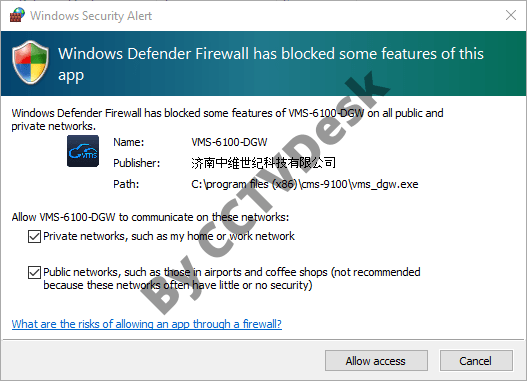
Step # 2 – Register & Log On To The CMS
The application will begin on the PC, create a username and password for login. Then click on the “Create” button.
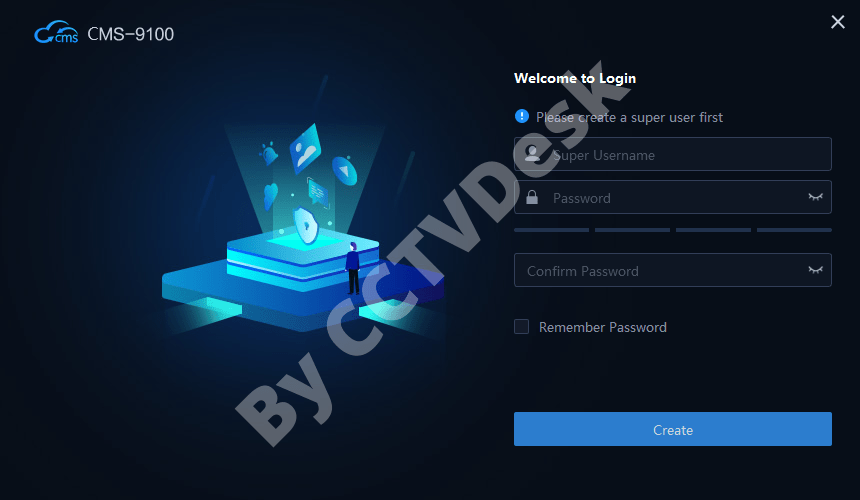
Answer the security questions of the user’s choice and click on the “Login” button to proceed.
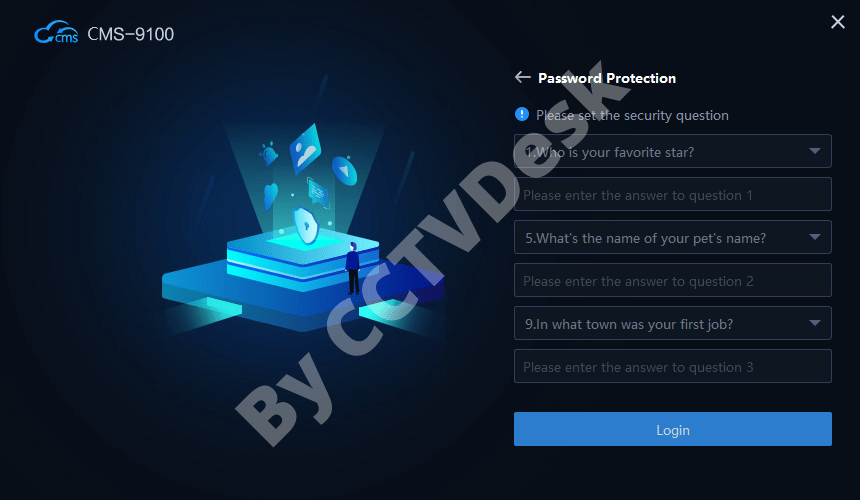
Step # 3 Add Devices on The Device Manager
The software will start on the PC, click on the Device Management option to proceed to the device manager for connecting the device.
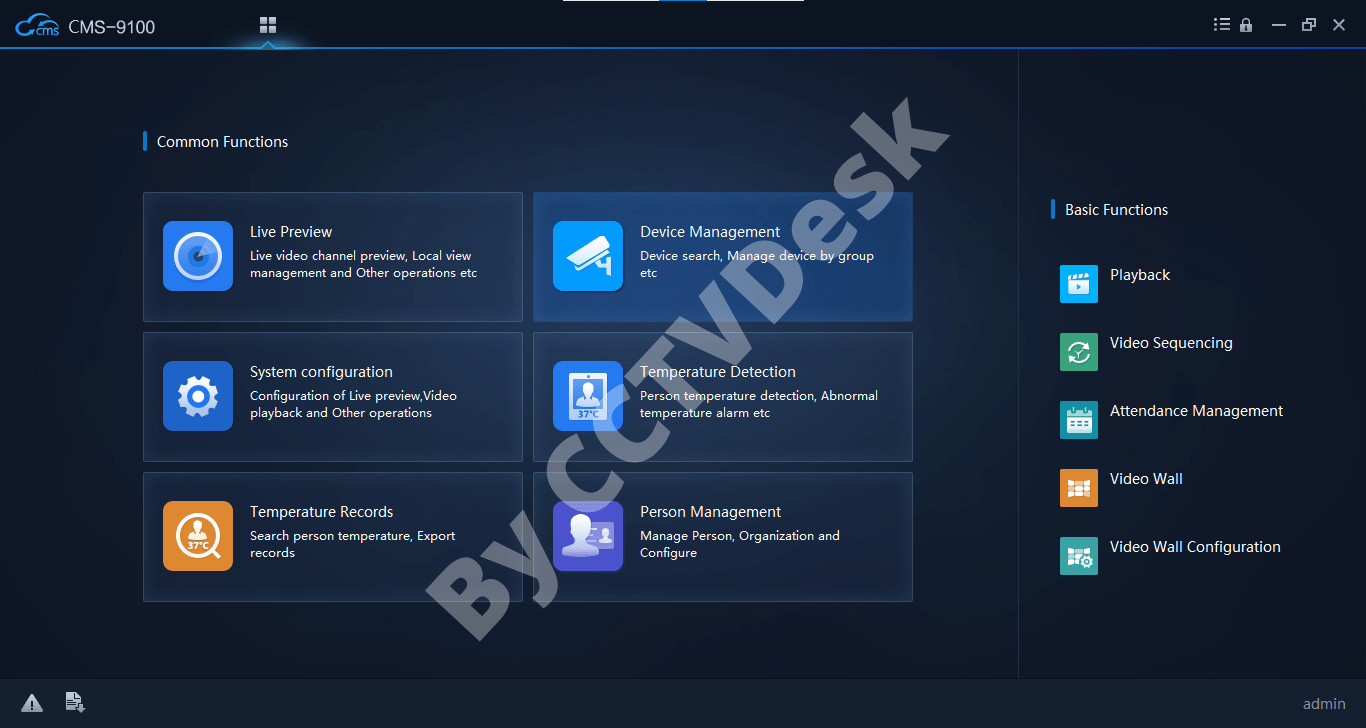
The device manager of the application will open, click on the “+Add Device” option to add the devices.
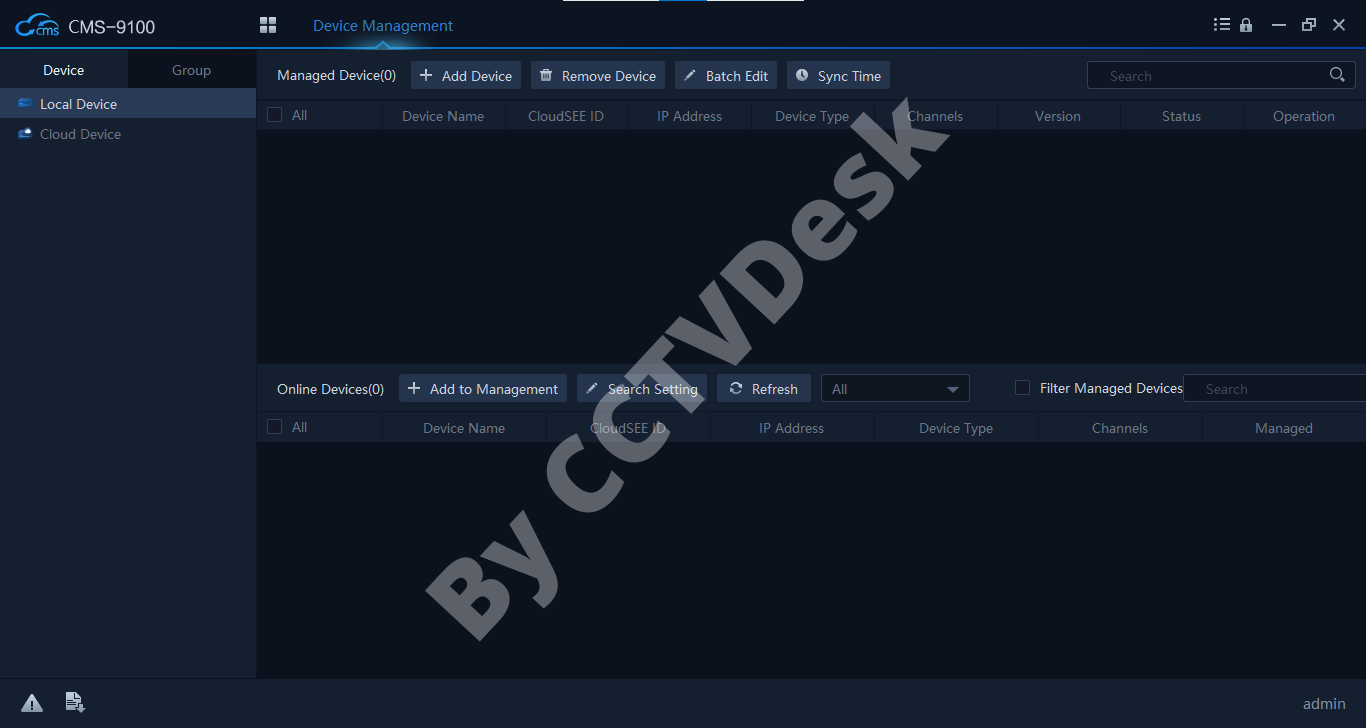
The dialogue box will appear on the screen of the PC, enter the device credentials such as IP address, port, CloudSEE protocols, device type (IPC, DVR, or NVR), etc. Then click on the “Add” button.
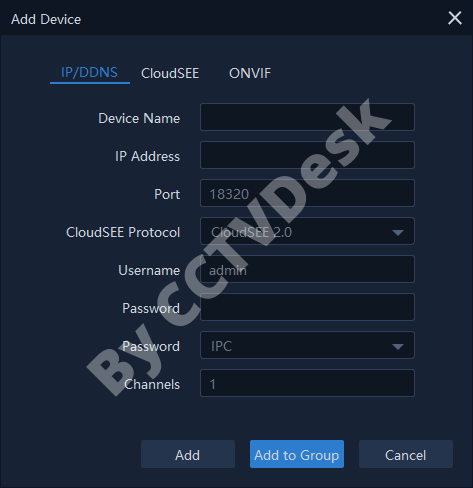
Then go back to the home tab of the application and click on the “Live Preview” option.
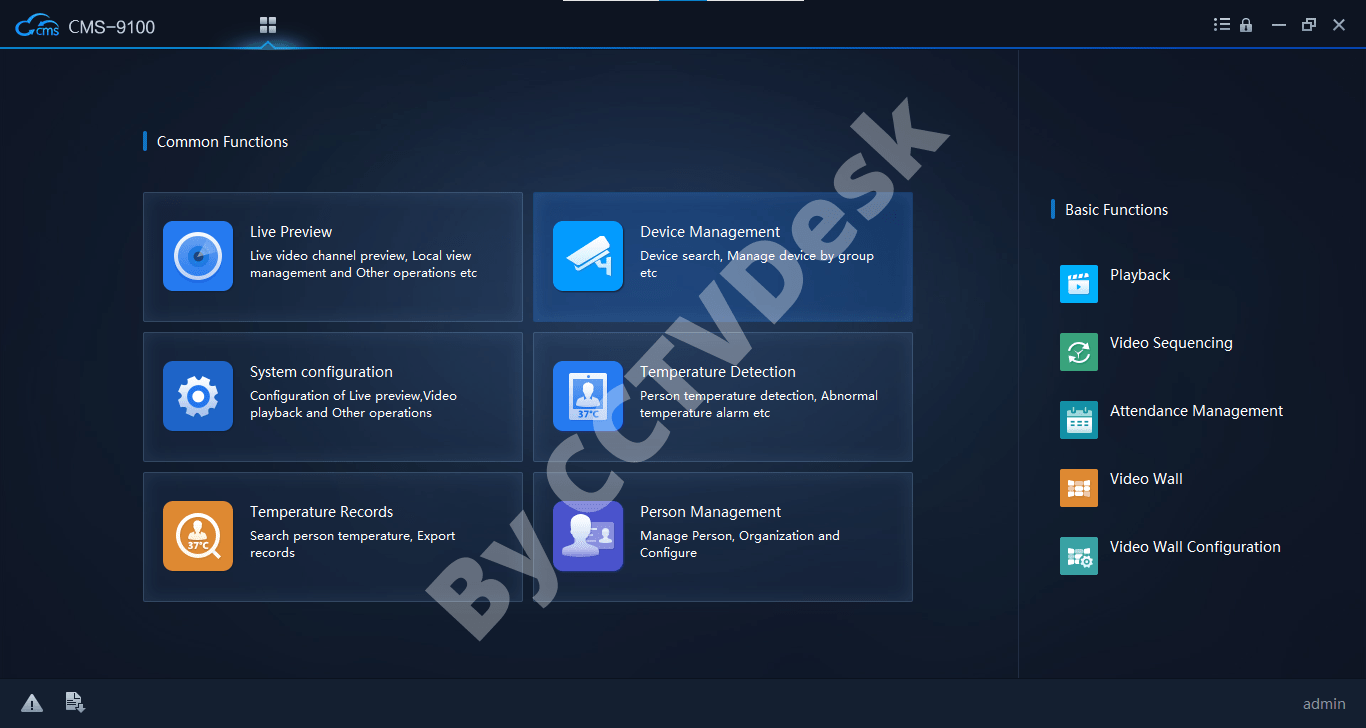
Live Video Surveillance Through Application
Here we have provided the sample video footage of the surveillance.
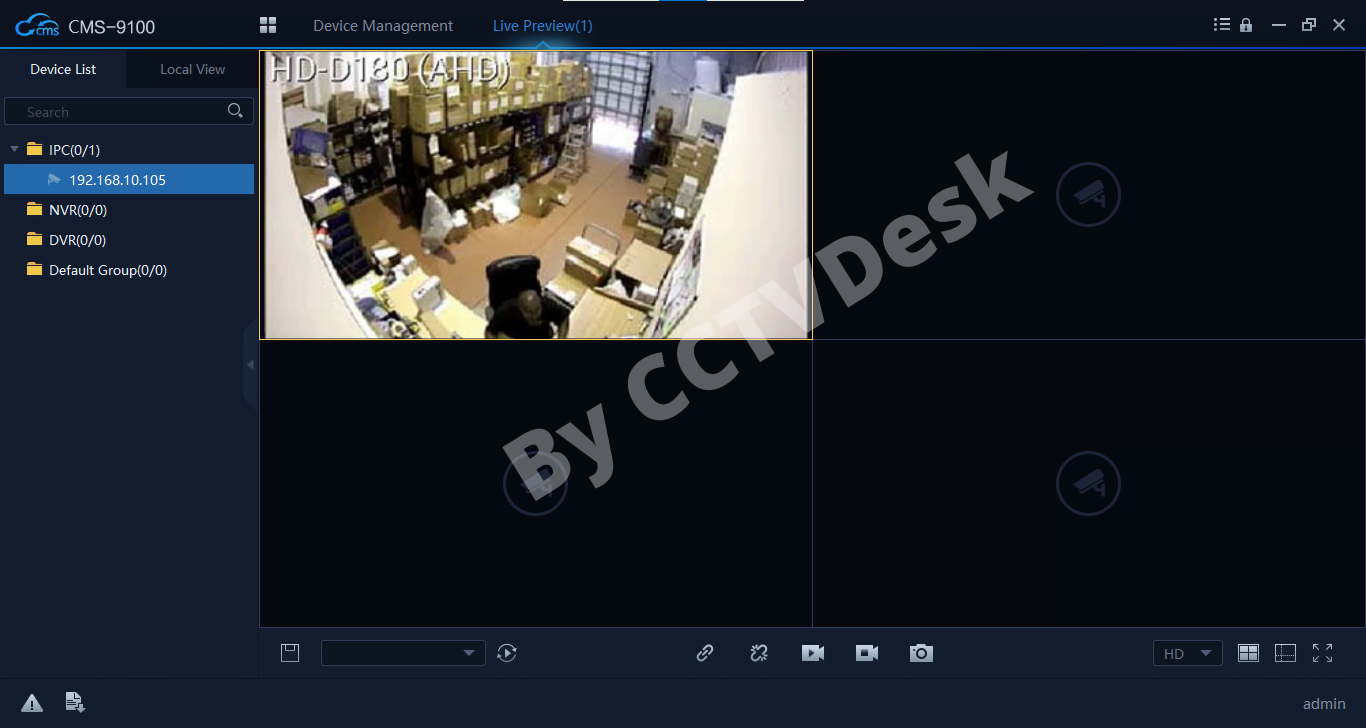
Conclusion
The article on the topic of “HIP CCTV For Windows 8/10/11 & Mac OS Free Download” for details related to the installation and other aspects of the software. This article will help the clients to control their installed CCTV cameras using this CMS. The article will also help the user clients to provide the details about the installation of the software on Windows OS.
Apart from the details of the installation, we ensure to provide details related to the features of the app and the system requirement information which is essential before installing the CMS on any device. We have also provided the guide to operate the surveillance cameras on the CMS for our readers and user clients.
But unfortunately, we are unable to render any application for the Mac OS user clients as the company has not released any application for the macOS user clients. In addition, we have already discussed above the alternative solutions for the macOS users to connect and control the CCTV on the Mac PC.
We expect that the information is helpful for the user clients. If the users of the cameras encounter any technical issues contact us below in the comment section. Thank You.
