Ossia CMS For PC is software that has the function of connecting multiple CCTV Network devices and can be viewed from any far-off place. It is a potent application that is effective for vigilance. We have given here in this post the complete detail about this app.
Here, you will also find the download link for loading and installing it on PCs. It is available for Windows OS, Apple PC, and Android OS. The link given is in a compressed file format.
You have to decompress the file before getting it on your computers. In this post, you will also find the step-by-step process to download and install it for Windows OS.
The Ossia app is very useful in connecting various sites and making them accessible from any remote place. It gives the owner liberty and freedom to supervise multiple sites at their will.
What Is A CMS Application?
A CMS Wizard means a collection of data that can be edited, indexed, stored, transferred, and recorded. The full form is a Content Management System. The CMS Wizard in the world of the security surveillance industry is very useful as it makes its users powerful.
CCTV installation is always a sensitive issue. Whenever we go to install them, our sole purpose is safety and security. If we are not getting them, then the very purpose of the installation is defeated. The CMS can make us view multiple places at a time.
This is the beauty of any CCTV Wizard. It makes you resourceful. Remote access is again very empowering. You do have not to be sick to any location and monitor activities. You can freely roam around and still are in touch with every minute incident happening at your workplace.
Know More About Ossia CMS For PC
It is an effective Wizard that can connect and relay many devices at a time. It can be accessed from any remote area. The biggest benefit the user gets from this application is that they can monitor their multiple sites from one place.
Let’s suppose the case that you have 5 locations. You have covered these locations with CCTV appliances. Your office is far away from these sites. You want to monitor activities from your office. This can be made possible by this software.
The software is designed and manufactured by PROVISION-ISR. It is an Israeli company that was established in 2007. The company has launched its products in the medium segment.
It has many CCTV cameras, IP cameras, DVRs, NVRs, and surveillance accessories. Its services are very satisfactory. Its service centers are at many places within and outside the country.
Features & Functions Of Ossia Software
The features are very advantageous. We have to know them very accurately. The better we understand them, the better it is for us to use the app. Here are some of its prominent features.
 It provides us with live relay. There is no time lag
It provides us with live relay. There is no time lag- Continuous streaming gives us the liberty to get every action unhindered
- The advanced technology of this app auto-corrects data in the low network area. So there is no discontinuity of the function
- The app supports the two-way audio
- It can communicate with the person on the device side
- This function is also useful in raising alarms against suspects. When you see any suspect or intruder you horrify them by shouting at them
- The application supports sensors. Sensors can easily detect motion and audio.
- Sensors keep us alert and save us from any threat
- It supports high-resolution output
Install Ossia CMS For Windows
To install this app on Windows PC, you have to click the download button given below. The link is given in a crushed file format. Before getting it on your PC, you have to un-squeeze them. It is easy to load and install.
We have also shown you the complete and comprehensive installation process in this post. The process is given step by step. you can learn the method from them and do it yourself. Click the link to get it for Windows.
Install Ossia CMS For Mac OS
If you want to run this application on Apple PC, it is given here. The Link is given below. Click it to get the file. The file is given in an encrypted way. You have to extricate it before loading.
The loading and installation system is straightforward. You can follow the similar guideline as we have mentioned for Windows.
Install Ossia App For Android OS
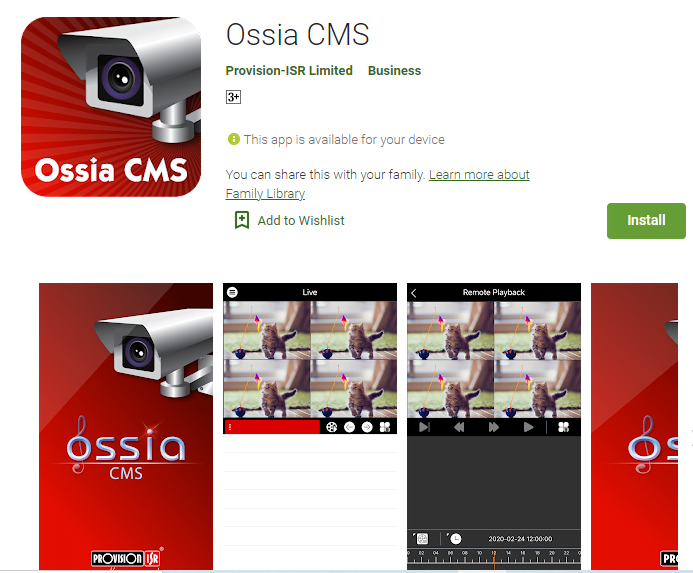
Yes, the download button is given below. The app is also available on the google play store. You can get it from there as well. Download and install the app. After it, you will have to add the device for monitoring.
For that, you have to scan the QR Code of the device from the application. Once the device is added, it will suggest more instructions to you. Follow them and the device will be added. you can easily view it on your mobile phone display.
Install, Add, And Monitor The Ossia CMS For Windows OS
You can install the app by decompressing the file. It is in given un a crushed state. After that, run the application. It is given here in three steps. The first step is Installation. The second step is about the addition of the device. The last and third step is monitoring.
Step 1- Install The App
When we decompress the file then we get the application setup file. The setup file is run to install the application. Double click the setup file and the following windows open.
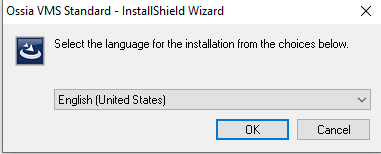
Select the language you want to keep. Here, we have chosen the English language. Press the ok button. It will open the next page.
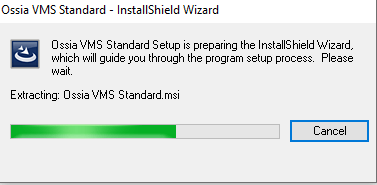
The app is preparing to set up the Wizard. It takes a jiffy and then the Window opens a new page to guide you for the installation.
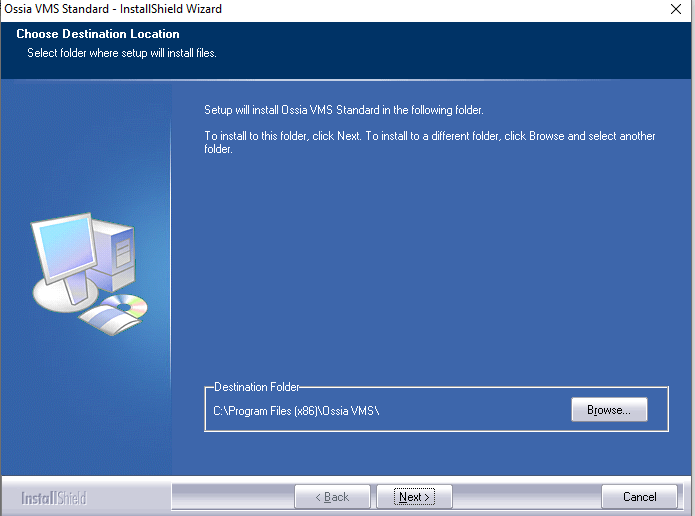
Here, on this page, you have to select the path and location of the folder. The folder must not have any other application downloaded in it. Choose the location of the folder and after that press the next button.
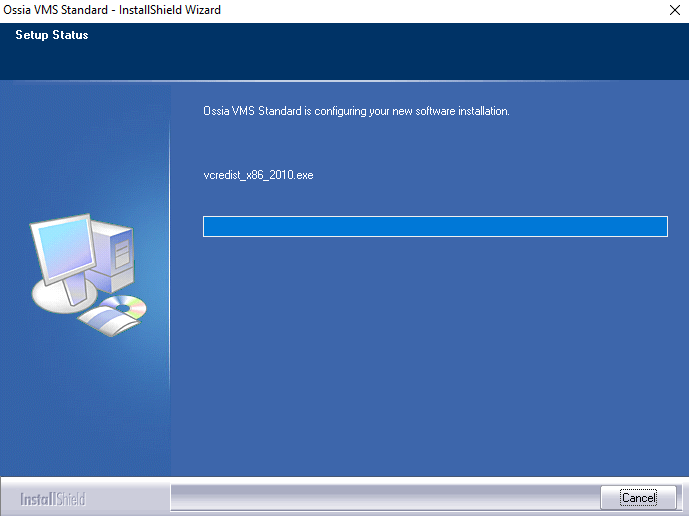
When we press the next button, the installation begins. It will load its content very early. When the content is emptied, it will indicate to you through a message.
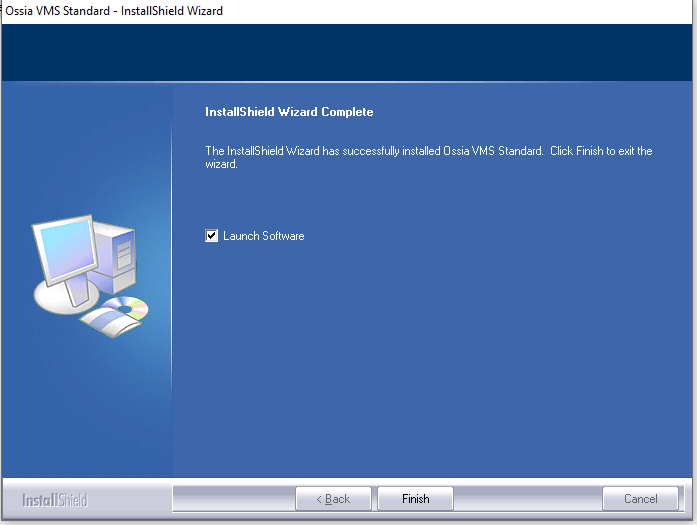
The installation is over. That is why it has mentioned us on this page. It is mentioned the Finish option. Press the finish button. The installation part is complete.
We will move to the next step. This step is about logging in to the application.
Step-2 Log In to The App
To log in to the app, you have to double-click the application icon. It will open and the following page will surface.
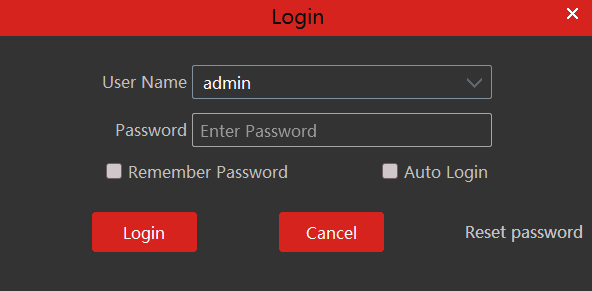
It is asking you to log in. To log in you have to mention the username and the password. Mention them.
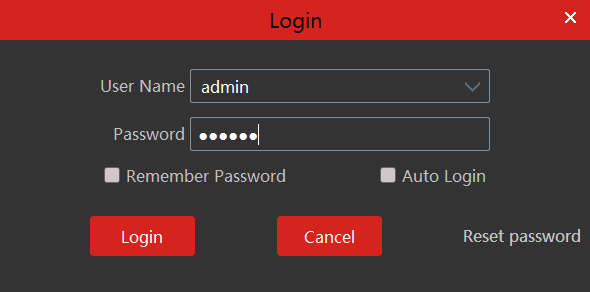
Here, by default, the username of the app is “admin” and the password is “123456′.
Username- admin
Password – 123456
Mention them and press the log-in button. This way you have to log in. This new page will ask you three basic questions. These questions and their answers will come in handy in case we forget the password.
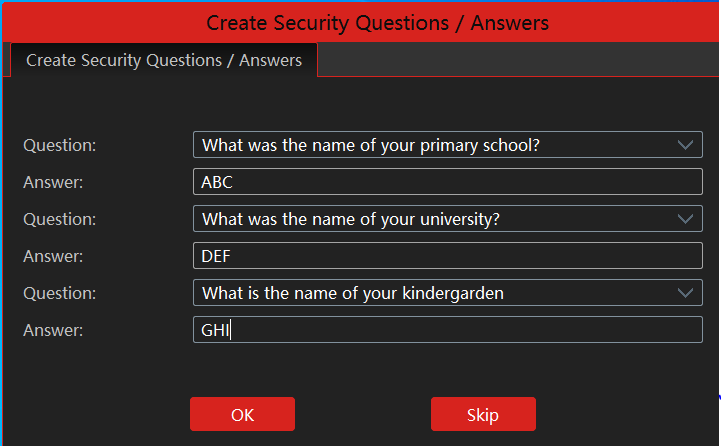
Answer them and press the OK button. This page appears.
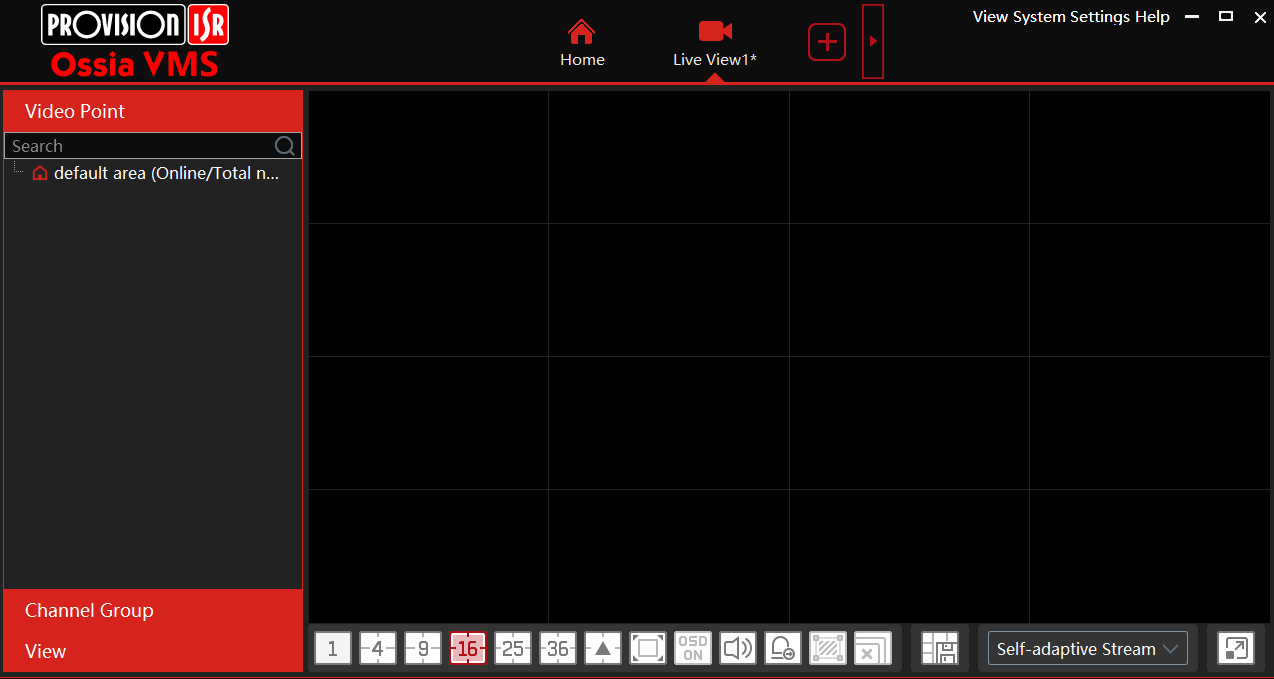
It is the homepage of the software. This way we log in to it.
Step-3 Adding The Device & Monitoring Cameras
To add the device open the homepage of the app. Go for the resource management option. There you will find the button for manually adding the device. Click that option and you will land here.
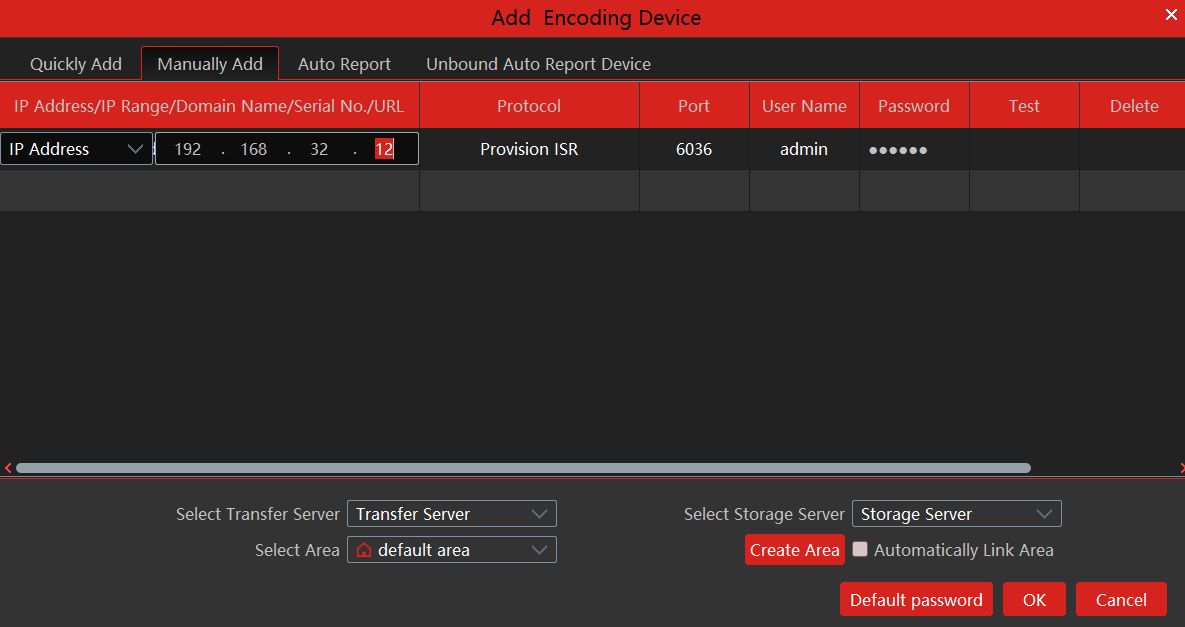
Fill in the IP address, the username, and the password. Also, mention the port id. After that press the OK button. The device will be connected to the app and the monitoring starts.
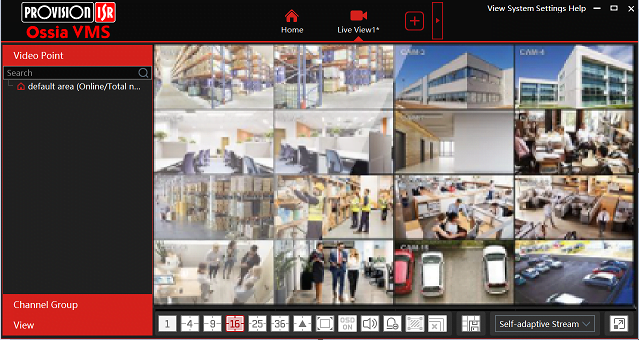
This way we add the device and monitor the cam. We can add many devices by following the same process.
Conclusion
We have mentioned here the Ossia software. It is developed by an Israeli company. Its name is Provision ISR. You have found here the link button for this app. It is workable on Windows, Android, and Mac.
We have also mentioned here the complete downloading and installation process. The process is also backed by diagrams.
If you find any problem in loading the content, installing it, and adding the device for monitoring please let us know. We will tackle the query and try to give you the best possible solution.
Thank You.

I have OSSIA CMS on my laptop.
I have bought a new laptop and want to install the OSSIA CMS on my the new laptop
I cant find the CMS software; however I am being directed to download OSSIA VMS. Is it the same software? Thank you for your advice