TRENDnetView For Windows is a wonderful CMS app that can add many CCTV devices and allow them to show up from any remote area. This way user can get their sites from anywhere.
This article will provide you with the details of this TRENDnetView For Windows software. You will get here the features and functions of this device. You will also get the complete installation process for TRENDnetView For Windows App. The step-by-step installation method is given.
The download button is given to get this file. The setup file is in a squeezed form. Un-squeeze it to load the setup application file. You will find the configuration process till monitoring is explained with images and explanations.
It is given here in three steps. in the first step, you will get the installation process. The second step is reserved for the login to the CMS and the third and final step is detailed with the device addition part. You will add the device and monitor sites.
We have taken the utmost care to give our users the best possible step-by-step guide.
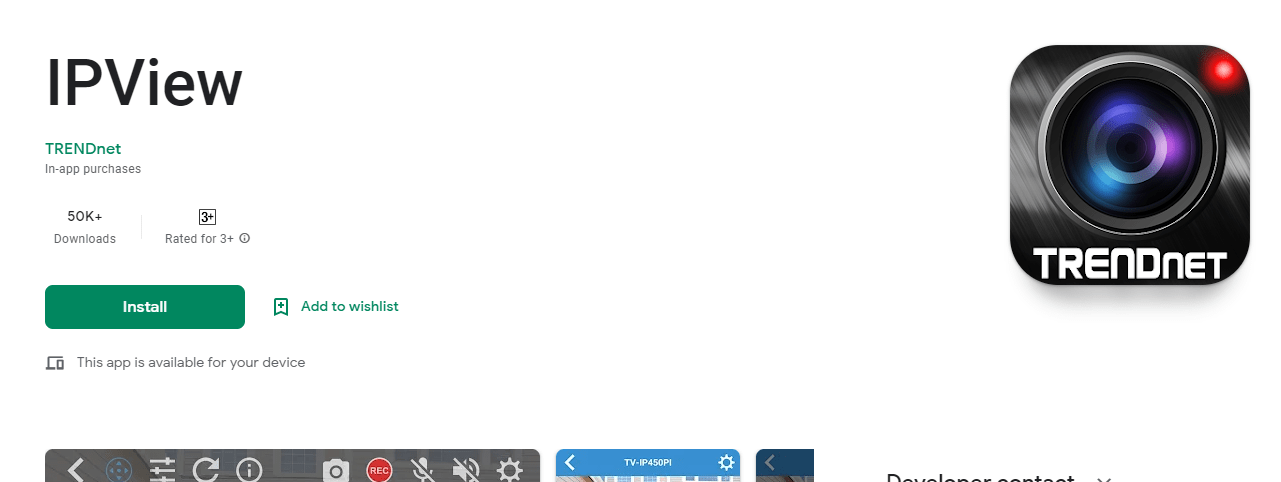 Know More About TRENDnetView For Windows OS
Know More About TRENDnetView For Windows OS
This app is a renowned product of TRENDnet Solutions. It is a giant and award-winning organization that deals in security surveillance items.
It has a series of top-rated and highly trusted products. It shares broadband access, multimedia content, and network peripherals for any time, anywhere connectivity.
TRENDnet’s diverse product portfolio includes PoE, switches, Industrial, IP cameras, NVRs, fiber, Powerline, wireless, KVM, USB, and more. We can see that it has every range available under one roof.
The organization is based in Manhattan, USA. Its products are available in almost every part of the globe. You can get services anytime and anywhere.
Features & Functions Of TRENDnetView For PC
Features and functions of any app are the backbones of surveillance. A compact and all-powerful app give its users round-the-clock monitoring and every facility to track activities.
This Wizard has all those components which keep it among the highly rated apps.
 You can watch live relays. The image capturing and video relaying time hs no time lag
You can watch live relays. The image capturing and video relaying time hs no time lag- The user gets things in real-time
- The advanced ‘network auto-correct technology’ maintains the data flow in low networking areas
- The device can be operated from your place.
- It gives users remote access
- You can check recordings and play them from any place. you can take snaps also
- It supports cloud server recordings
- The two-way audio helps in communication and message passing
- The sensors are powerful. It senses movements and sounds. It gives you alert messages and alarms you whenever it senses anything suspicious and dubious
- It auto detects TRENDnet cameras. Supports PTZ devices and all other functions
- You can add a device by scanning the QR code or you can go for Manually adding by mentioning the IP address of the device.
Download TRENDnetView For Windows OS
To get this file on Windows PC, we are giving the download button here. Click the button, you will get the link for the file. It is given in a zipped file. You have to unzip it to get the setup application file for TRENDnet.
The installation process is thoroughly mentioned in the next section. The process is defined in three steps. You will get the installation part, login part and the device addition part.
Download TRENDnetView For Mac OS
This application is not available for Mac OS. If you want to monitor cameras on Mac operating system, then you can take the support of Android Emulators.
BlueStacks is a gaming app that you can install on Macintosh PC. It is an emulator. After its installation, open the BlueStacks play store and install the CMS wizard. The rest of the process is the same as for Windows.
Install, Log In & Add The Device To Monitor TRENDnetView For Windows OS
When you go to install this TRENDnetView For Windows file, click the download button. When you click it, you get the zipped file of the CMS software. Unzip it to load on Windows.
The process to install, logging, and connect with the device is illustrated here with diagrams and narrations.
It is detailed in three steps. The first step guides users about the installation of the file. The second step will help users in logging in to the file. The third and final step supports clients in adding the device and monitoring the site from remote areas.
Let’s analyze them one by one.
Step-1 Install TRENDnetView For Windows OS
To install the software, open the setup application file. This page will appear.
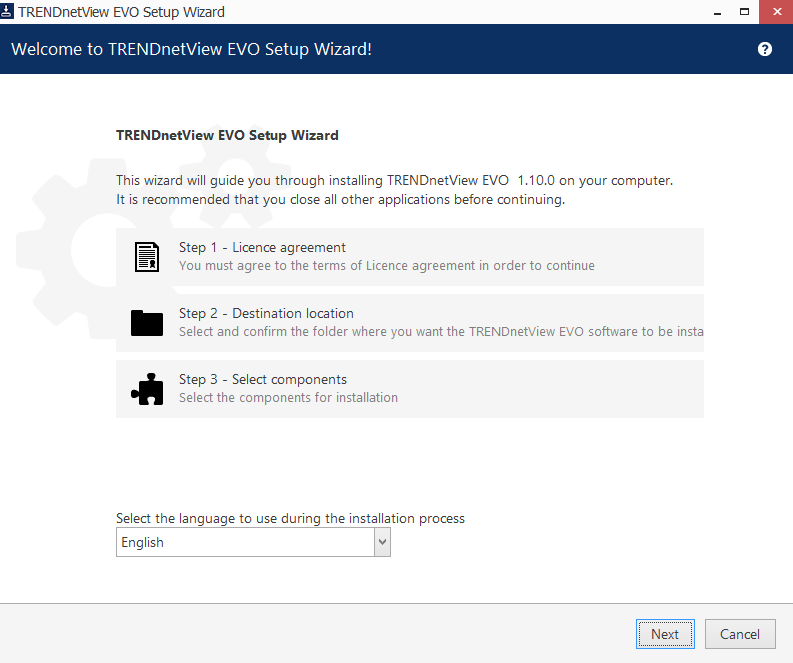
It is the welcome page of the software. This welcome page is indicating that before going for installation know some basics. You have to install and monitor it in three phases.
It is about the license agreement, destination location, and selecting components of the installation.
Select the language of the software and then press the next button.
This page emerges on the screen.
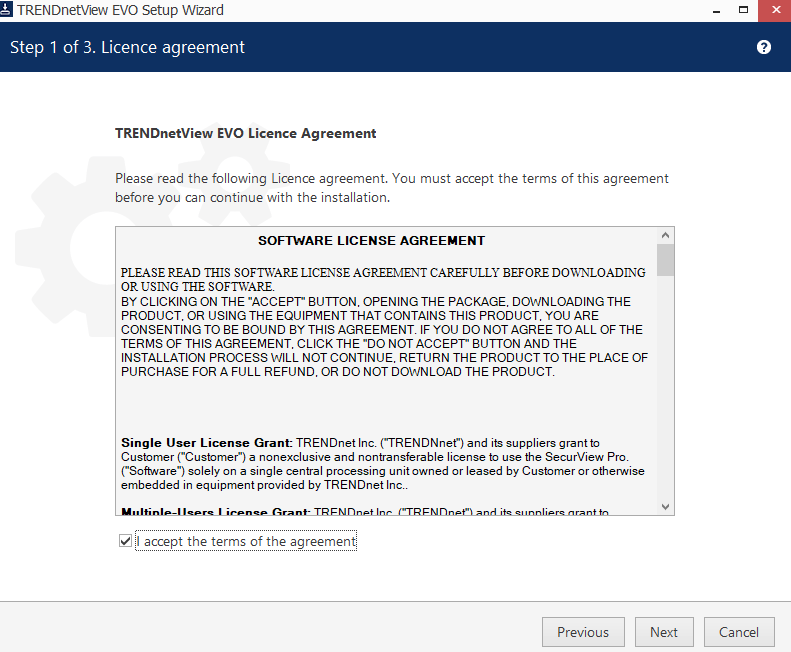
It is the agreement page. Read it carefully. When you are sure about the terms and conditions of this application file, then tick the I accept box and press the next tab. A new page will surface on the screen.
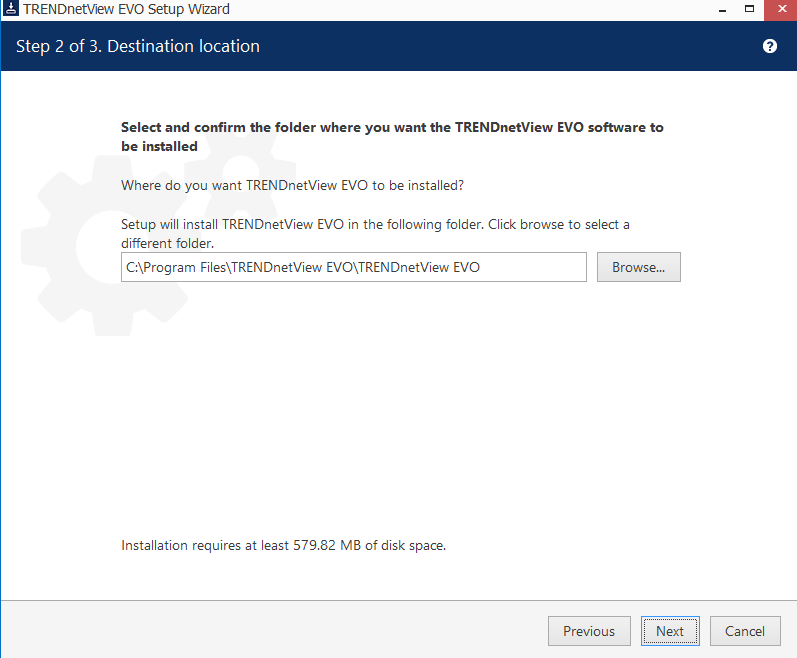
On this page. This page is asking the user to select the path and the folder to install the app. Select the folder which has no other file on it.
Press the next button. The new page surfaces.
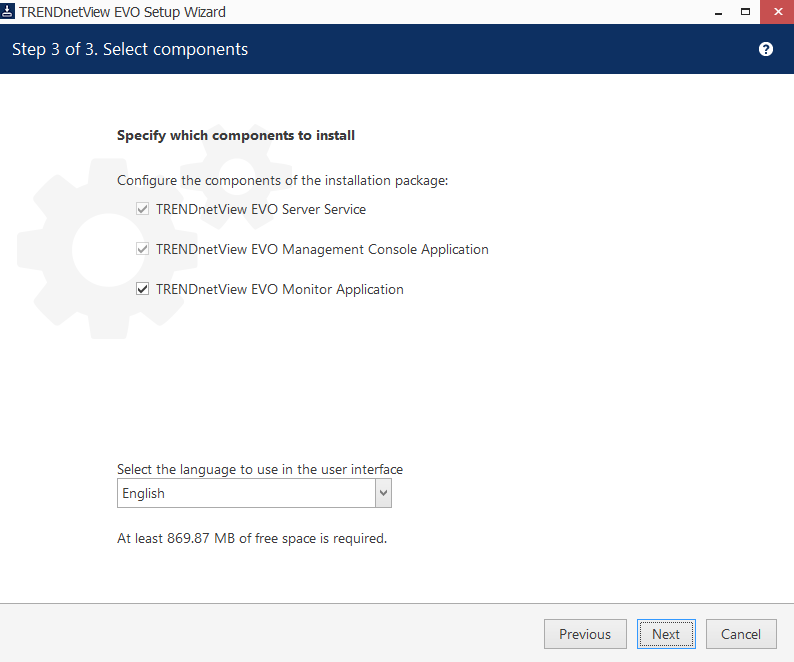
Here, you have to select the components. These are various features and functions of the file. Pick the functions you want to load. After that press the next button.
This page opens.
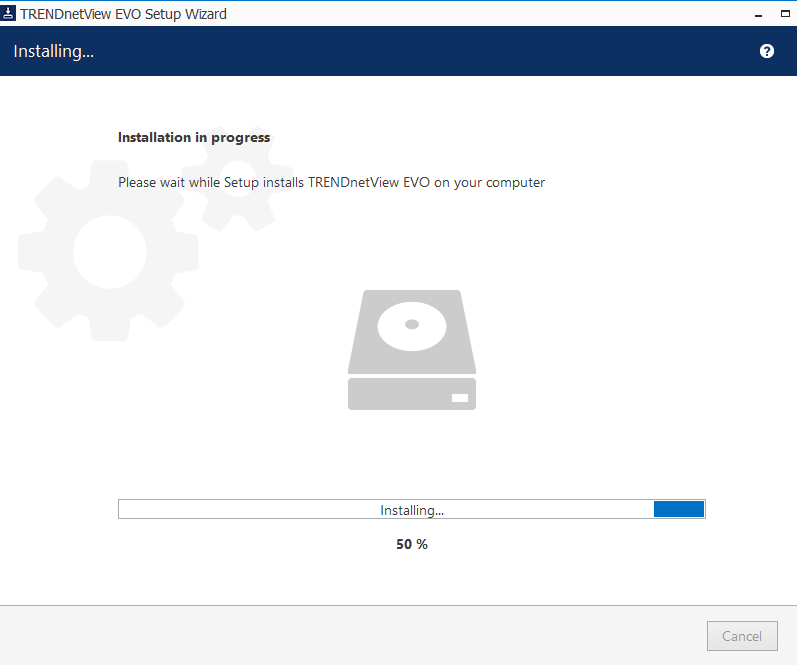
It is the installation page. After selecting all the options, the Wizard begins to load. It installs in some time. When it finishes, a message window pops up.
After the installation part, this page opens.
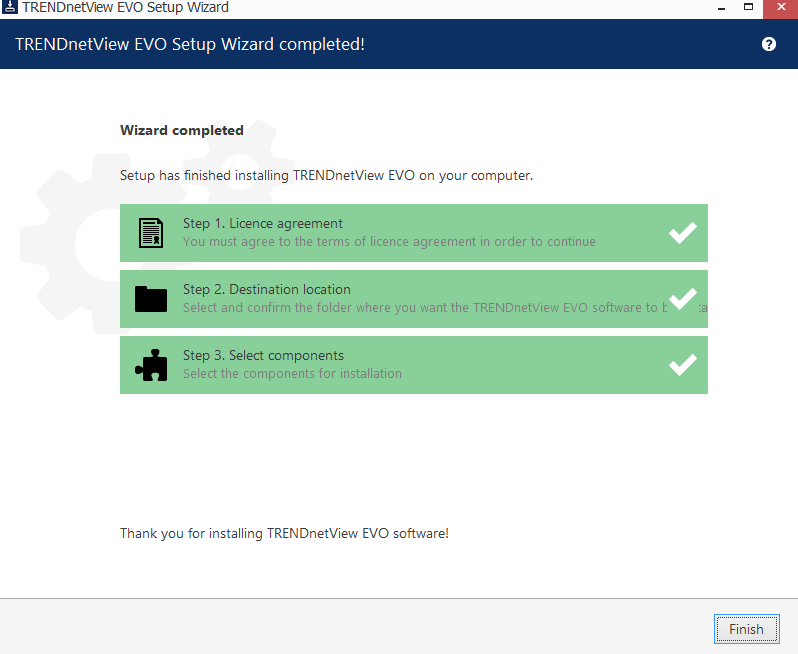
You are seeing here, that the three steps are all ticked and green. It shows that the file is installed properly. Press the finish button. You have seen here that this software is installed successfully.
Step 1 is over now. We will move to step 2. It is about logging in to the file.
Step-2 Log In To The App
The log-in process is straightforward. Open the installed application file. This page will appear.
It is the login page
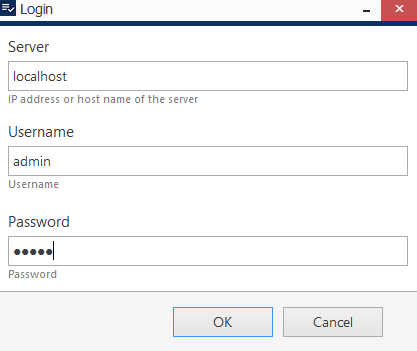
The username and password are given by the organization.
By default the
username- admin
password- admin
It is given. When you log in with this username and password, you reach here. It is the homepage.
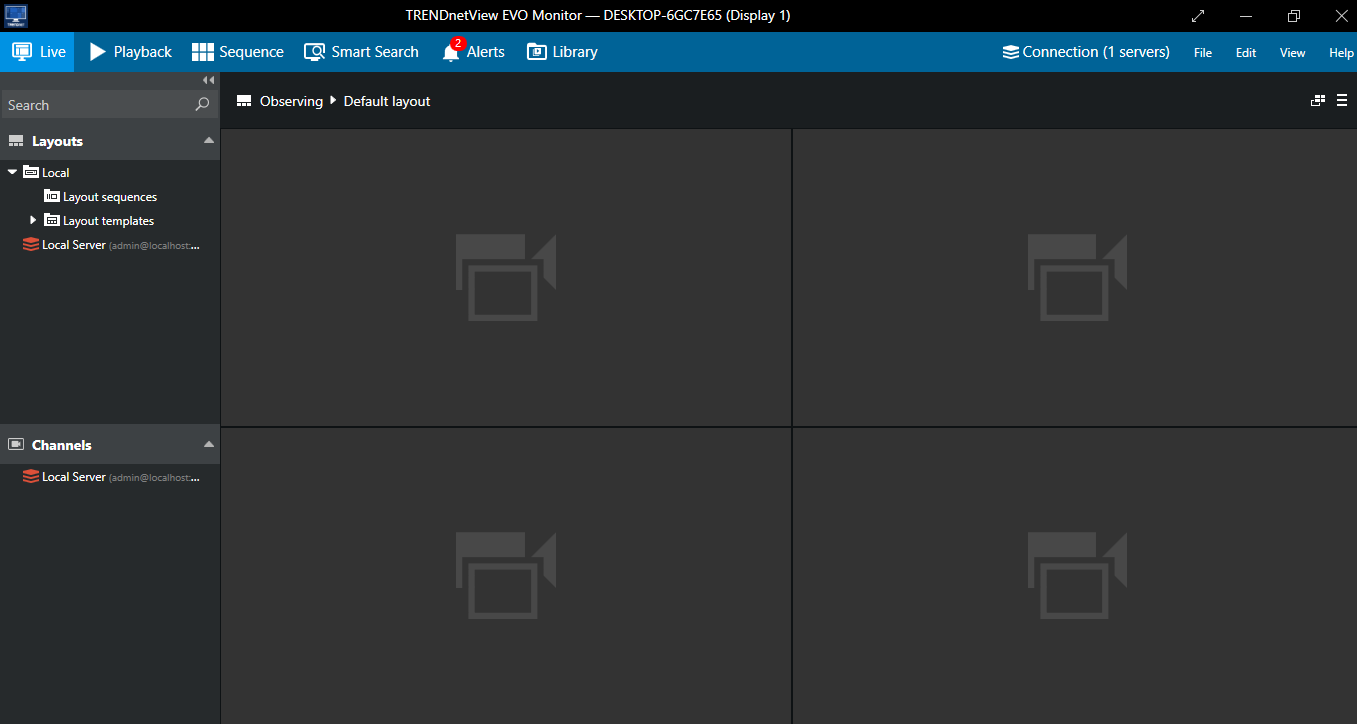
The homepage indicates that we have logged in to the software. Now, we will go to add the device for monitoring
Step-3 Add The Device & Monitor Files
Go to the menu on the homepage. There you will find multiple options. Among those options, you will find the Device Management option. Press that tab.
You will get multiple options there. Select the add the device option. It will ask you for the IP address and domain name. Mention them here.
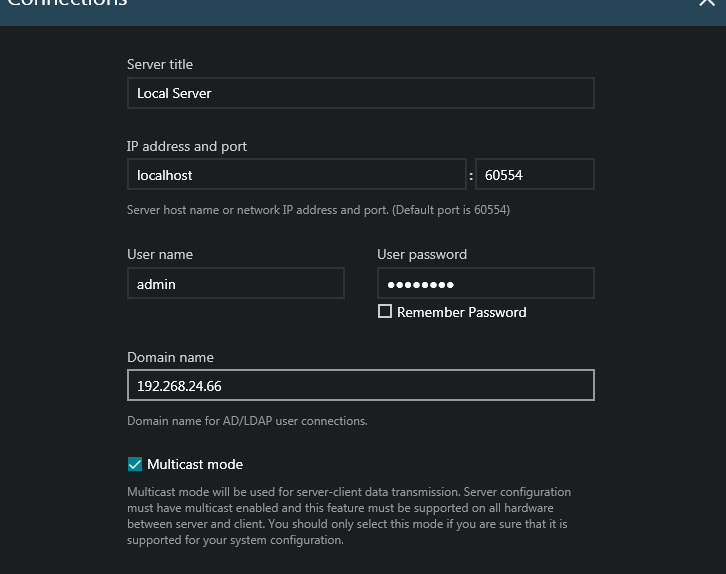
This way, we can connect the gadget and view them on the screen. You can also add the gadget by scanning the device. Scanning the QR code is far easier and more popular.
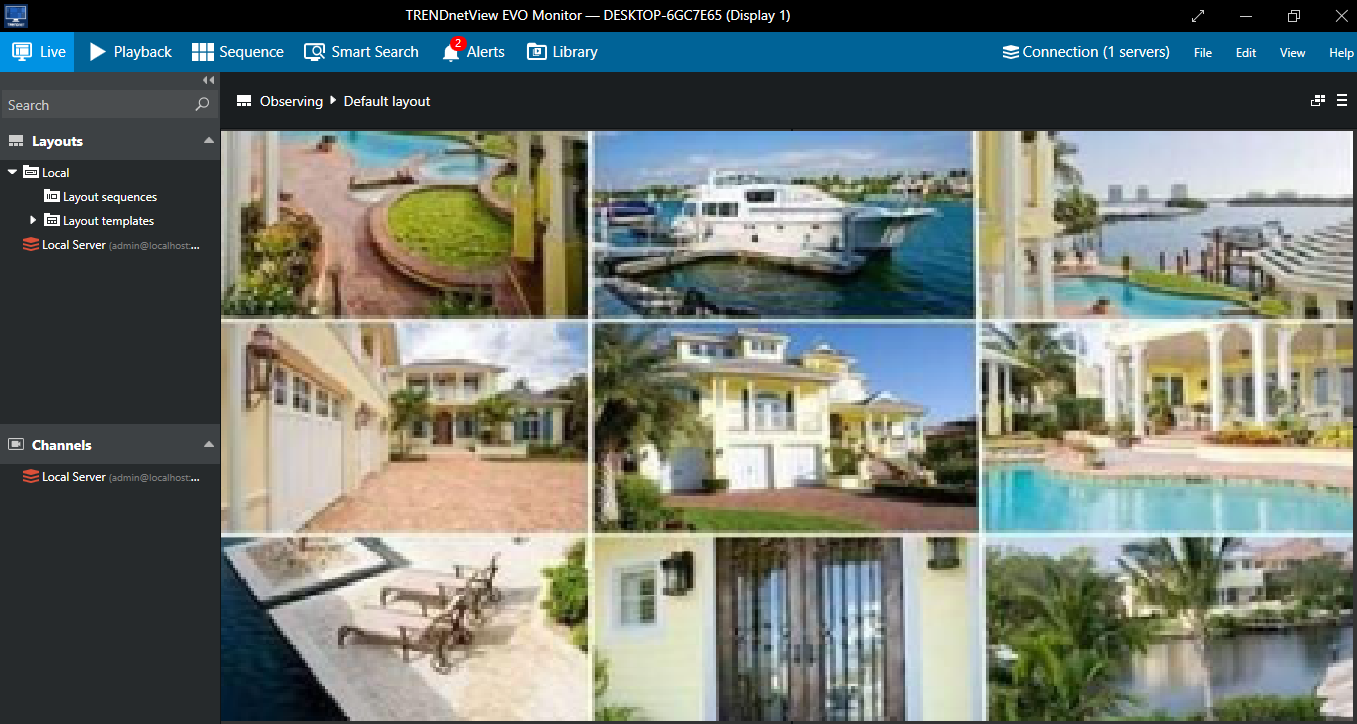
The device connects and the cam appears on the screen. If multiple cams are associated with the device then they all show up on the screen. This way we finish the installation, log in and adding of the device.
Conclusion
This file TRENDnetView For Windows is analyzed threadbare over here. The download link is given to the user client. The installation, log in and device addition are all mentioned here. You have seen the illustrative step-by-step process in the installation section.
You have also found the process to install the file for Mac OS.
If you have queries regarding the app and various processes, please mention them in the comment section. We will guide the user and mention them in our write-up.
Thank You.
