Here we are to learn with in-depth analysis about the process to set up the Home&Life Cam on Computer without any technical error or difficulty.
The article covers all the necessary details related to the installation of the software on the PC along with other useful knowledge required regarding this CMS for CCTV camera users.
What is Home&Life Cam CMS?

It is a CCTV camera application designed to access, manage and operate the surveillance camera on the PC as well as a smartphone from remote locations. The cameras are also accessible n the web browser as well. The details regarding setting up the surveillance camera on the software are provided below.
Features & Functions of The CMS Application
Let us explore the details related to the functions of the software to learn about the actions and commands that can be carried by this software easily for providing a better user experience. Let us explore and learn more about them in detail below from the listed provided as follows:
- Real-time video surveillance in HD quality.
- Get instant alerts of motion detection.
- Provides two-way audio to communicate.
- Ensure maximum safety in a dark area or at night with night vision mode.
- Access to multiple devices.
- Cloud as well as local storage for recorded videos and snapshots.
Requirements For PC To Install Software
- Operating System: Windows 7 SP1, Windows 8 64-Bit, Windows 10 64-Bit, Android 4.4 & iOS 8.0.
- RAM: 4 GB for PC as well as Smartphone (Android & iOS).
- Space Requirement: 140 MB for PC / 94 MB for Android / 74 MB for iOS.
- Processors: Intel Core i5 / AMD Ryzen 3 / Qualcomm Sanpdragon / Apple A14 Bionic.
We have shared detailed information for the users to learn and understand about the system requirement of the application to be installed on the PC for smooth functions and results. Without meeting these requirements for PC or smartphone the app will not support the devices for installation. Therefore, clients must select the best as well as most suitable devices.
Download The CMS for Windows 7/8/10 OS Free
We have provided the download link to install and set up the software on the Windows OS for our readers and surveillance camera users. The file of the CMS is in compressed format, decompress the file using WinRAR before employing the software on the PC. Also, read the installation guide provided below with images to help them illustrate the process of installing and setting up the devices on the CMS.
Install & Setup App on Smartphone For Free
We are glad that the company has provided the application for android as well as iOS users to access the live video surveillance on mobile phones without any difficulty. The link to the software for the respective operating systems of smartphones is provided below. Click the links to proceed with the installation.
With the help of this app, the users can now access their device even from remote locations as well as keep surveillance on their premises and locations along with ensuring maximum safety of their family. Get the CMS now for connecting the security cameras on mobile phones.
CMS Software for Mac OS Users?
Unfortunately, the company has not provided any application for macOS user clients. But the users can access their live video surveillance cameras on their browser without changing the operating system. We have also provided the link below for accessing the cameras on Mac OS with help of a web browser.
How To Setup Home&Life app on Computer?
This section will elaborate and explain to the users the information related to the installation of the software on the Windows OS for our readers and the CCTV camera user clients. The details are provided below for the users with the image illustration for a better explanation of the process. The steps are as follows below:
First Step – Set-Up & Install CMS
To install the application first start the setup wizard of the application. Then click on the “Next” button.
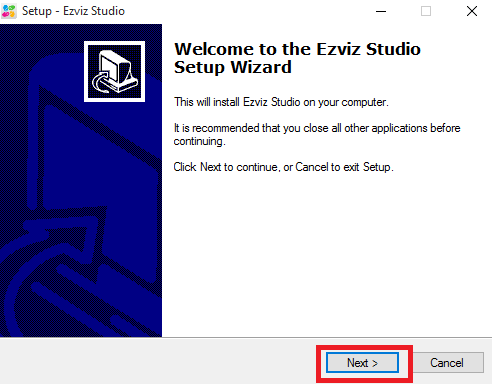
Select the local drive to store the file of the CMS with the “Browse” button or just proceed by clicking on the “Next” button.
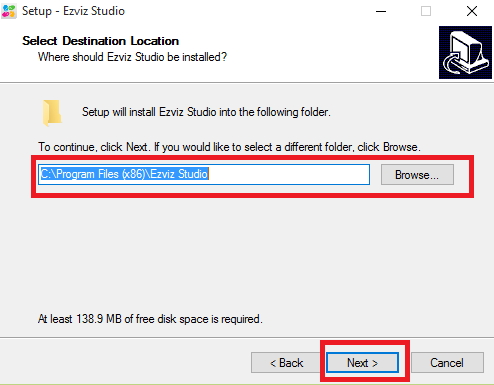
Create a shortcut icon for the desktop by selecting the option with a tick mark and then proceed by pressing the “Next” button.
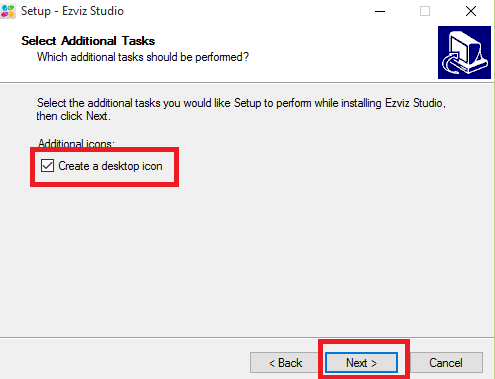
The application is ready to install on the PC. Press the “Install” button to proceed.
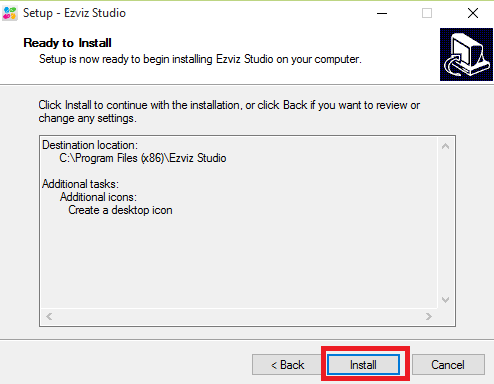
Here the progress of the installation will be displayed on the screen.
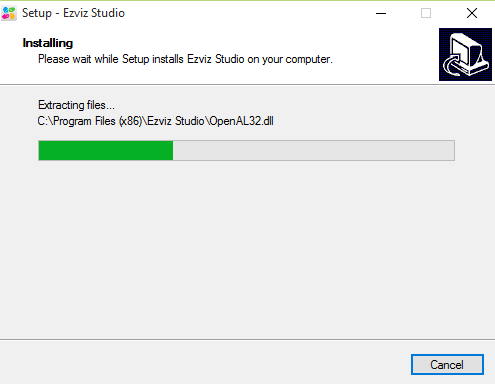
After completing the installation of the software successfully. Click on the “Finish” to proceed.
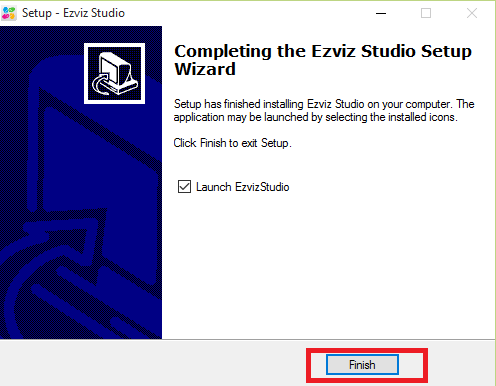
Step 2 – Register To Sign in on the CMS
Here open the application and click on the “Login” first to proceed to connect the devices.
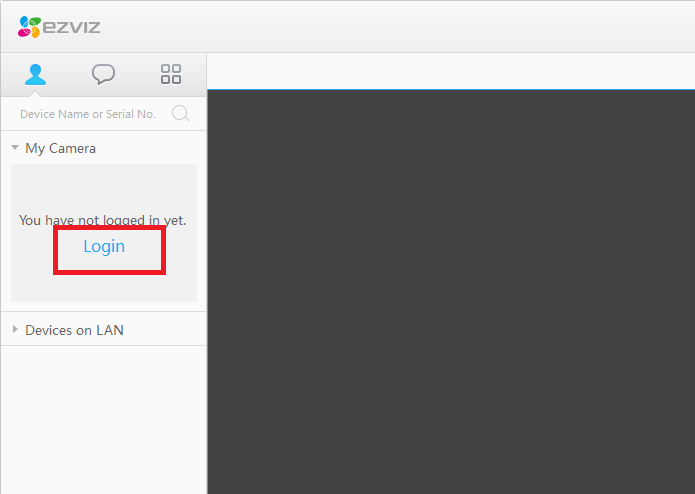
Already registered users can log in by entering the device credential. But new users must register before logging in.
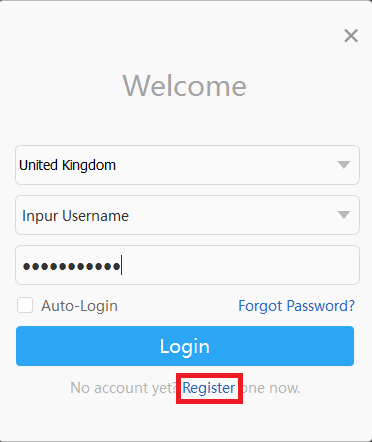
Enter the details required by the application to create a username and password with an email ID and get a verification code on the email. Then select the country and click on the “I Agree” and then on the “Next” option.
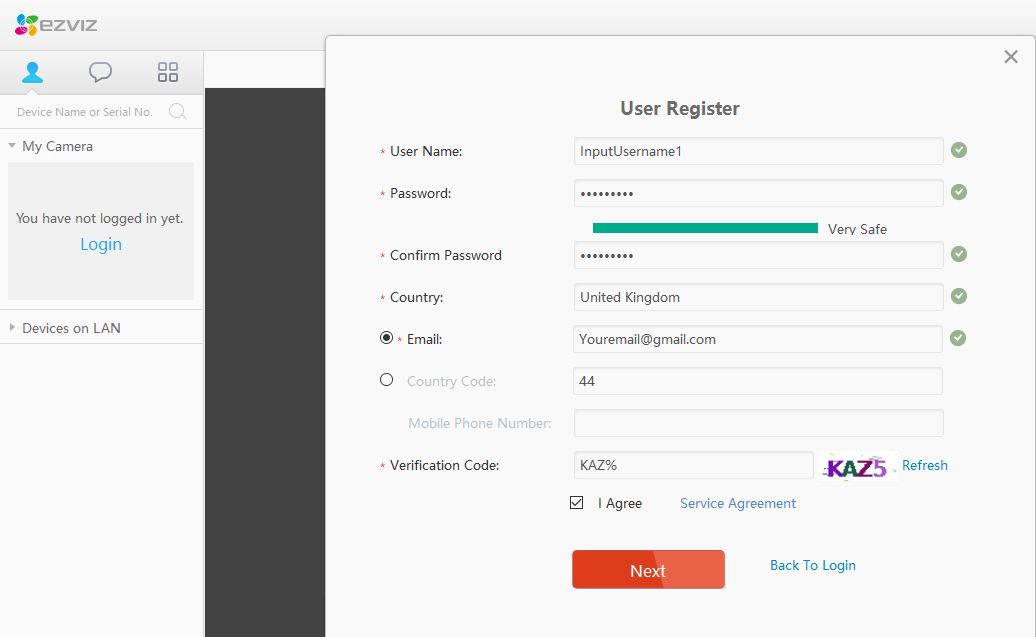
Step 3 – Connect The Cam on PC
After register, the following screen will appear on the PC. Enter the serial number provided on the device to connect it.
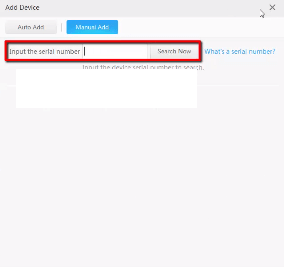
Here below is a sample image of the serial number to add and access the device.
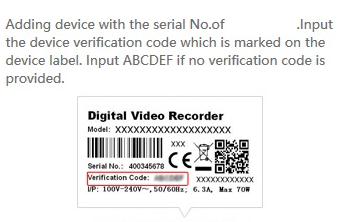
Live Video Streaming From CCTV
Here is a sample of the live view from the CCTV camera on the application for our readers and surveillance camera users.
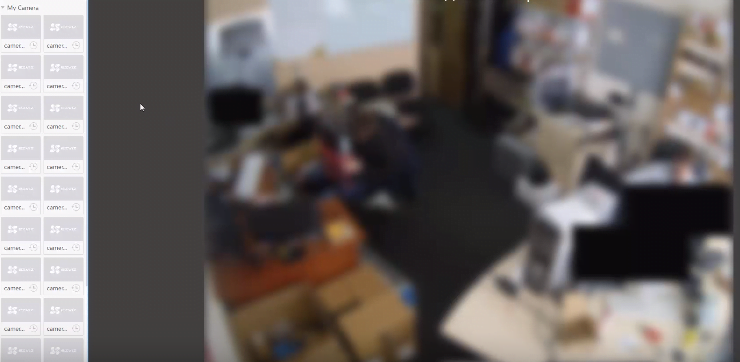
Conclusion
The subject “Home&Life app On Computer Download Free Windows 7/8/10” explains and provide a better understanding of the application for the readers and surveillance camera users to help them in employing this CMS on the PC as well as a smartphone without any difficulty.
We ensured to provide every knowledge related to the application’s installation and other details about the software’s installation and provided the information about the application to install and connect the surveillance camera on the PC without any difficulty.
We have also elaborated the information about the process to employ the surveillance camera to connect them to the Mac OS. Unfortunately, the organization has not released any application for Mac OS users. The macOS users can either employ the bluestack emulator to register and connect the CCTV camera or use the web browser to access the already connected devices.
We hope the article helps learn more about the CMS application for PC and smartphone users. For further queries and other issues contact us below in the comment box of the article.
